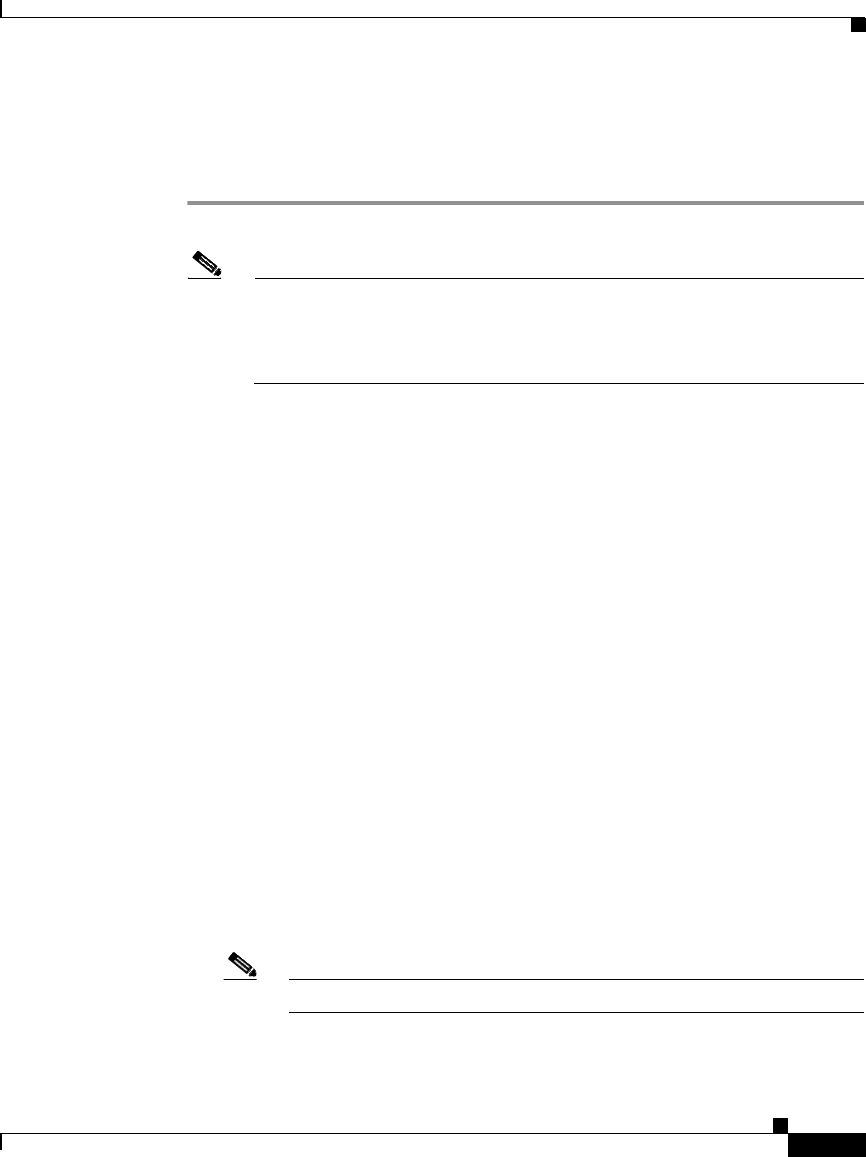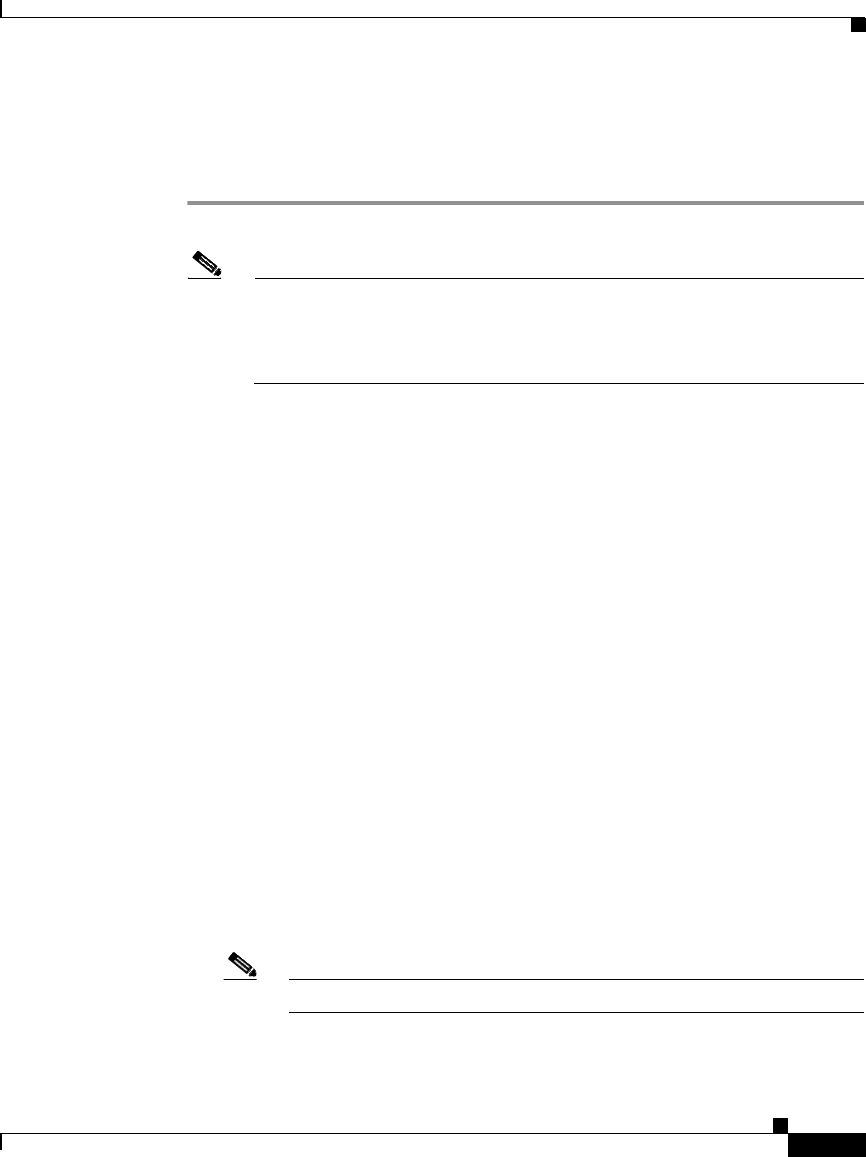
5-9
Cisco Wide Area Application Engine 7326 Hardware Installation Guide
OL-6831-02
Chapter 5 Troubleshooting the System Hardware
Using the System Diagnostic Programs
Starting the Diagnostic Programs
To start the diagnostic programs, follow these steps:
Step 1 Power up the device and watch the console.
Note To run the diagnostic programs, you must start the device with the highest
level password that is set. That is, if an administrator password is set, you
must enter the administrator password, not the power-up password, to run
the diagnostic programs.
Step 2 Press F2 when this message appears:
F2 for Diagnostics
Step 3 Enter the appropriate password and then press Enter.
Step 4 From the top of the window, choose either Extended or Basic.
Step 5 When the Diagnostic Programs window appears, choose the test that you want to
run from the list that appears. Follow the instructions in the window:
• Press F1 while running the diagnostic programs to obtain help information.
You also can press F1 from within a help window to obtain online
documentation from which you can choose different categories. To exit from
the help information and return to your last location, press Esc.
• If the device stops during testing and you cannot continue, restart the device
and try running the diagnostic programs again. If the problem remains, the
component that was being tested when the device stopped needs to be
replaced.
• If you run the diagnostic programs with either no mouse or a USB mouse
attached to your device, you will not be able to navigate between test
categories using the Next Cat and Prev Cat buttons. All other functions
provided by mouse-selectable buttons are also available using the function
keys.
Note Cisco ACNS software does not support USB peripheral devices.