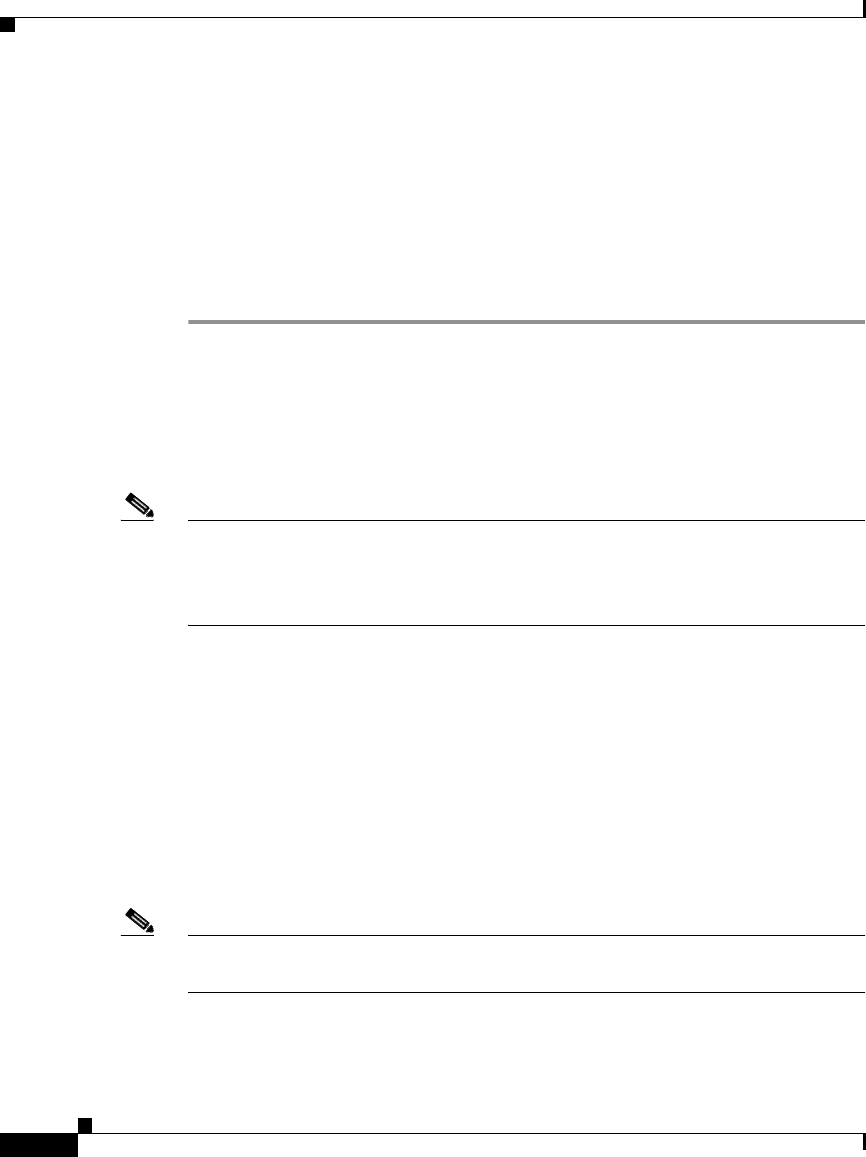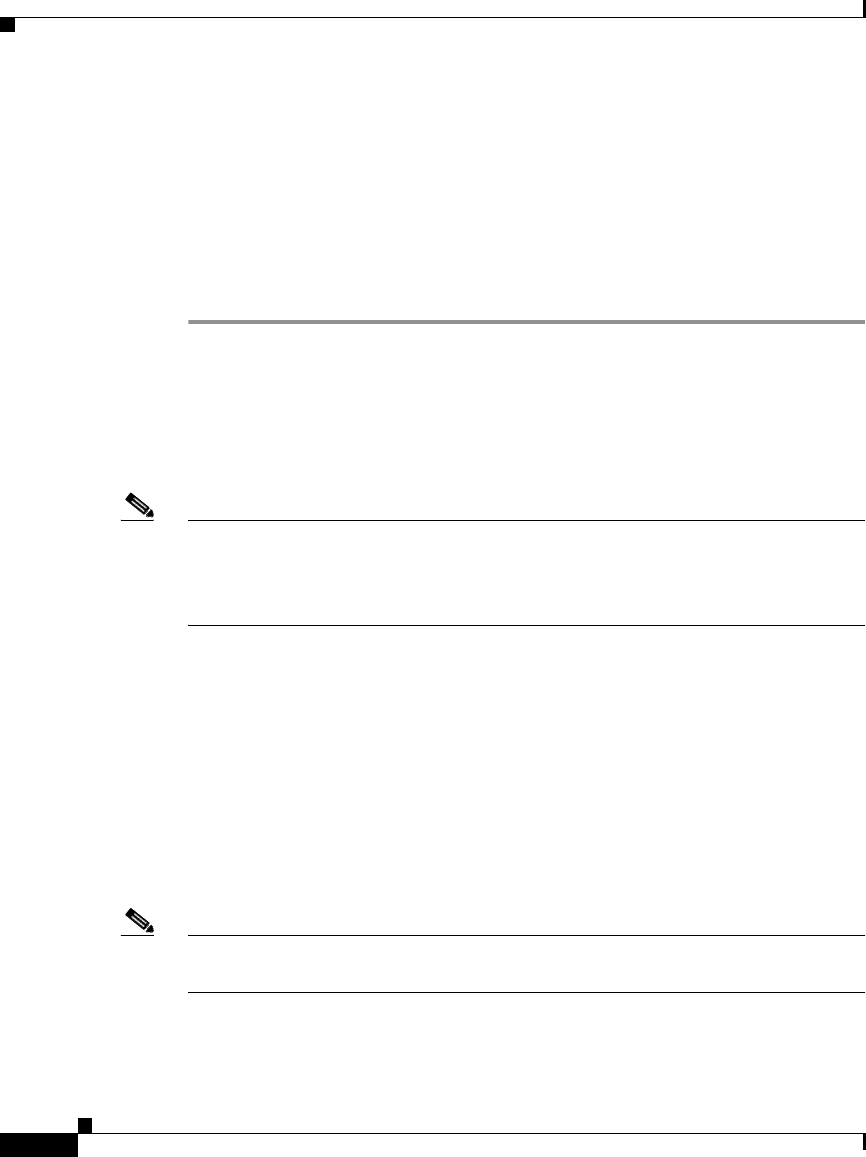
Chapter 5 Troubleshooting the System Hardware
Using the System Diagnostic Programs
5-10
Cisco Wide Area Application Engine 7326 Hardware Installation Guide
OL-6831-02
• You can view device configuration information (such as system
configuration, memory contents, interrupt request [IRQ] use, direct memory
access [DMA] use, device drivers, and so on) by choosing Hardware Info
from the top of the window.
If the diagnostic programs do not detect any hardware errors but the problem
persists during normal device operations, a software error might be the cause. If
you suspect a software problem, see the information that comes with your
software package.
Viewing the Test Log
When the tests are completed, you can view the test log by choosing Utility >
View Test Log.
Note You can view the test log only while you are in the diagnostic programs. When
you exit the diagnostic programs, the test log is cleared. The Save Log option in
the diagnostic programs window is not supported because the device does not
support a disk drive.
Viewing Error Logs
Start the diagnostic programs. Choose Hardware Info > System Error Log, and
then follow the instructions in the window.
Viewing Diagnostic Error Message Tables
For descriptions of the error messages that might appear when you run the
diagnostic programs, see the “Diagnostic Error Codes” section on page 5-37.
Note Depending on your device configuration, some of the error messages might not
appear when you run the diagnostic programs.