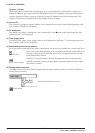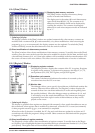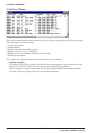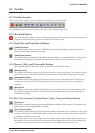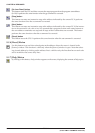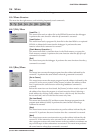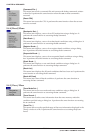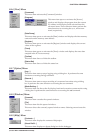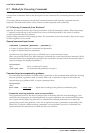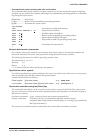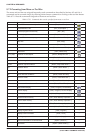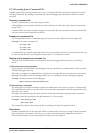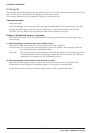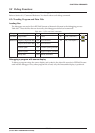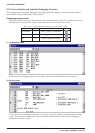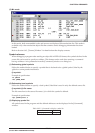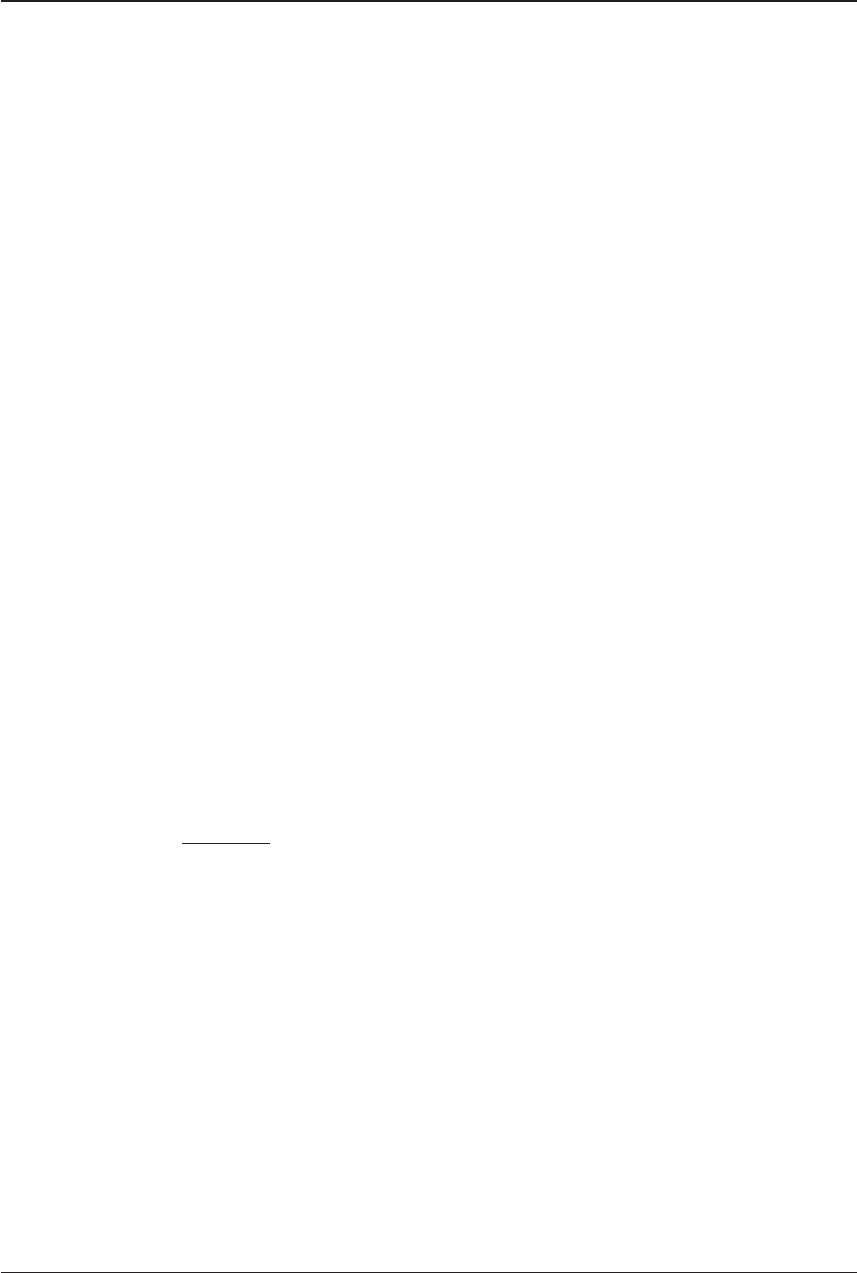
CHAPTER 8: DEBUGGER
136 EPSON S5U1C63000A MANUAL
(S1C63 FAMILY ASSEMBLER PACKAGE)
8.7 Method for Executing Commands
All debug functions can be performed by executing debug commands. This section describes how to
execute these commands. Refer to the description of each command for command parameters and other
details.
To execute a debug command, activate the [Command] window and input the command from the
keyboard. The menu and tool bar can be used to execute frequently-used commands.
8.7.1 Entering Commands from Keyboard
Select the [Command] window (by clicking somewhere on the [Command] window). When the prompt
">" appears on the last line in this window and a cursor is blinking behind it, the system is ready to
accept a command from the keyboard.
Input a debug command at the prompt position. The commands are not case-sensitive; they can be input
in either uppercase or lowercase.
General command input format
>command [ parameter [ parameter ... parameter ] ] ↵
• A space is required between a command and parameter.
• A space is required between parameters.
Use the arrow keys, [Back Space] key, or [Delete] key to correct erroneous input.
When you press the [Enter] key after entering a command, the system executes that command. (If the
command entered is accompanied by guidance, the command is executed when the necessary data is
input according to the displayed guidance.)
Input example:
>g↵ (Only a command is input.)
>com test.cmd↵ (A command and parameter are input.)
Command input accompanied by guidance
For commands that cannot be executed unless a parameter or the commands that modify the existing
data are specified, a guidance mode is entered when only a command is input. In this mode, the
system brings up a guidance field, so input a parameter there.
Input example:
>lf↵
File name ?
test.abs↵ ... Input data according to the guidance (underlined part).
>
•Commands requiring parameter input as a precondition
The lf command shown in the above example reads an absolute object file into the debugger. Com-
mands like this that require an entered parameter as a precondition are not executed until the param-
eter is input and the [Enter] key pressed. If a command has multiple parameters to be input, the
system brings up the next guidance, so be sure to input all necessary parameters sequentially. If the
[Enter] key is pressed without entering a parameter in some guidance session of a command, the
system assumes the command is canceled and does not execute it.