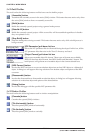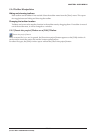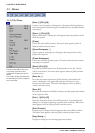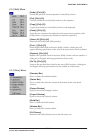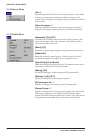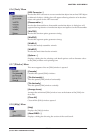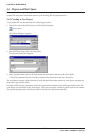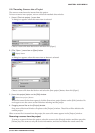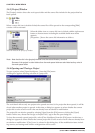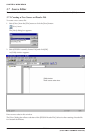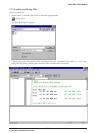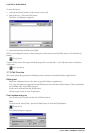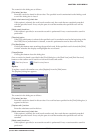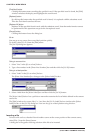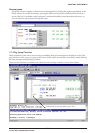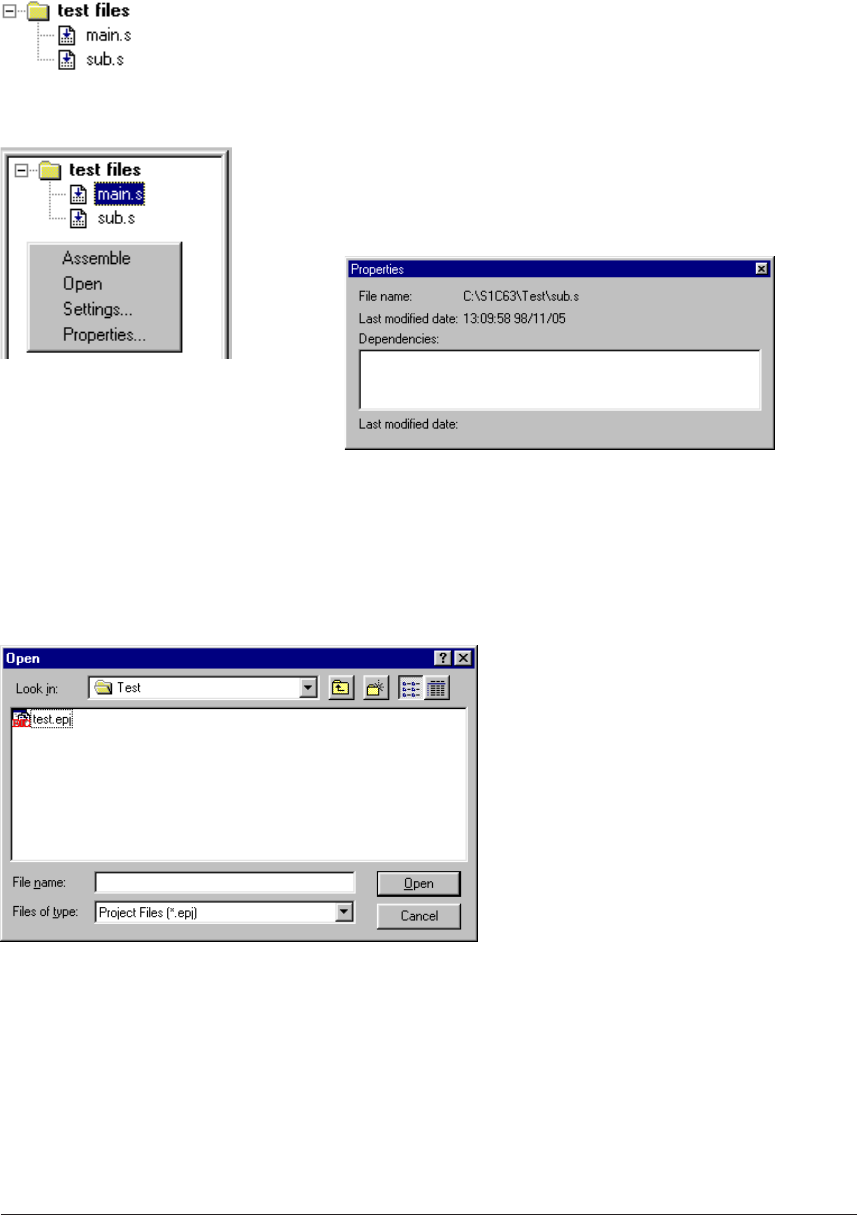
CHAPTER 3: WORK BENCH
28 EPSON S5U1C63000A MANUAL
(S1C63 FAMILY ASSEMBLER PACKAGE)
3.6.3 [Project] Window
The [Project] window shows the work space folder and the source files included in the project that has
been opened.
When a source file icon is double-clicked, the source file will be opened or the corresponding [Edit]
window will be activated.
Shortcut menu in the [Project] window
When the folder icon or a source file icon is clicked with the right mouse
button, a shortcut menu including the available build menu items
appears.
[Properties...] shows the source file information as follows:
Note: Note that the list in the [project] window is not the actual directory structure.
Sources of the project in other folders than the work space folder are also listed as they exist in
the work space folder.
3.6.4 Opening and Closing a Project
To open a project, select [Open WorkSpace...] from the [File] menu.
A dialog box appears allowing selection of a project file.
The work bench allows only one project to be opened at a time. So if a project has been opened, it will be
closed when another project is opened. At this time, a dialog box appears to select whether the current
project file is to be saved or not if it has not already been saved after a modification.
The project file can also be opened by selecting [Open] from the [File] menu or clicking the [Open]
button. In this case, choose the file type as Project Files (*.epj) in the file open dialog box.
To close the currently opened project file, select [Close WorkSpace] from the [File] menu. At this time, a
dialog box appears to select whether the current project file is to be saved or not if it has not already been
saved after a modification. If [Yes] (save) is selected in this dialog box, all the modification items includ-
ing sources, tool settings and window configuration will be saved.