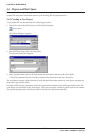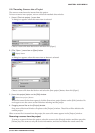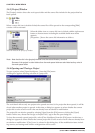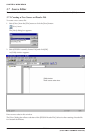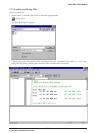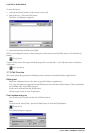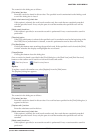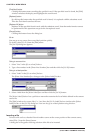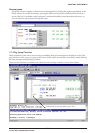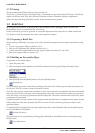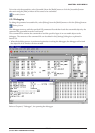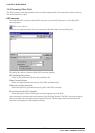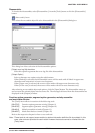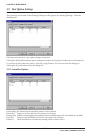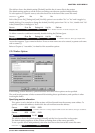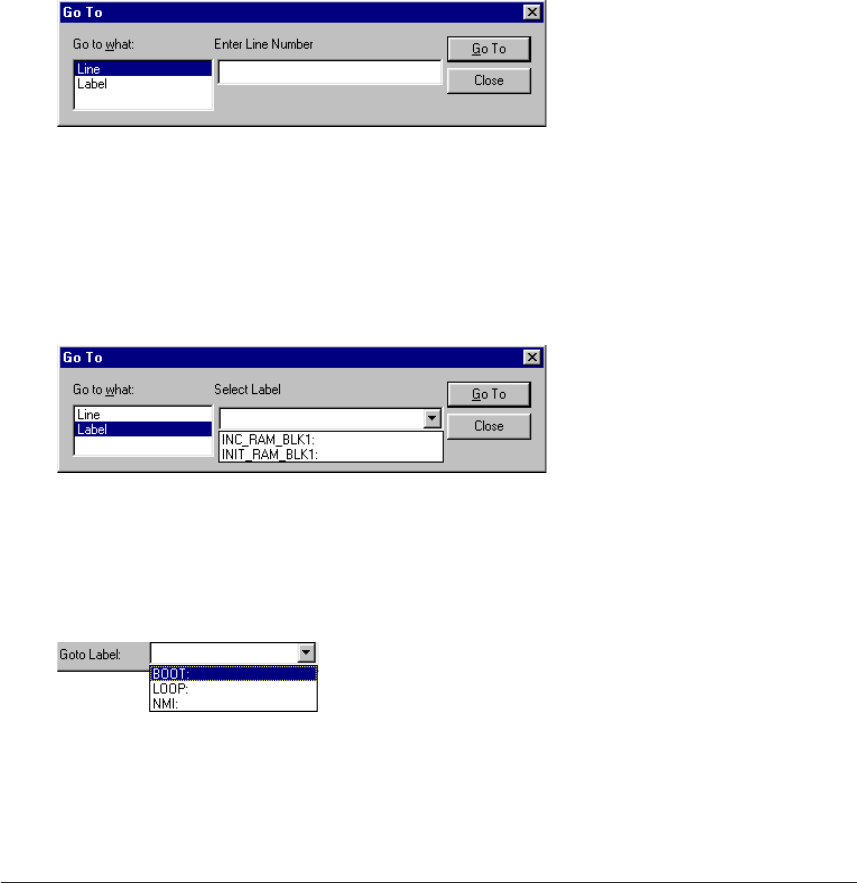
CHAPTER 3: WORK BENCH
34 EPSON S5U1C63000A MANUAL
(S1C63 FAMILY ASSEMBLER PACKAGE)
[Find Next] button
Clicking this button starts searching the specified word. If the specified word is found, the [Edit]
window refreshes the display and highlights the word found.
[Replace] button
By clicking this button after the specified word is found, it is replaced with the substitute word.
Then the work bench searches the next.
[Replace All] button
Replaces all the specified found words with the substitute word. Note that undo function cannot
be performed for this operation except for the last replaced word.
[Cancel] button
Clicking this button closes the dialog box.
Go to
You can go to any source line or any label position quickly.
To do this, select [Go To] from the [Edit] menu.
The [Go To] dialog box appears.
Going to a source line
1. Select "Line" in the [Go to what:] list box.
2. Type a line number in the [Enter Line Number] box and then click the [Go To] button.
Going to a label position
1. Select "Label" in the [Go to what:] list box.
The [Enter Line Number] box changes to the [Select Label] list box.
2. Select a label from the [Select Label] box and then click the [Go To] button.
The [Select Label] list box has a pull-down menu that contains the list of labels defined in the current
source file.
The [Edit] windows for source files (*.s, *.ms) have the [Go To Label] list box similar to the [Select
Label] list box in the [Go To] dialog box. You can also go to a label position using this box.
Inserting a file
To insert a file such as a header file and another source at the cursor position of the current source,
select [File...] from the [Insert] menu.
A dialog box will appears allowing selection of the file to be inserted.