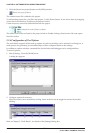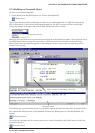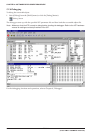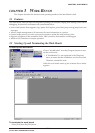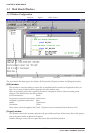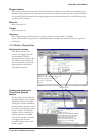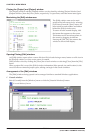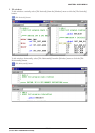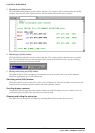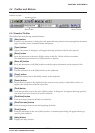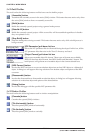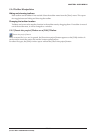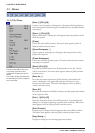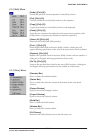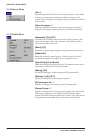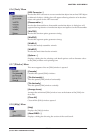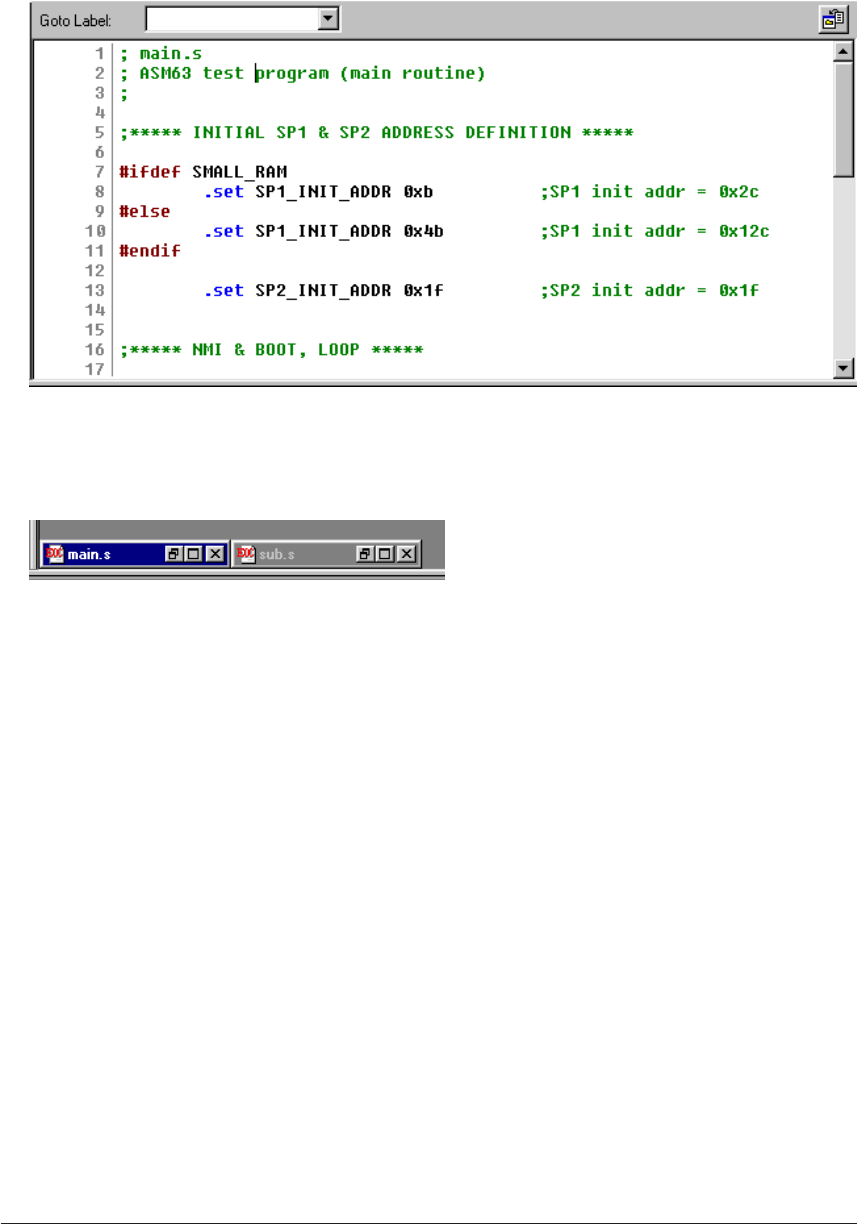
CHAPTER 3: WORK BENCH
18 EPSON S5U1C63000A MANUAL
(S1C63 FAMILY ASSEMBLER PACKAGE)
3 Maximizing an [Edit] window
Click the [Maximize] button on the window title bar. The window will be maximized to the [Edit]
window area size and other [Edit] windows will be hidden behind the active window.
4 Minimizing an [Edit] window
Click the [Minimize] button on the window title bar. The window will be minimized as a window
icon. The minimized icons can be arranged at the bottom of the [Edit] window area by selecting
[Arrange Icons] from the [Window] menu.
5Moving and resizing an [Edit] window
The [Edit] window allows changing of its location and its size in the same way as the standard
Windows applications if it is not maximized.
Switching active [Edit] window
Click the window to be activated if it can be viewed. Otherwise, select the window name (source file
name) from the currently-opened window list in the [Window] menu.
Scrolling display contents
A standard scroll bar appears if the display contents exceed the display size of a window. Use it to
scroll the display contents. The arrow keys can also be used.
Showing and hiding the status bar
The status bar can be shown or hidden by selecting [Status Bar] from the [View] menu.