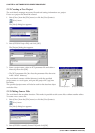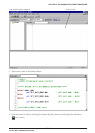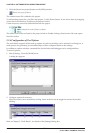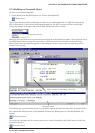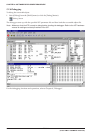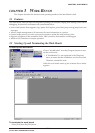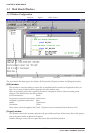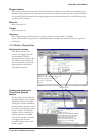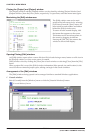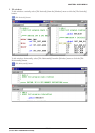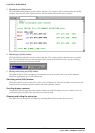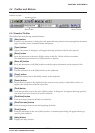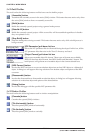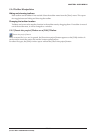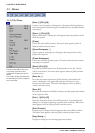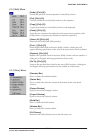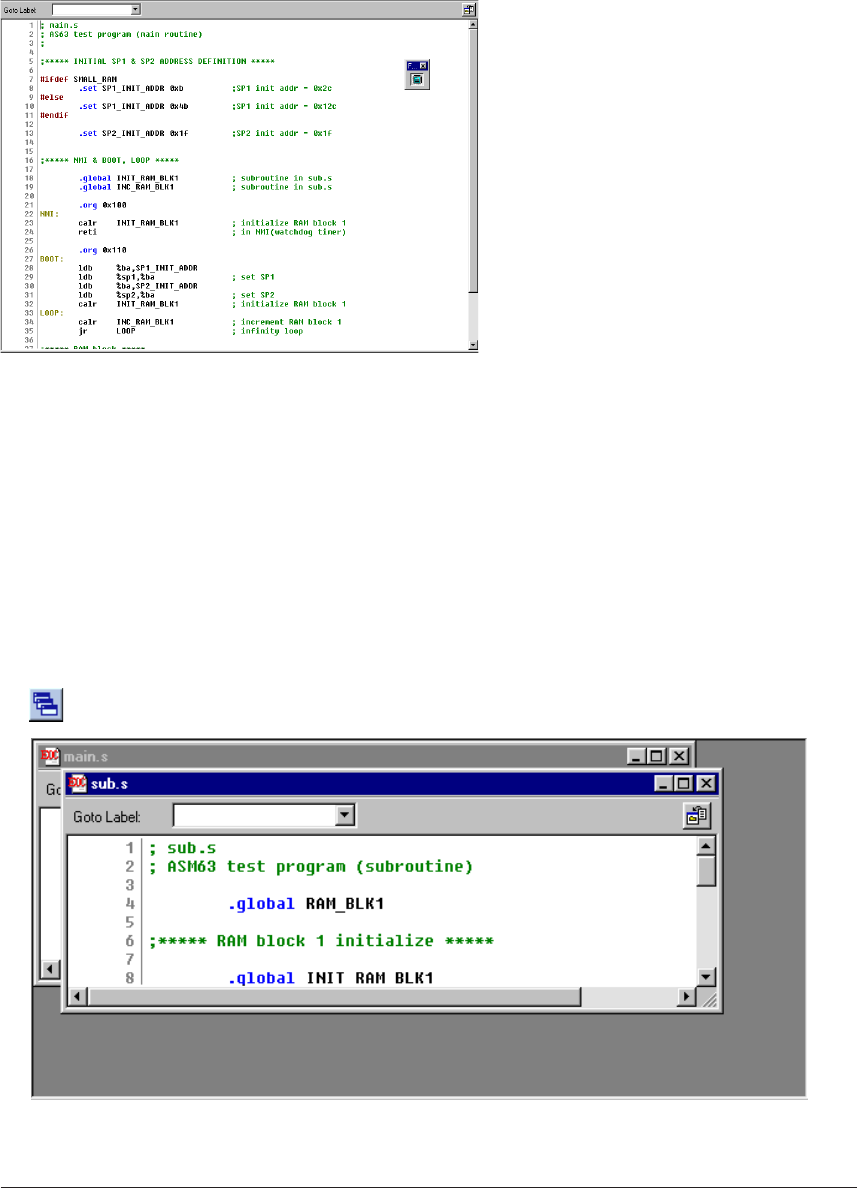
CHAPTER 3: WORK BENCH
16 EPSON S5U1C63000A MANUAL
(S1C63 FAMILY ASSEMBLER PACKAGE)
Closing the [Project] and [Output] window
The [Project] window and the [Output] window can be closed by selecting [Project Window] and
[Output Window] from the [View] menu, respectively. To open them, select the menu items again.
Maximizing the [Edit] window area
Opening/Closing [Edit] windows
An [Edit] window opens when a source file (text file) is loaded using a menu, button or a file icon in
the [Project] window, or when a new source is created.
[Edit] windows close by clicking the [Close] box of each window or selecting [Close] from the [File]
menu.
When a project file is saved, the [Edit] window information (files opened, size and location) is also
saved. So the next time the project opens, editing can begin in the saved condition.
Arrangement of the [Edit] windows
The [Edit] windows being opened can be arranged similar to standard Windows applications.
1 Cascade windows
Select [Cascade] from the [Window] menu or click the [Cascade Windows] button.
[Cascade Windows] button
The [Edit] window area can be maxi-
mized to the full screen size by selecting
[Full Screen] from the [View] menu. All
other windows and toolbars are hidden
behind the [Edit] window area.
To return it to the normal display, click
the button that appears on the screen.
This button can be moved anywhere in
the screen by dragging its title bar.
Pressing the [ESC] key also returns the
window to the normal display.