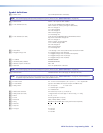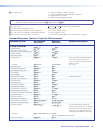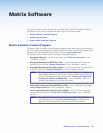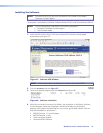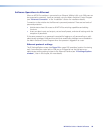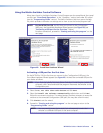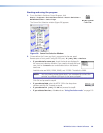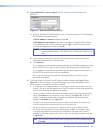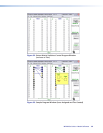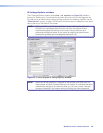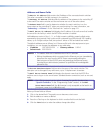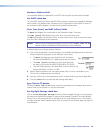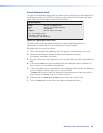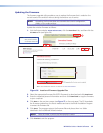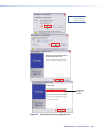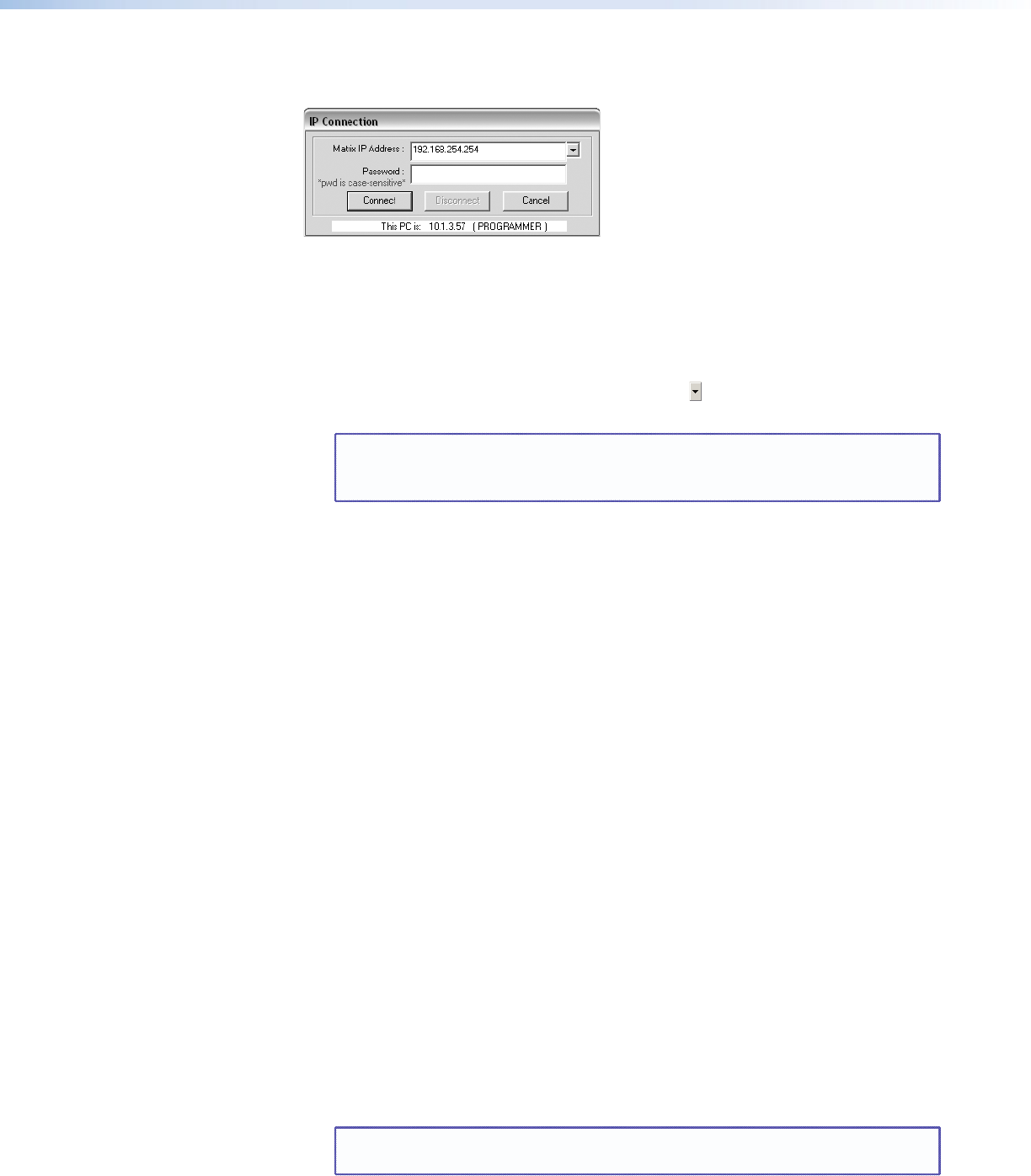
3. If you selected IP [LAN] in step 2, the IP Connection window appears (see
figure 51).
Figure 51. Address and Password Entry
a. Examine the Matrix IP Address field in the IP Connection window. The field displays
the last Matrix IP address entered.
If the IP address is correct: Proceed to step 3b.
If the address is not correct: Either click in the Matrix IP Address field and enter
the IP address or click on the scroll down button ( ) and select from among the
recently used addresses. Proceed to step 3b.
NOTE: If the local system administrators have not changed the value, the
factory-specified default, 192.168.254.254, is the correct value for this
field.
b. If the switcher is password protected, click in the Password field and enter the
appropriate administrator or user password.
c. Click Connect.
If you logged on using the administrator password, the Windows program connects
you to the MTPX Plus switcher with all of the administrator rights and privileges.
If you logged on using the user password, the Windows program connects you to
the MTPX Plus switcher with only user capabilities.
If an incorrect password was entered, the program beeps and returns to the
password entry display.
4. The Extron Matrix Switchers Control Program window appears (see figure 52 and
figure 53 on the next page). The window displays the current configuration of the
attached matrix. Operate the switcher as desired.
• To make the control program easier to use, assign a device icon to each input and
output. Click on a box that represents an input or output, and drag the desired icon
onto the box from the icon palette that appears.
• To set up audio in Follow mode (audio and video have the same tie configuration),
select the Follow box at the bottom of the window (see figure 52). To set up
audio in breakaway mode (audio and video have different tie configurations),
deselect the Follow box (see figure 53).
• To create a tie, drag an input box to one or more output boxes. To remove a tie,
drag the output box to its tied input box or to the trash can.
• For quick display of information on a specific input or output device, position
the cursor over that device in the control program window. The program opens
a window that details the connections to that device, the audio level, and the
frequency of the video signal input from or output to that device (see the inset box
in figure 53).
TIP: You can print a map of the current configuration by clicking File > Print
Tie Map
.
MTPX Plus Series • Matrix Software 101