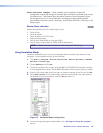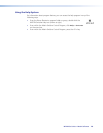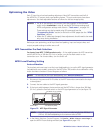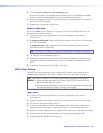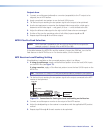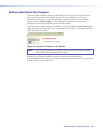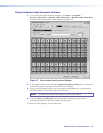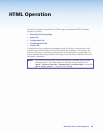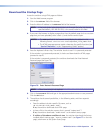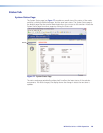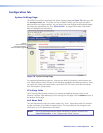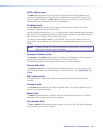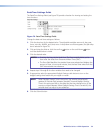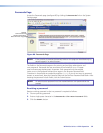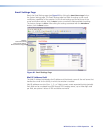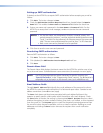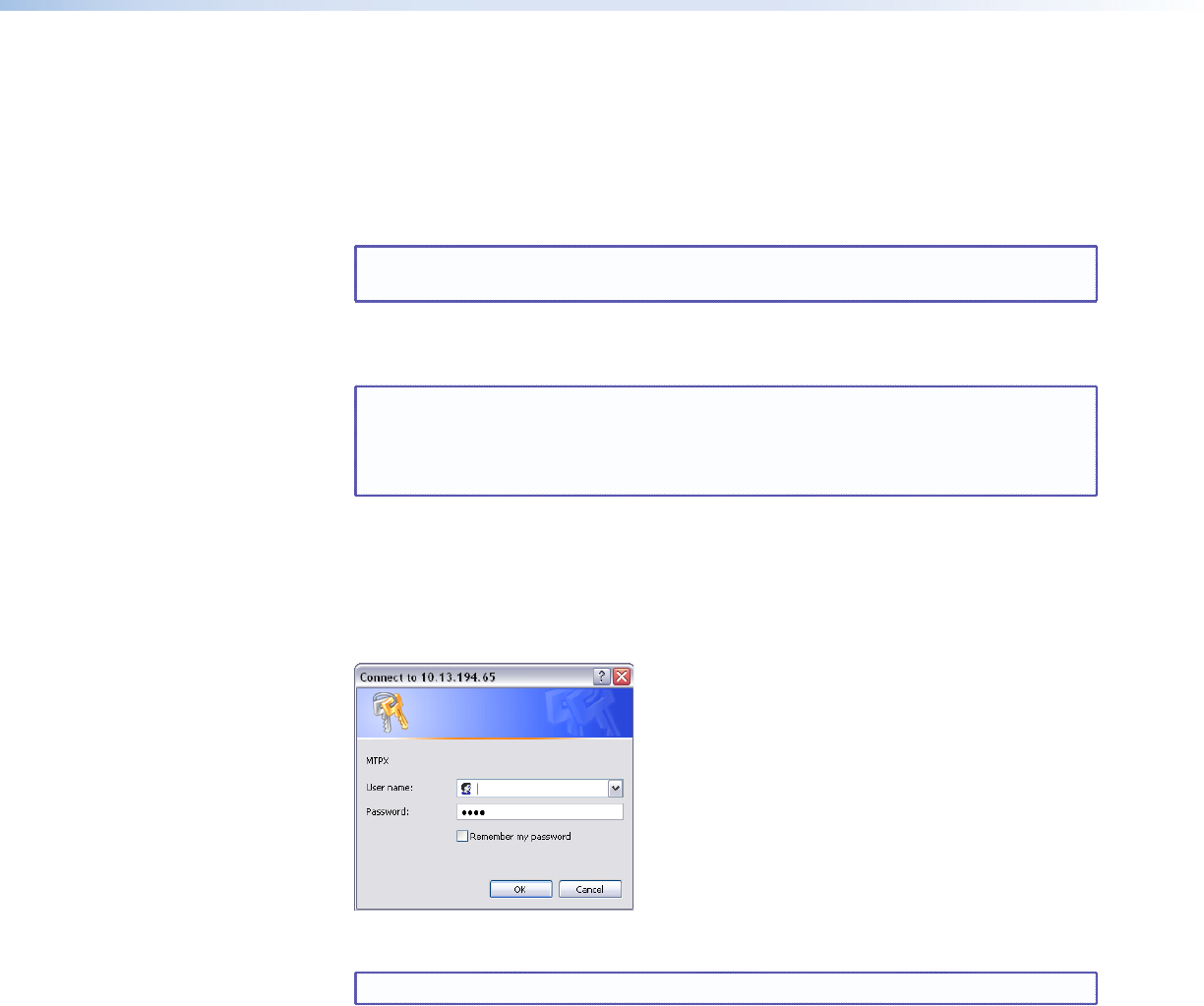
Download the Startup Page
Access the switcher using HTML pages as follows:
1. Start the Web browser program.
2. Click in the Address field of the browser.
3. Enter the Matrix IP address in the Address field of the browser.
NOTE: If the local system administrators have not changed the value, the factory-
specified default, 192.168.254.254, is the correct value for this field.
4. If you want the browser to display a page other than the default page (such as a custom
page that you have uploaded), enter a slash (/) and the file name to open.
NOTES: • The Address field of the browser should display the address in the
following format: <xxx.xxx.xxx.xxx>/<optional_file_name>.html.
• The HTML language reserves certain characters for specific functions (see
“Special Characters“ in the “Programming Guide” section).
5. Press the keyboard <Enter> key. The switcher checks to see if it is password protected.
If the switcher is not password protected, it checks and downloads the HTML pages
(proceed to step 7).
If the switcher is password protected, the switcher downloads the Enter Network
Password page (see figure 76).
Figure 76. Enter Network Password Page
NOTE: A User name entry is not required.
6. Click in the Password field and type in the appropriate administrator or user password.
Click the OK button.
7. The switcher checks several possibilities, in the following order, and then responds
accordingly:
• Does the address include a specific file name, such as
10.13.156.10/<file_name>.html?
If so, the switcher downloads that HTML page.
• Is there a file in the switcher memory that is named “index.html”?
If so, the switcher downloads “index.html” as the default startup page.
• If neither of the above conditions is true, the switcher downloads the factory-
installed default startup page, “nortxe_index.html” (see figure 77 on the next
page), also known as the System Status page.
MTPX Plus Series • HTML Operation 127