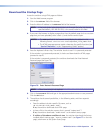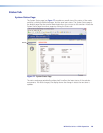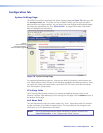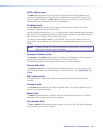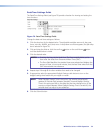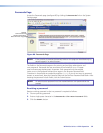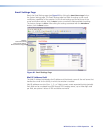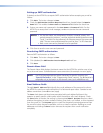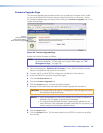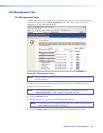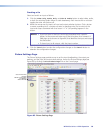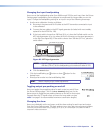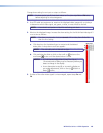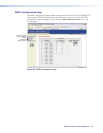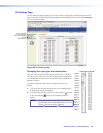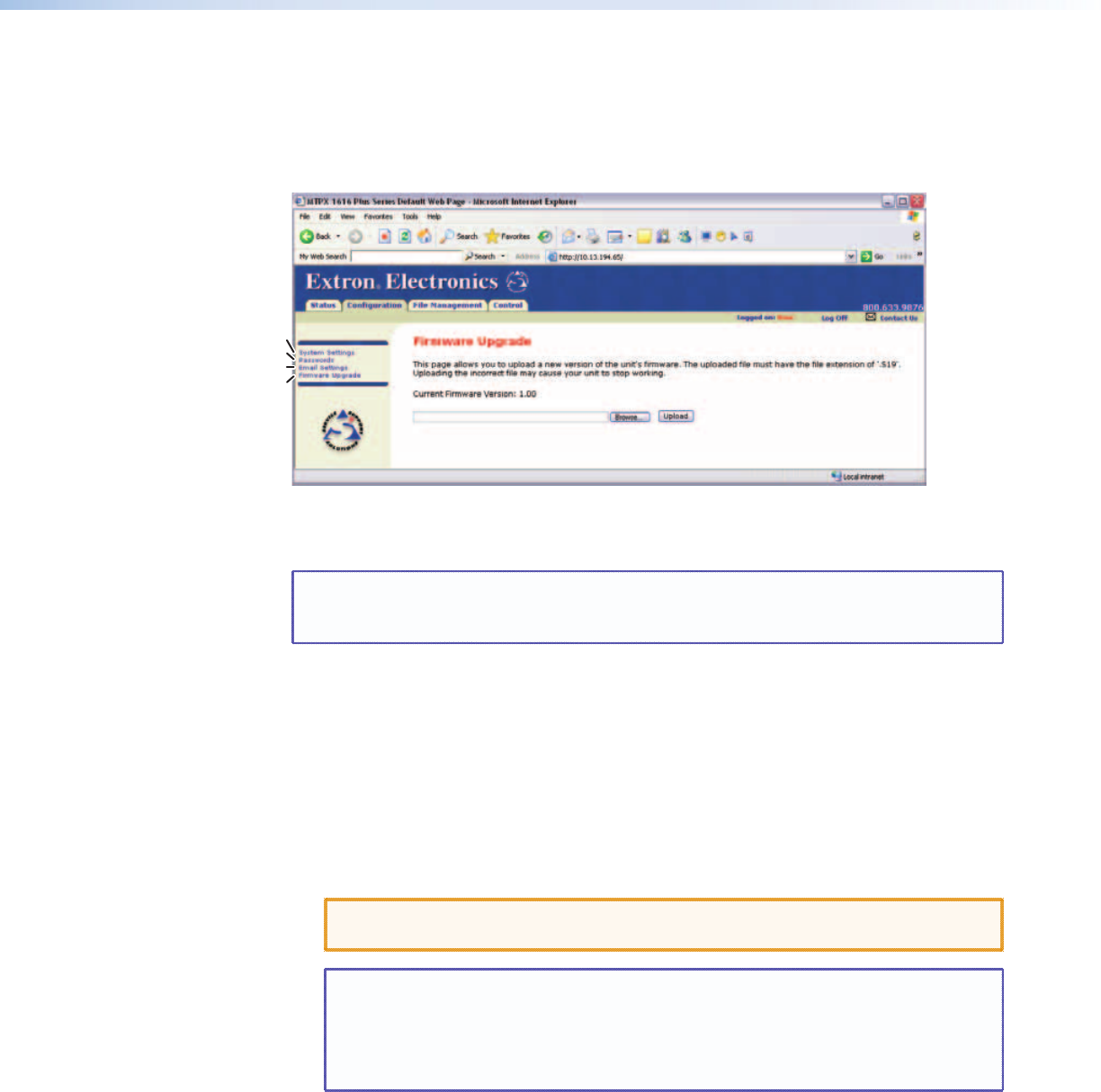
Firmware Upgrade Page
The Firmware Upgrade page provides another way to replace the firmware that is coded
on the control board of the switcher without taking the switcher out of service.. Access
the Firmware Upgrade page (see figure 82) by clicking the Firmware Upgrade link on the
System Settings page.
Select Passwords
Refresh
Select Firmware Upgrade
Select Email Settings
Figure 82. Firmware Upgrade Page
Update the switcher firmware as follows:
NOTE: The Firmware Upgrade page is only for replacing the firmware that controls
all switcher operation. To insert your own custom HTML pages, see “File
Management Page”, on page 136.
1. Get the firmware (see “Updating the Firmware” in the “Matrix Software” section,
steps 1 through 6 and then return to this section).
2. Connect the PC to the MTPX Plus switcher via the LAN port of the switcher.
3. Access the MTPX Plus switcher using HTML pages.
4. Click the Configuration tab.
5. Click the Firmware Upgrade link.
6. Click the Browse button. An open file window appears.
7. Navigate to the folder where you saved the firmware upgrade file and select it.
CAUTION: The firmware file must have an .s19 extension. Other file types can cause
the switcher to stop functioning.
NOTES: • When downloaded from the Extron website, the firmware is placed in a
subfolder of C:\Program Files\Extron\Firmware.
• The original factory-installed firmware is permanently available on the
matrix switcher. If the attempted firmware upload fails for any reason, the
switcher reverts to the factory-installed firmware.
8. Click the Open button.
9. Click the Upload button. The firmware upload to the MTPX Plus switcher may take a
few minutes.
MTPX Plus Series • HTML Operation 135