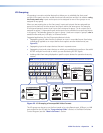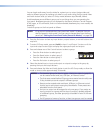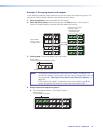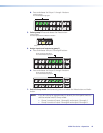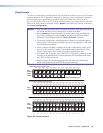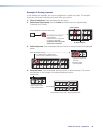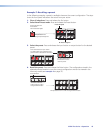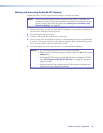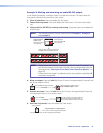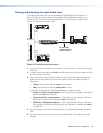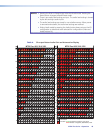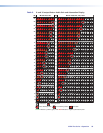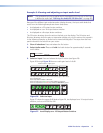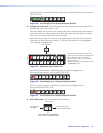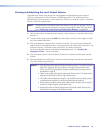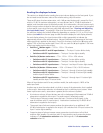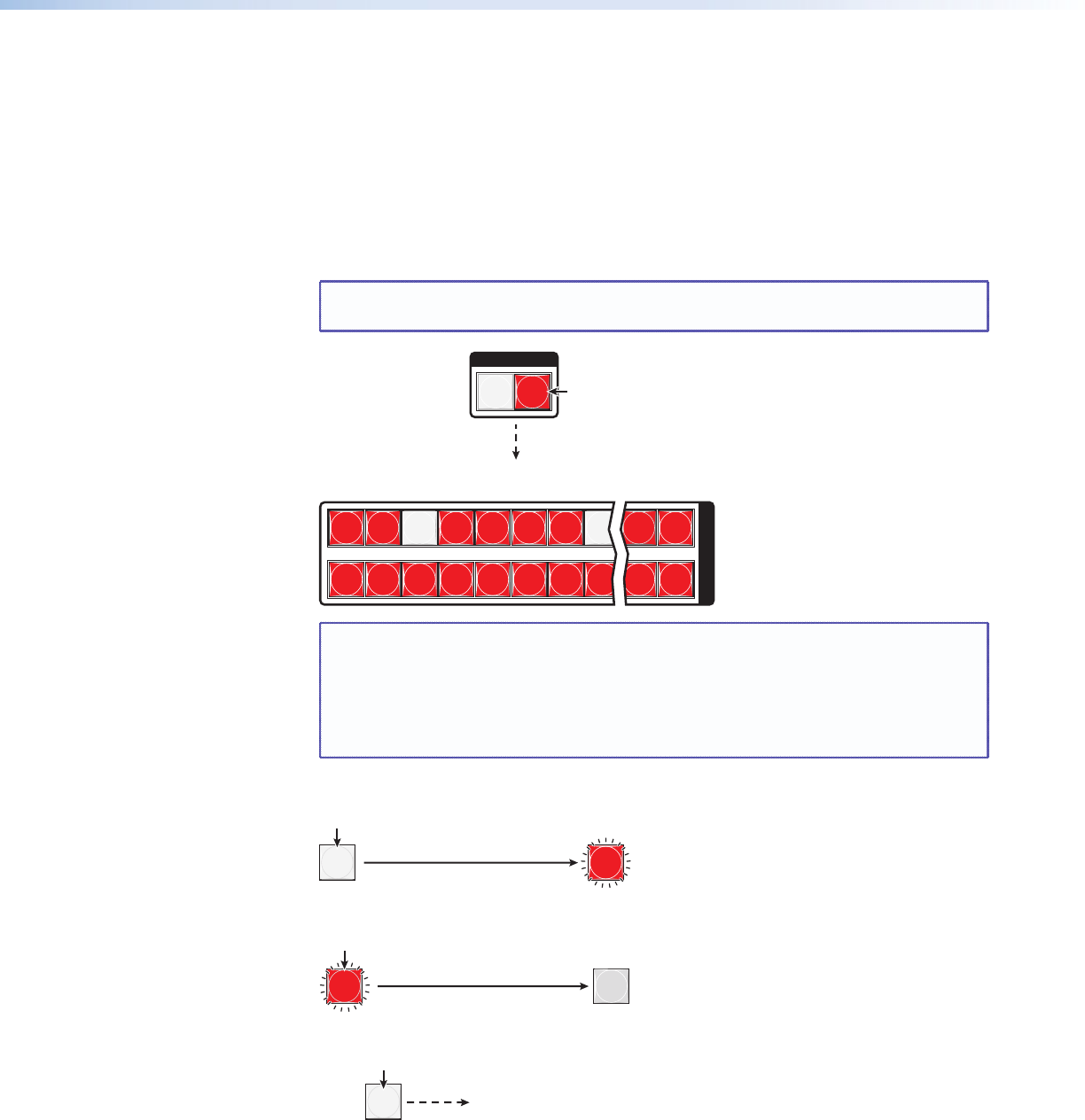
Example 8: Muting and unmuting an audio/RS-232 output
In the following example, a switcher output is muted and unmuted. The steps show the
front panel indications that result from your action.
1. Clear all selections: Press and release the Esc button.
2. Select View-only mode: Press and release the View button. The View button lights
red.
3. Select audio (or RS-232) for viewing and muting: If necessary, press and release the
Audio button.
NOTE: This example assumes that you have performed example 1, example 2,
and example 3.
1 2 3 4 5 6 7 8 15 16
17 18 19 20 21 22 23 24 31 32
O
U
T
P
U
T
S
I / O
VIDEO AUDIO
Until you select an input, the buttons for
all outputs with no audio ties light red.
Press the button.
The button lights red
when selected.
Video cannot be
muted. The lit
status of the button
is unimportant.
NOTE: Output mutes are protected when front panel Lock mode 2 is selected. You
can view the mutes in Lock mode 2 but you cannot change them from the
front panel (see “Setting the Front Panel Locks (Executive Modes)” on
page 59).
If front panel Lock mode 2 is selected and you try to perform steps 4 and 5,
the actions are ignored.
4. Mute an output: Press and hold the Output 3 button for approximately 2 seconds until
the button begins to blink..
3
3
The button blinks to indicate that the
audio or RS-232 output is muted.
2 seconds
Press and hold the Output 3 button.
5. Unmute an output: Press and hold the Output 3 button for approximately 2 seconds
until the button returns to its previous state.
3
3
2 seconds
Press and hold.
The button returns to its previous indication
(either lit red, background illuminated, or
unlit) to indicate that the output is unmuted.
6. Exit View-only mode: Press and release the View button.
All input buttons and output buttons
return to unlit or background illumination.
VIEW
Press the button.
The View button returns to unlit or background illumination.
MTPX Plus Series • Operation 47