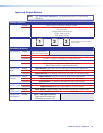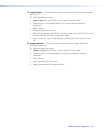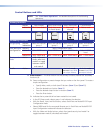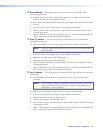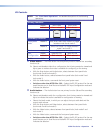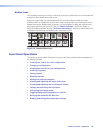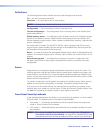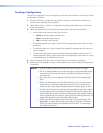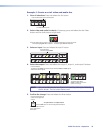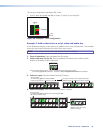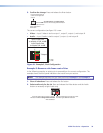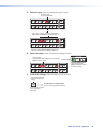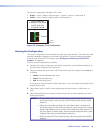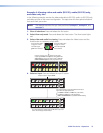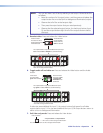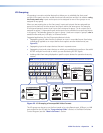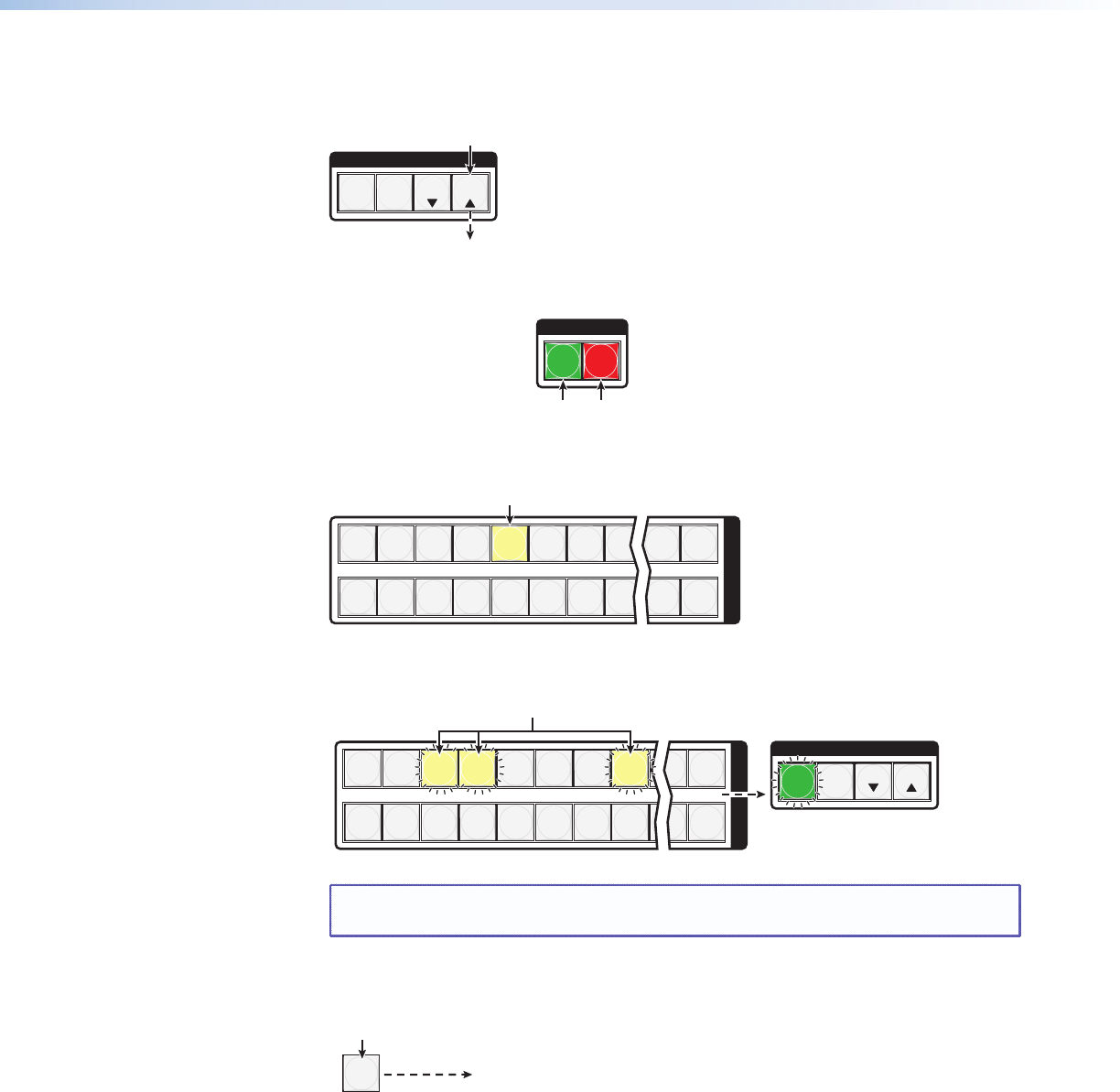
Example 1: Create a set of video and audio ties
1. Clear all selections: Press and release the Esc button.
C O N T R O L
PRESET
ENTER
ESCVIEW
Press the Esc button to clear all selections.
The button flashes once.
2. Select video and audio for the tie: If necessary, press and release the the Video
button and the Audio button to light both.
I / O
VIDEO AUDIO
Press the Video button to toggle on and off.
The button lights green when selected.
Press the Audio button to toggle on and off.
The button lights red when selected.
3. Select an input: Press and release the input 5 button.
1 2 3 4 5 6 7 8 15 16
17 18 19 20 21 22 23 24 31 32
I
N
P
U
T
S
Press the button.
The button lights amber.
4. Select the outputs: Press and release the output 3, output 4, and output 8 buttons.
C O N T R O L
PRESET
ENTER
ESCVIEW
1 2 3 4 5 6 7 8 15 16
17 18 19 20 21 22 23 24 31 32
O
U
T
P
U
T
S
Press the buttons.
The buttons blink amber to indicate that the selected video and audio inputs
will be tied to these outputs.
The Enter button blinks
green to indicate the need to
confirm the change.
NOTE: You can cancel the entire set of ties at this point by pressing and releasing
the Esc button. The Esc button flashes once.
5. Confirm the change: Press and release the Enter button.
ENTER
All input buttons and output buttons
return to unlit or background illumination.
Press the Enter button to
confirm the configuration
change.
The Enter button returns to
unlit or background
illumination.
MTPX Plus Series • Operation 32