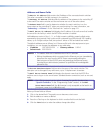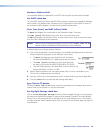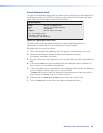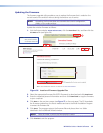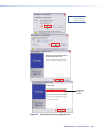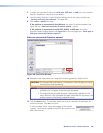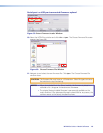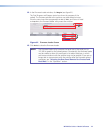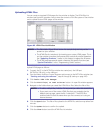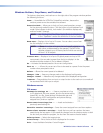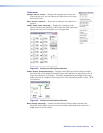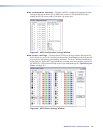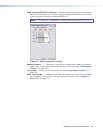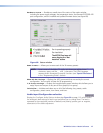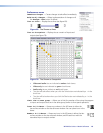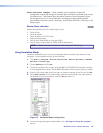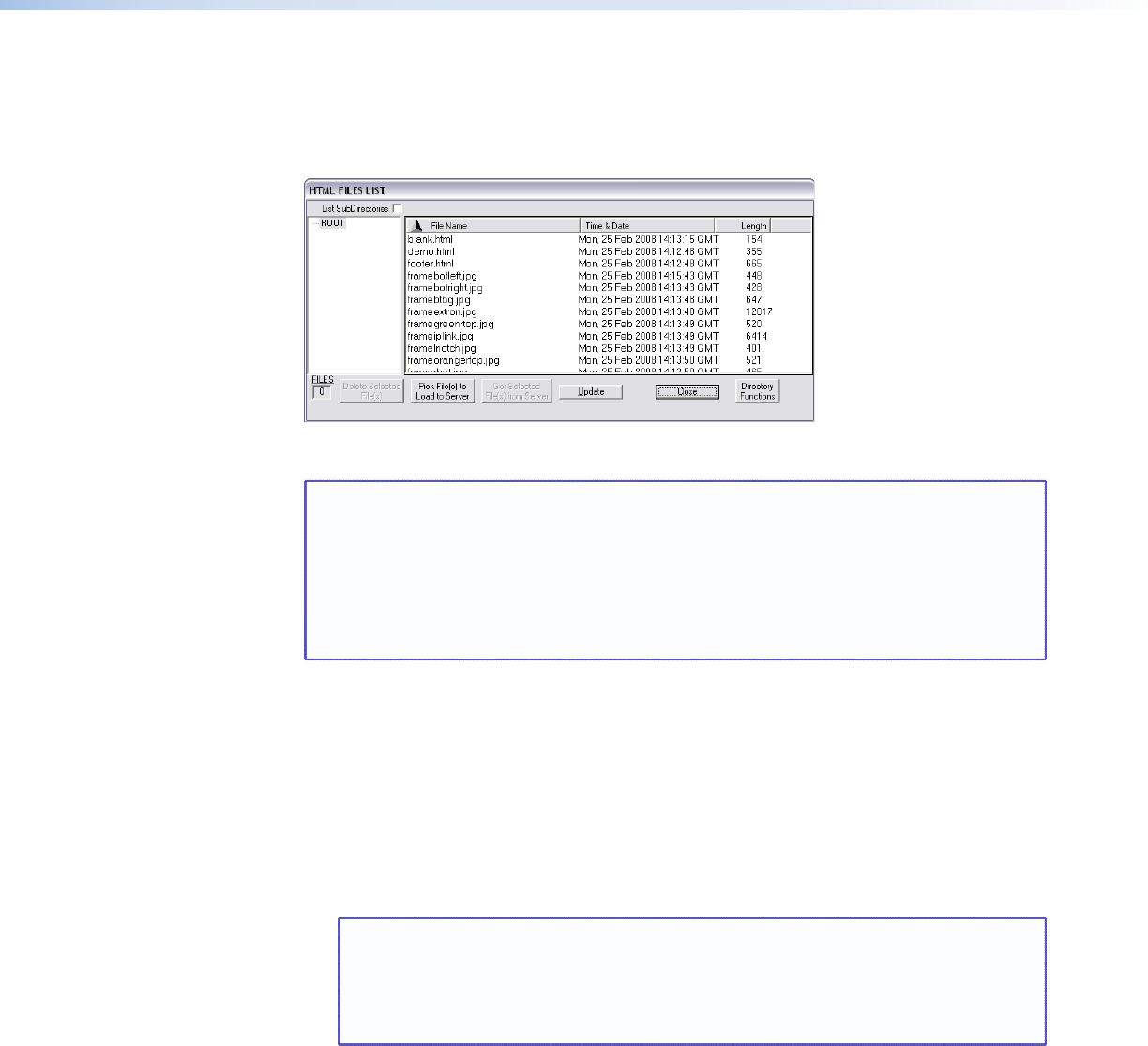
Uploading HTML Files
You can create customized HTML pages for the switcher to display. The HTML Files List
window (see figure 62) provides a way to view the contents of the file system of the switcher
and to upload custom HTML pages to the switcher.
Figure 62. HTML Files List Window
NOTES: • The files listed in figure 62 are shown for example only and may not be
present on your switcher.
• The HTML Files List window is for inserting your custom HTML pages. This is
not the window to replace the firmware that controls all switcher operation.
See “Updating firmware,” earlier in this chapter, to replace the firmware.
• The HTML language reserves certain characters for specific functions (see
“Special Characters“ in the “Programming Guide” section).
Upload HTML pages as follows:
1. Connect the PC to the MTPX Plus switcher via a serial port, the USB port
(MTPX Plus 128 only), or the LAN port.
2. Start the Matrix Switchers Control Program and connect to the MTPX Plus switcher (see
“Starting and using the software”, steps 1 through 3, starting on page 100).
3. Click Tools > HTML File Manager.
4. Click the Pick File(s) to Load to Server button. An open file window appears.
5. Navigate to the folder where you saved the HTML file or files. Select the file or files.
NOTES: • To select multiple files, hold the Ctrl key while you select the desired files.
• If you want one of the custom HTML files that you created to be the
default start-up page, name the file “index.html.” The MTPX Plus
switcher looks for that file name when you first connect to it using an
Internet browser.
6. Click the Open button. The file or files upload to the MTPX Plus switcher may take a few
minutes.
7. Click the Update button to confirm the upload.
8. Click the Close button to exit the HTML Files List window.
MTPX Plus Series • Matrix Software 112