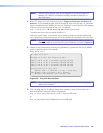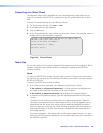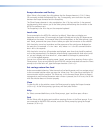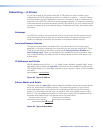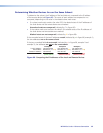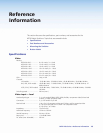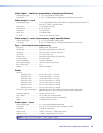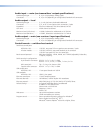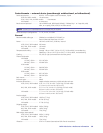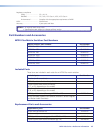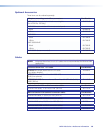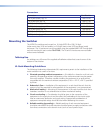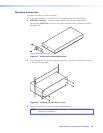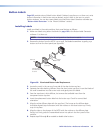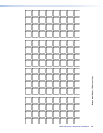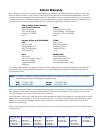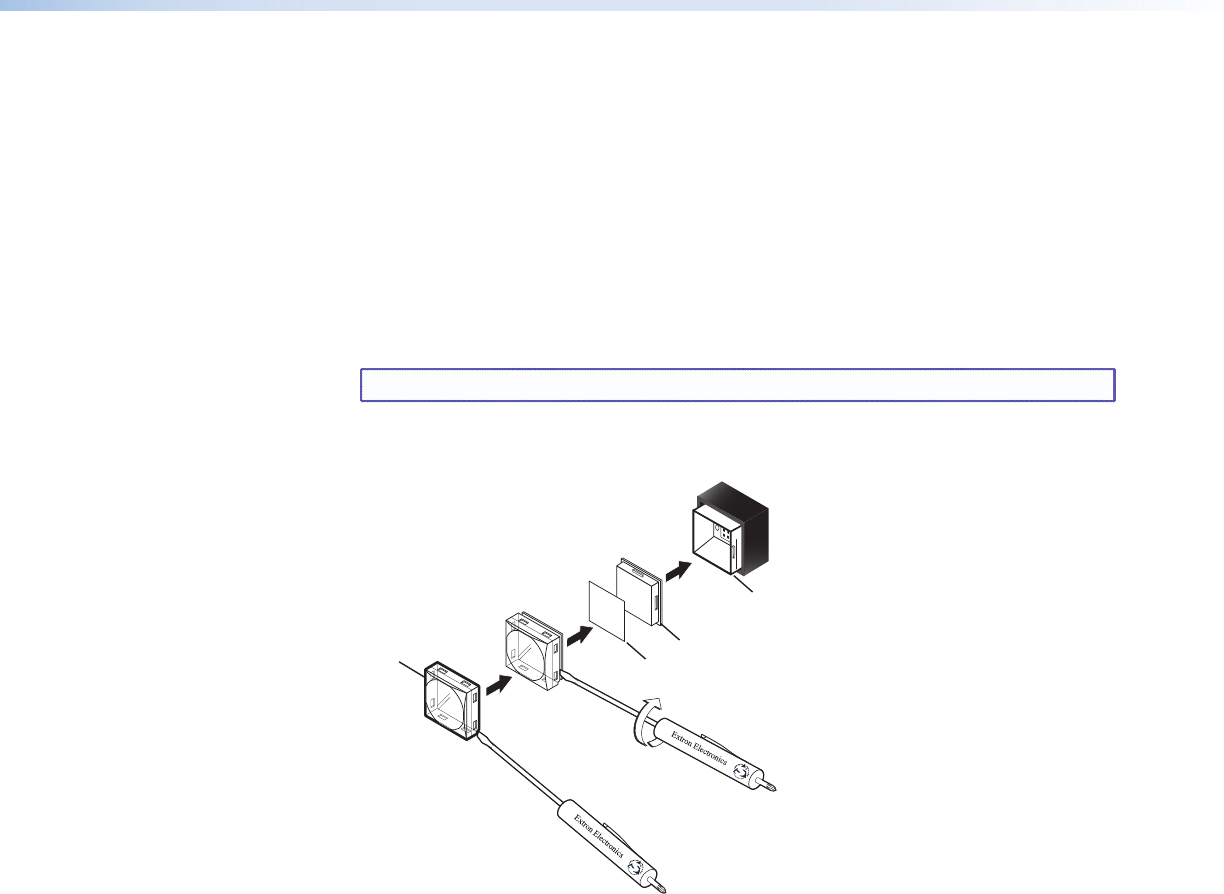
Button Labels
Page 162 provides strips of blank button labels. If desired, copy them or cut them out, write
button information in each button area as desired, and put them in the input or output
button windows. You can also create labels using the Button-Label Generator software (see
“Button-Label Generator“ in the “Matrix Software” section).
Installing Labels
Install new labels in the matrix switcher front panel buttons as follows:
1. Make new labels using either the blanks on page 162 or the Button-Label Generator
software. Cut them out.
NOTE: For best results, print on transparent or translucent material..
2. Remove the button from the MTPX: use a small, flat bladed screwdriver to gently pry a
button out from the front panel (see figure 99).
TEXT
Separate the two-
piece button here at
the corner.
Pry the two
pieces apart.
Diffuser
Base
Button Label
Clear Lens
Figure 99. Illuminated Button Label Replacement
3. Locate the notch in the corner of one side of the clear button cap lens.
4. Separate the white backing (diffuser) from the clear button cap (lens): insert the blade of
the small screwdriver into the corner notch and gently twist the blade.
5. Save the translucent, white diffuser, but remove the text/label insert from the
transparent button cap lens.
6. Insert the replacement button label into the button cap. Check for correct label
orientation.
7. Align the white diffuser plate with the cap (lens). The bumps on the diffuser plate
should be aligned (top and bottom) with the notches on the clear button cap. Firmly
snap it into place.
8. Align the tabs on the plunger of the MTPX with the notches on the diffuser plate.
Gently, but firmly, press the reassembled button into place in the front panel of the
switcher.
9. Repeat steps 2 through 8 as needed to relabel other buttons.
MTPX Plus Series • Reference Information 161