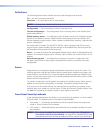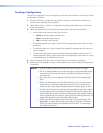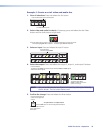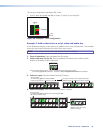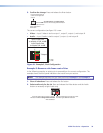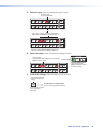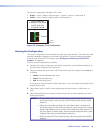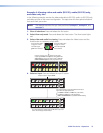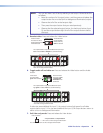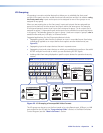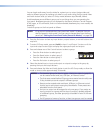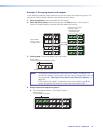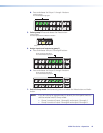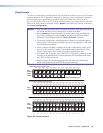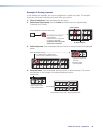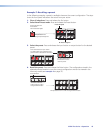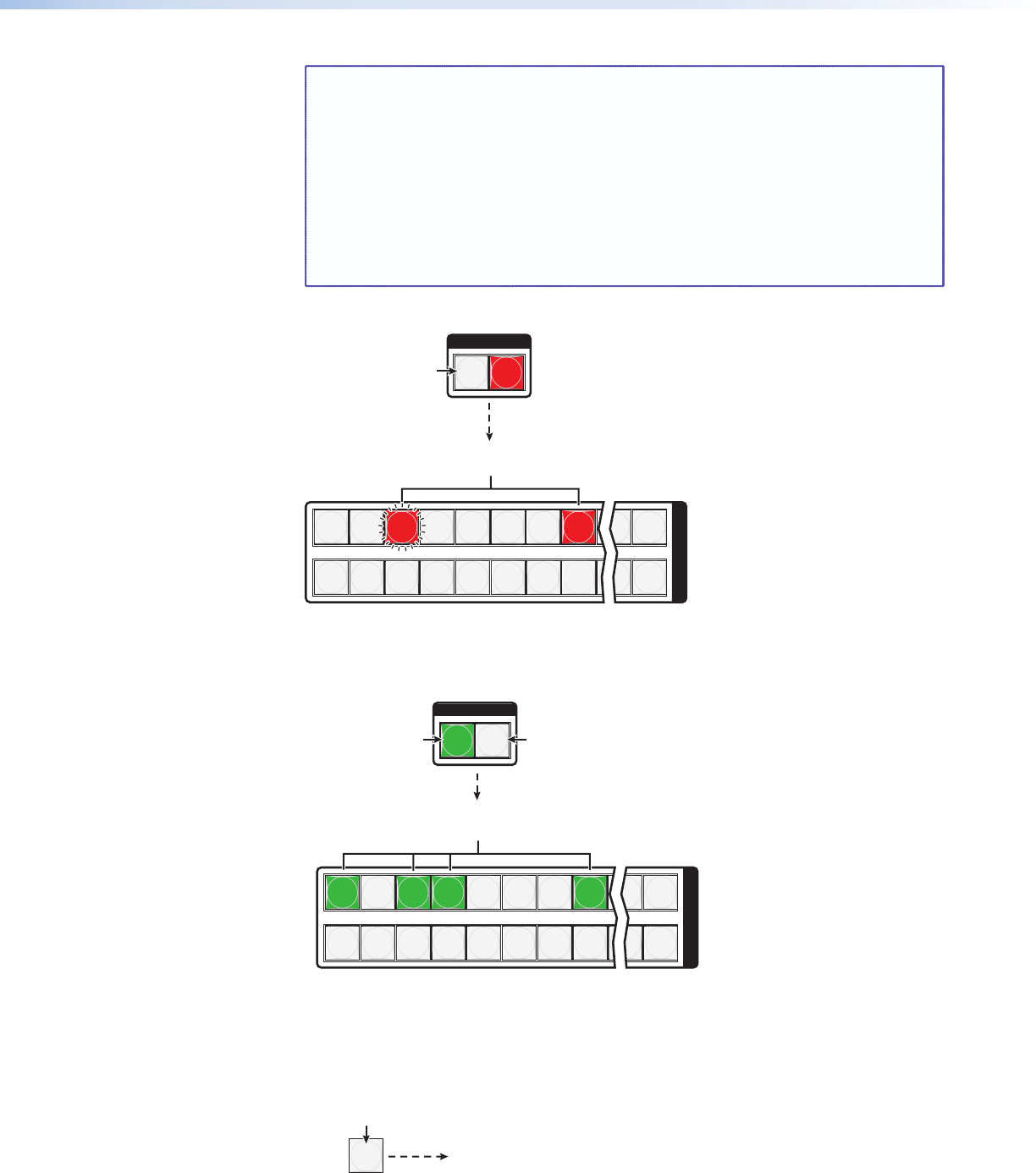
NOTE: You can also view a set of ties by selecting a tied output. Demonstrate this
as follows:
• Note the number of a lit output button, and then press and release the
output button for an untied (unlit or background illumination) output.
• Observe that all of the untied outputs light.
• Then press the output button that you noted previously
• Observe that the selected output button, the tied input button (input
5), and the output buttons light for all of the outputs that are tied to
the input.
5. Deselect video: Press and release the Video button.
1 2 3 4 5 6 7 8 15 16
17 18 19 20 21 22 23 24 31 32
O
U
T
P
U
T
S
I / O
VIDEO AUDIO
Press the button.
The button is unlit or
background illuminated
when deselected.
The Audio button
remains lit red to
indicate that only
audio is selected.
The output buttons for outputs that are not tied to Input 5 are
either unlit or background illuminated.
The output buttons for outputs that are tied to Input 5 light
red to indicate audio or RS-232 ties (audio breakaway).
6. Toggle audio off and video on: Press and release the Video button and the Audio
button.
1 2 3 4 5 6 7 8 15 16
17 18 19 20 21 22 23 24 31 32
O
U
T
P
U
T
S
I / O
VIDEO AUDIO
The output buttons for outputs that are not tied to Input 5 are
either unlit or background illuminated.
The output buttons for outputs that are tied to Input 5
light green to indicate video ties (audio breakaway).
Press button.
The button lights
green when selected.
Press the button.
The button is unlit
or background
illuminated when
deselected.
If video ties are established for input 5, the output buttons light green for all video
outputs tied to input 5. If no ties are established for input 5, all output buttons return to
either unlit or to background illumination.
7. Exit View-only mode: Press and release the View button
All input buttons and output buttons
return to unlit or background illumination.
VIEW
Press the button.
The View button returns to unlit or background illumination.
MTPX Plus Series • Operation 38