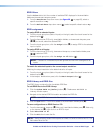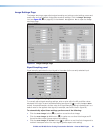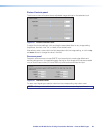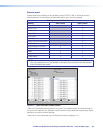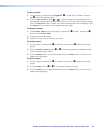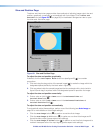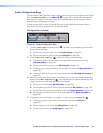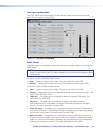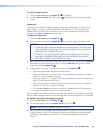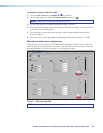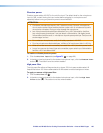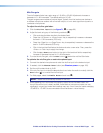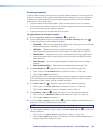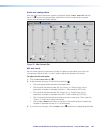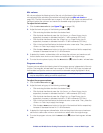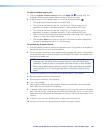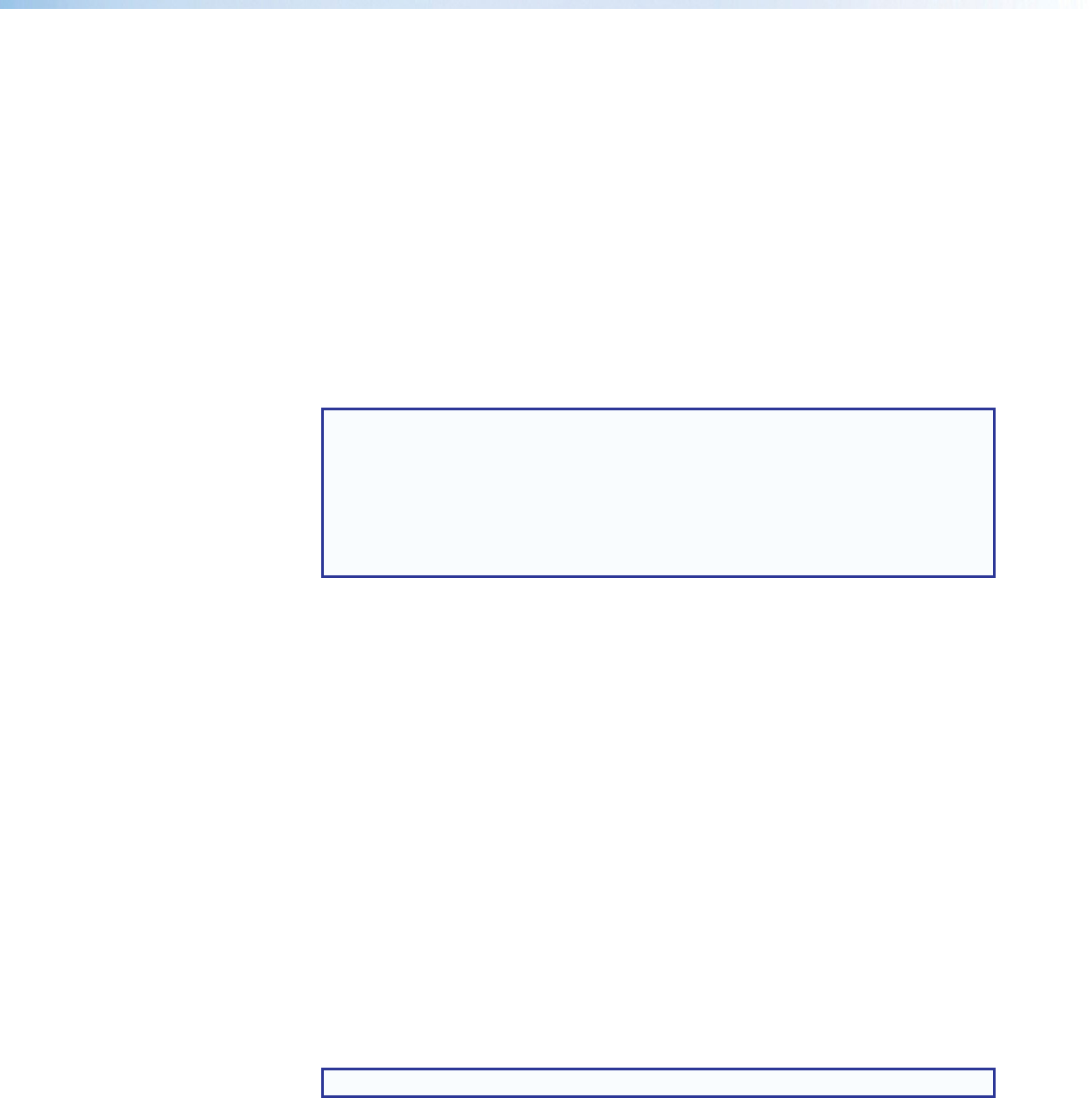
IN1606 and IN1608 Series Scaling Presentation Switcher • Internal Web Pages 98
To select an audio format:
1. Click the Line Input tab (see figure 70,
1
on page 97).
2. From the Audio Format drop-down menu (
2
) of the each input, select the desired
format.
Input gain
The Input Gain fader can apply to analog or digital gain depending on the input. It has
a gain range of -18 dB to +24 dB. Adjustments are applied in 0.1 dB increments. The
default setting is 0.0 dB. The current level for each input is displayed to the right of the
corresponding Audio Format drop-down menu.
To adjust the fader level:
1. Click the Line Input tab (see figure 70,
1
).
2. In the AV Controls panel (see figure 57,
2
on page 84), select the desired input.
NOTES:
• Analog input gain adjustment applies only to analog signals. The Input Gain
fader is available for analog gain only when the audio format is set to Analog,
LPCM-2Ch Auto, or Multi-Ch Auto.
• LPCM-2Ch input gain adjustment applies only to digital signals. The Input
Gain
fader is available for digital gain only when the audio format is set to
LPCM-2Ch, LPCM-2Ch Auto, or Multi-Ch Auto.
3. If the audio input format is set to LPCM-2Ch Auto or Multi-Ch Auto, click the Analog
radio button to adjust analog input gain or click the LPCM-2Ch radio button to adjust
digital input gain (see figure 70,
3
).
4. Adjust the level using any of the following methods (see figure 70,
4
):
• Click and drag the fader handle to the desired level.
• Press the <Up Arrow> or <Down Arrow> key to respectively increase or decrease
the level in 1 dB increments (PCS only).
• Press the <Page Up> or <Page Down> key to respectively increase or decrease the
level in 10 dB increments (PCS only).
• Click in the level text field below the fader and enter a new value. Then, press the
<Enter> or <Tab> key to apply the change.
• Click the Up or Down arrow button to the right of the level text field to respectively
increase or decrease the level in 0.1 dB increments.
When possible, set the analog input gain using the intended input source device and typical
source material (program material). Use pink noise when the source material is not available.
To optimize input gain with program material:
1. Click the Line Input tab (see figure 70,
1
).
2. For the Web pages, select the Enable Meters check box (
5
).
NOTE: Meters are automatically enabled on the PCS.
3. Set the level so that the meters reach approximately -15 dBFS to -12 dBFS, with peaks
at approximately -6 dBFS. This setting provides enough headroom to accommodate
transients or unanticipated loud events in the program material to avoid possible
clipping.