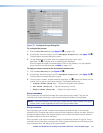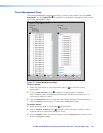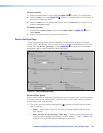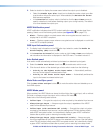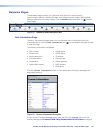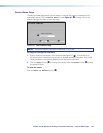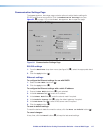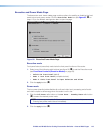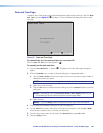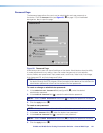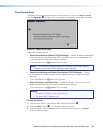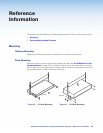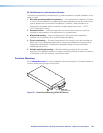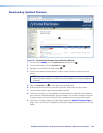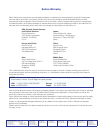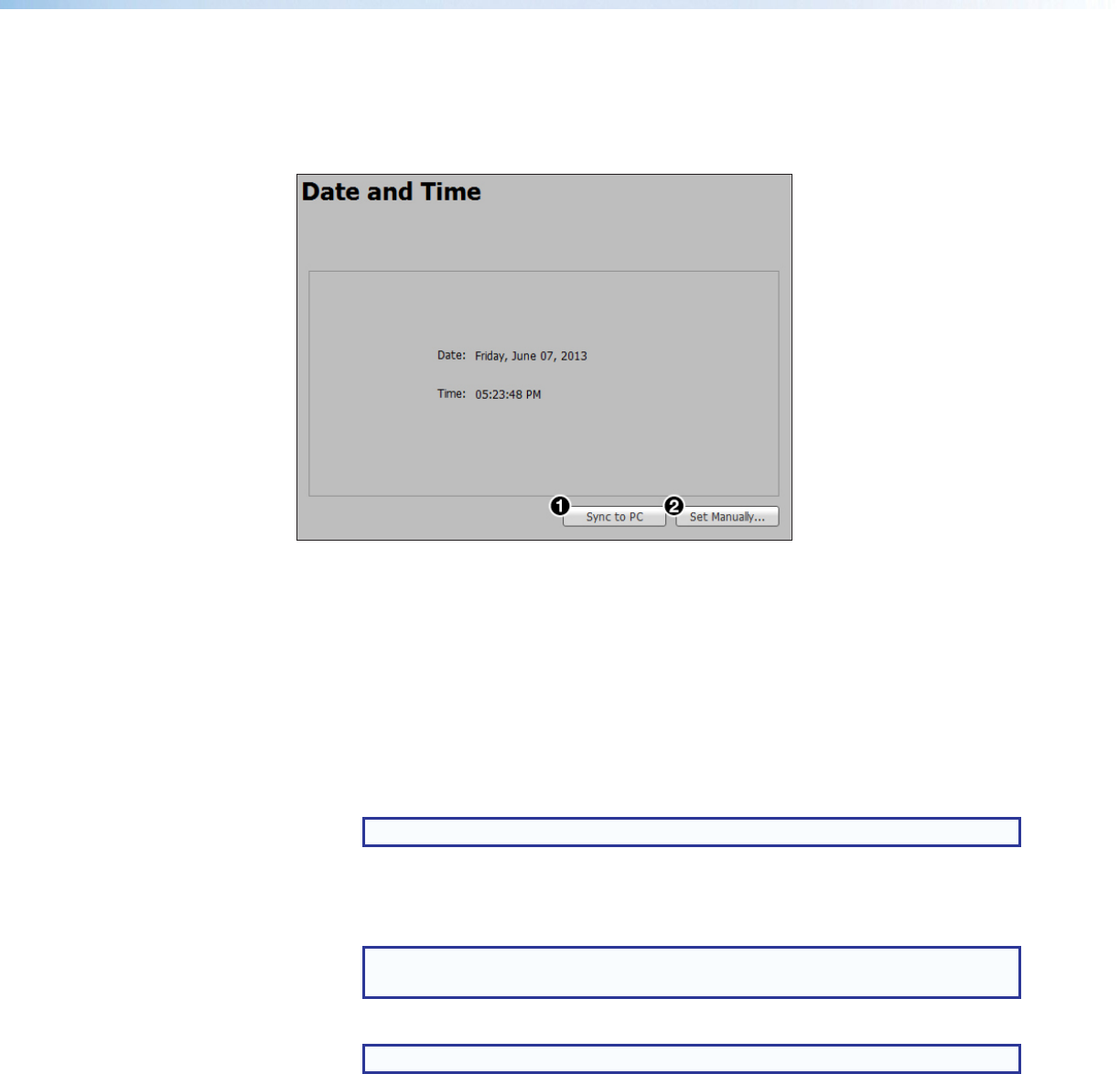
IN1606 and IN1608 Series Scaling Presentation Switcher • Internal Web Pages 120
Date and Time Page
The Date and Time page contains adjustable device date and time settings. Click the Date
and Time
icon (see figure 81,
7
on page 115) on the Global Navigation Bar to open
the page.
Figure 87. Date and Time Page
To automatically sync the date and time to a connected PC:
Click the Sync to PC button (see figure 87,
1
).
To manually set the date and time:
1. Click the Set Manually... button (
2
). The Date and Time Settings dialog box
opens.
2. Click the Calendar icon to open a calendar dialog box of selectable dates.
a. Click the Date Picker button to the right of the month and year to open a table of
selectable months and years.
NOTE: Use the Left arrow or Right arrow button to view more years.
b. Select the month and year.
c. Click the OK button to accept the new settings or click the Cancel button to exit the
dialog box.
NOTE: Alternatively, click the Previous Month or Next Month button on the
far left and right of the month and year to cycle through dates.
d. Select the day.
NOTE: Click the Today button to select the current day on the host device.
3. Click outside the Calendar dialog box to save the selection.
4. For the Time fields, enter a valid value in the various time fields or click the Up or Down
arrow button to specify hours, minutes, and seconds.
5. From the drop-down menu to the right of the Seconds field, select AM or PM.
6. Click the Apply button.