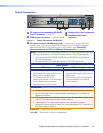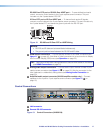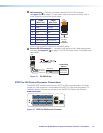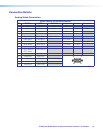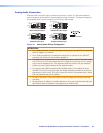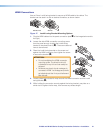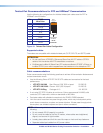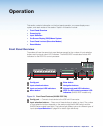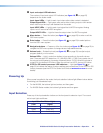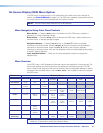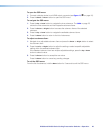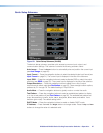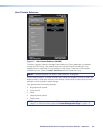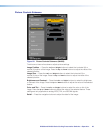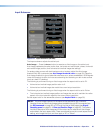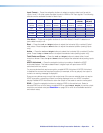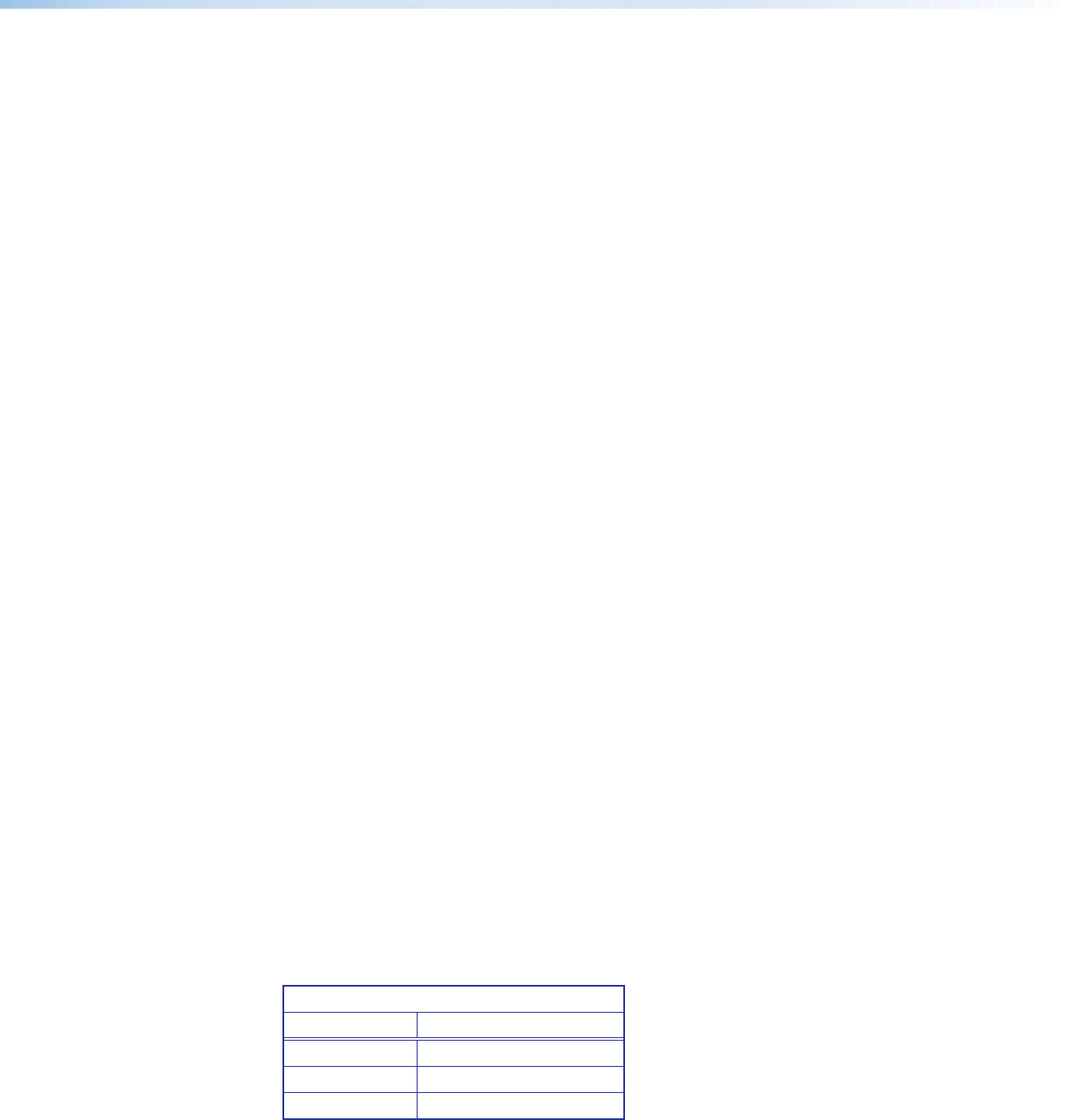
IN1606 and IN1608 Series Scaling Presentation Switcher • Operation 24
C
Input and output LED indicators
The number of input and output LED indicators (see figure 19,
C
on page 23)
depends on the scaler model.
Input signal LEDs — Light for each input when active video content is detected.
Output signal LEDs — Light green when active video is being output or blink amber
when video output and sync are disabled from the scaler.
Input HDCP LEDs — Light for each input signal that is HDCP-encrypted. Analog
inputs 1 and 2 cannot be HDCP-encrypted.
Output HDCP LEDs — Light for the active output when it is HDCP-encrypted.
D
Menu button — Press this button (see figure 19,
D
on page 23) to enter or exit the
OSD menu system.
E
Enter button — Press this button (see figure 19,
E
on page 23) to select options
from the OSD menu system.
F
Navigation buttons — Press any of the four buttons (see figure 19,
F
on page 23) to
navigate the OSD menu system or change values of adjustable features.
G
Volume knob — Rotate this knob (see figure 19,
G
on page 23) to adjust output,
program (default), or mic volume.
Volume LEDs — Light in order from bottom to top according to the audio volume
level. There are eight LED steps from 1% (-99 dB) to 99% (-1 dB). Every quarter turn of
the volume knob equates to a one step increment (about 12.5%). When the volume is
muted (0%), the bottom LED blinks. When the volume is at 100%, the top LED blinks.
H
IPCP Pro 350 control processor LED indicators — Light (see figure 19,
H
on
page 23) to indicate the status of various settings and connections on the IPCP Pro 350
control processor (see the IPCP Pro Series User Guide at www.extron.com for more
details).
Powering Up
When power is applied to the scaler, the Input selection buttons light different colors before
illuminating just the selected input.
• For the IN1606, the buttons light red, amber, and then green.
• For IN1608 Series models, the buttons light amber and then green.
Input Selection
Press any of the Input selection buttons on the front panel to select an input. The current
active input lights as follows:
Input Selection Button Lights
Color Signal
Amber Audio and video
Green Video only
Red Audio only