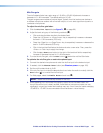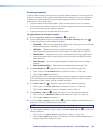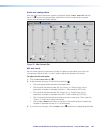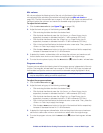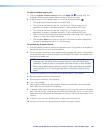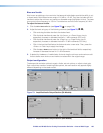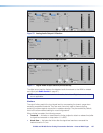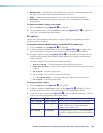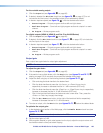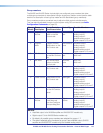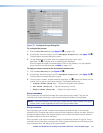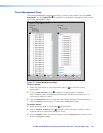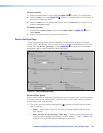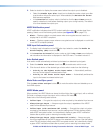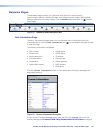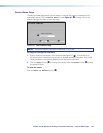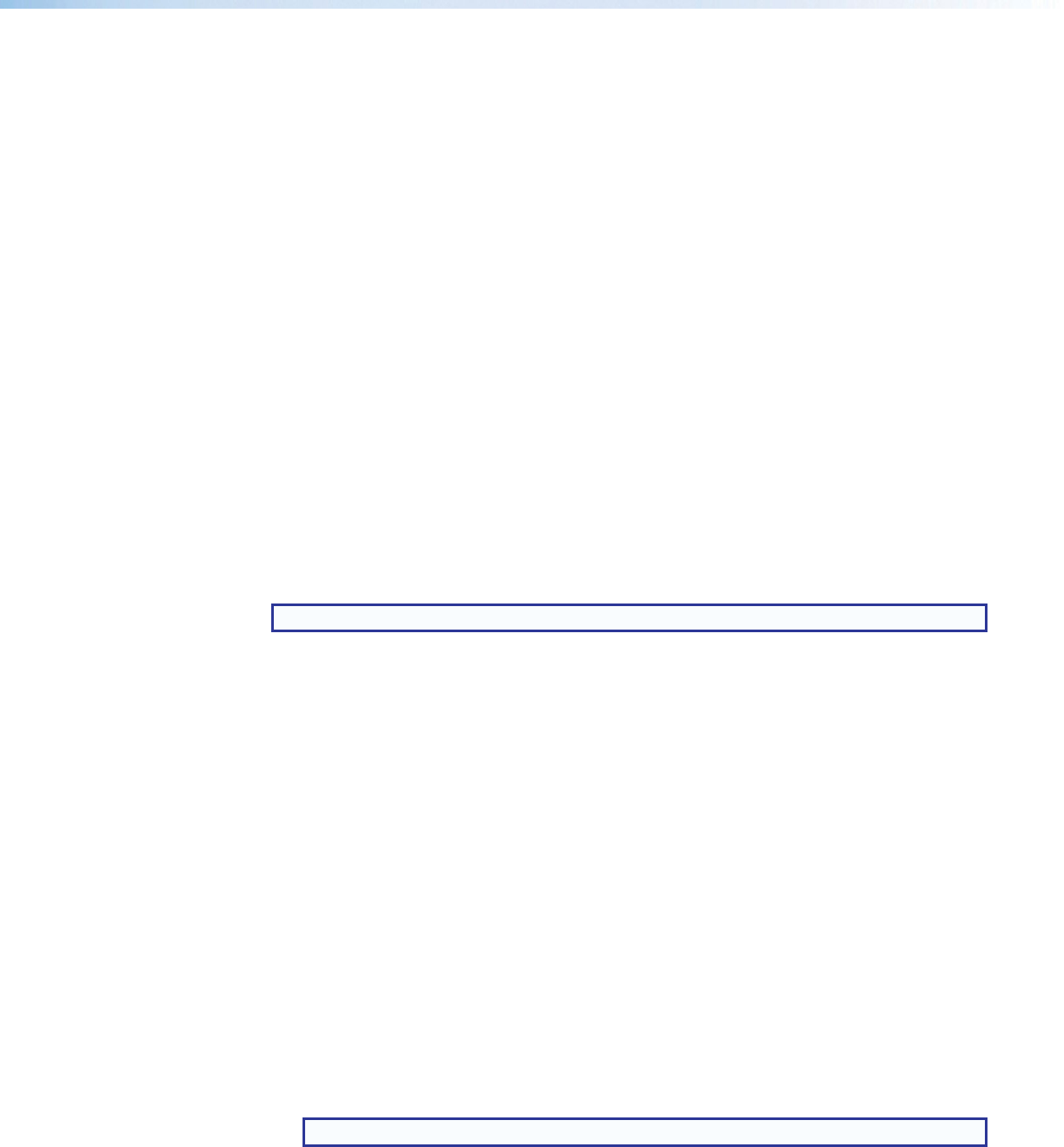
IN1606 and IN1608 Series Scaling Presentation Switcher • Internal Web Pages 109
For the variable analog output:
1. Click the Output tab (see figure 69,
4
on page 96).
2. If desired, deselect the Mic/Line check box (see figure 76,
2
on page 107) to not
include the mic/line inputs in the amplified output (this is selected by default).
3. In the Mix Options panel (see figure 76,
2
), click the desired radio button:
• Stereo Program — Outputs program audio as left and right stereo.
• Dual Mono Program — Sums left and right program audio and outputs it on each
channel.
• No Program — Mutes program audio.
For digital outputs (HDMI A, HDMI B, and Out C for IN1608 Series):
1. Click the Output tab (see figure 69,
4
on page 96).
2. If desired, click the Mic/Line check box (see figure 77,
2
on page 107) to include the
mic/line inputs in the output.
3. In the Mix Options panel (see figure 77,
2
), click the desired radio button:
• Stereo Program — Outputs program audio as left and right stereo.
• Dual Mono Program — Sums left and right program audio and outputs it on each
channel.
• No Program — Mutes program audio.
Output gain
Each output has a gain fader for output gain adjustment.
NOTE: The detected program audio format can be None, Analog, LPCM-2Ch, or Multi-Ch.
To adjust the gain fader:
1. Click the Output tab (see figure 69,
4
on page 96).
2. If the section has multiple faders, click the Gang button (see figures 73 and 75-77,
6
starting on page 103) to constrain the proportions between fader levels.
3. Adjust the level using any of the following methods (see figures 73-77,
3
):
• Click and drag the fader handle to the desired level.
• Click the fader handle and press the <Up Arrow> or <Down Arrow> key to
respectively increase or decrease the level in 1 dB increments (PCS only).
• Click the fader handle and press the <Page Up> or <Page Down> key to respectively
increase or decrease the level in 10 dB increments (PCS only).
• Click in the level text field below the fader and enter a new value. Then, press the
<Enter> or <Tab> key to apply the change.
• Click the Up or Down arrow button to the right of the level text field to respectively
increase or decrease the level in 0.1 dB increments.
4. To mute an output, click the Mute button (see figures 73-77,
4
) below the desired fader.
To optimize the output gain:
1. In the desired output section of the Web page, click the Enable Meters check box (see
figures 73-77,
5
).
NOTE: Meters are automatically enabled on the PCS.
2. Set the output gain to 0 dB.
3. With program material (or pink noise) present on the input, adjust the output volume until
the meters maintain a level just below clipping.