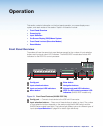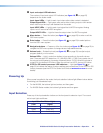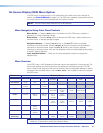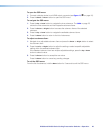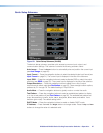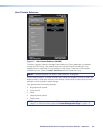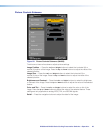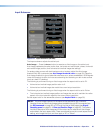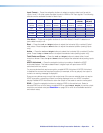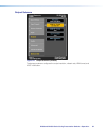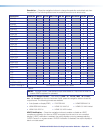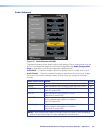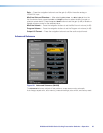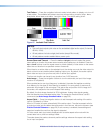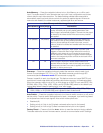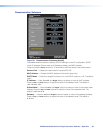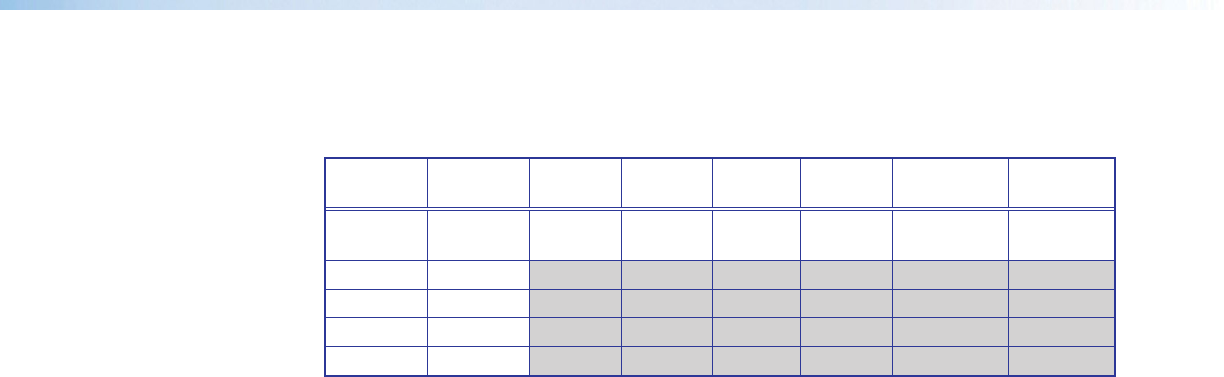
IN1606 and IN1608 Series Scaling Presentation Switcher • Operation 31
Input Format — Press the navigation buttons to select an analog video input format for
inputs 1 and 2. All other inputs are digital inputs for HDMI or DVI input signals. The following
table shows the available formats for each input.
Input 1 Input 2 Input 3 Input 4 Input 5 Input 6 Input 7
(IN1608)
Input 8
(IN1608)
RGB
(default)
RGB
(default)
HDMI
(default)
HDMI
(default)
HDMI
(default)
HDMI
(default)
HDMI
(default)
HDMI
(default)
YUV YUV
RGBcvS RGBcvS
S-Video S-Video
Composite Composite
Film Mode — Press the navigation buttons to turn Film Mode 3:2 and 2:2 detection on
(auto detect mode) or off.
Start — Press the Left and Right buttons to select the horizontal (H) or vertical (V) pixel
start values. Press the Up and Down buttons to adjust the selected position (analog inputs
only).
Active — Press the Left and Right buttons to select the horizontal (H) or vertical (V) active
pixels. Press the Up and Down buttons to adjust the selected value (analog inputs only).
Total Pixels and Phase — Press the Left and Right buttons to select either Total
Pixels
or Phase. Press the Up and Down buttons to adjust the selected value (analog inputs
only).
HDCP Authorized — Press the navigation buttons to enable or disable the HDCP
Authorized feature. This feature determines if a digital input will report as an HDCP
authorized sink to a source.
For source devices that require encryption, enable HDCP Authorized. If HDCP Authorized
is disabled for sources that require encryption (for example, a Blu-ray player), the output is
muted or a warning message is displayed.
Some source devices may encrypt their output even if the source material does not require
HDCP encryption, preventing content from being displayed on a non-HDCP compliant
display. Disable HDCP Authorized to allow the output of the scaler to remain unencrypted.
EDID — Press the navigation buttons to select an EDID for the active input. Select a
discrete EDID from a list of factory-supplied EDID or select Match Output to use the output
resolution and refresh rate (see Resolution on page 33 for a full list of available resolution
and refresh rates).