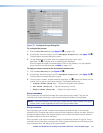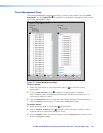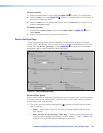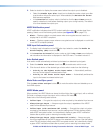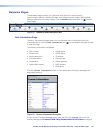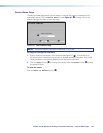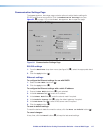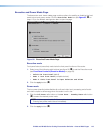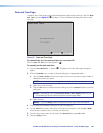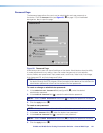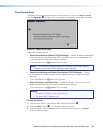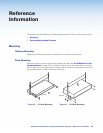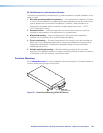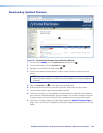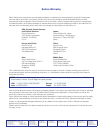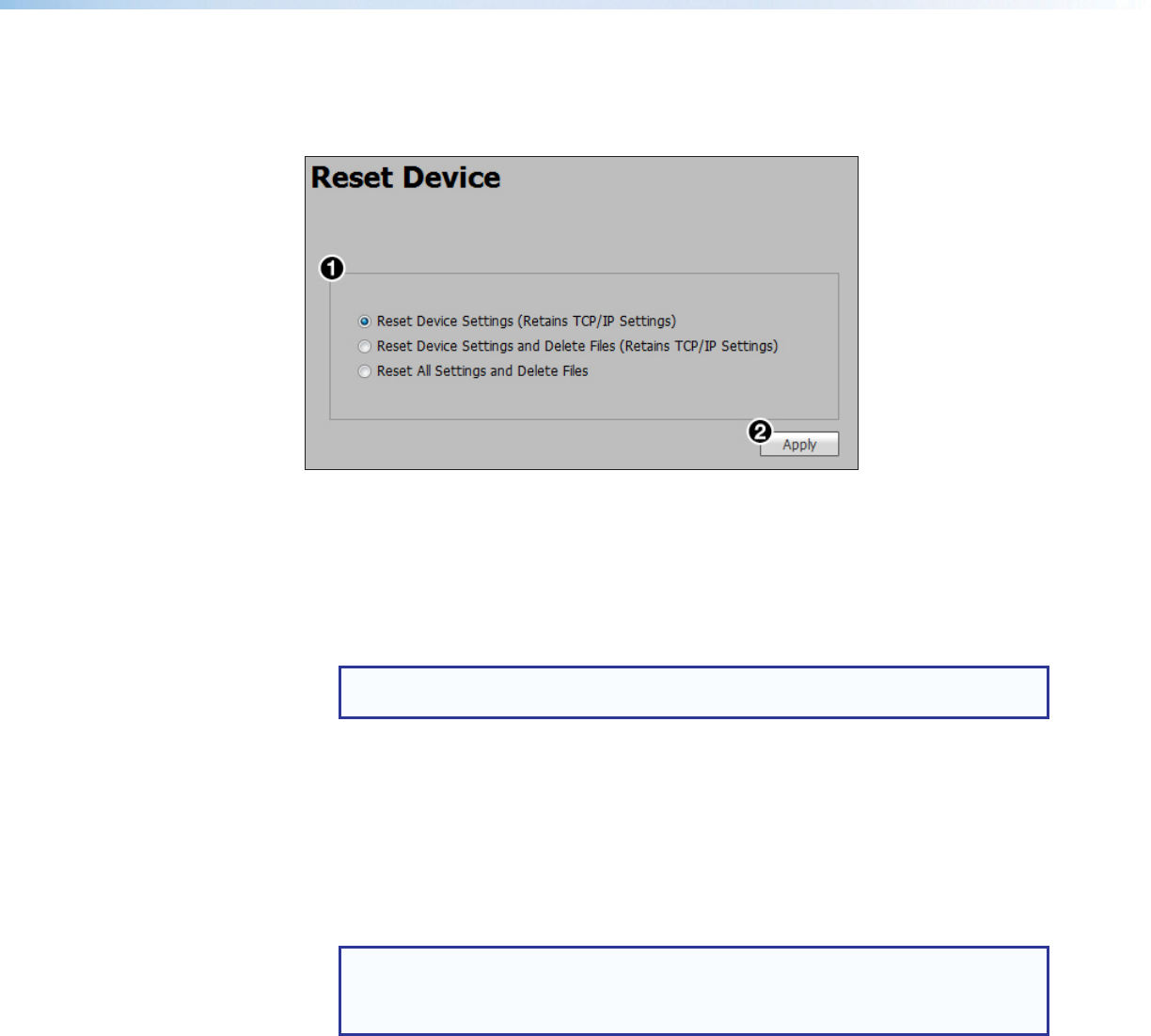
IN1606 and IN1608 Series Scaling Presentation Switcher • Internal Web Pages 122
Reset Device Page
The Reset Device page allows the user to reset the device. Click on the Reset Device
icon (see figure 81,
9
on page 115) on the Global Navigation Bar to open the page.
Figure 89. Reset Device Page
There are three reset options:
• Reset Device Settings (Retains TCP/IP Settings) — Resets the settings associated
with input settings, the output image, EDID, and audio, and also includes presets and
auto memories (excludes communication settings).
This is equivalent to the EZXXX} SIS command.
NOTE: Communication settings include the IP address, subnet mask, gateway
IP address, device name, DHCP setting, and port mapping.
• Reset Device Settings and Delete Files (Retains TCP/IP Settings) — Resets
all settings on the device to factory defaults (deletes user files), except the Ethernet
settings.
This is equivalent to the EZY} SIS command.
• Reset All Settings and Delete Files — Resets all settings on the device to factory
defaults (deletes user files) including the communication settings.
This is equivalent to the EZQQQ} SIS command.
NOTES:
• The default IP address is 192.168.254.254.
• The default DHCP setting is Off.
To reset the device:
1. Click the radio button of the desired reset option (see figure 89,
1
).
2. Click the Apply button (
2
). A confirmation dialog box opens.
3. In the dialog box, click the Reset button to continue with the reset, or the Cancel
button to abort the reset.