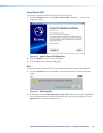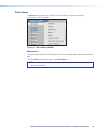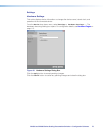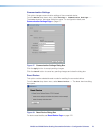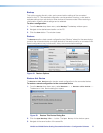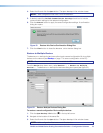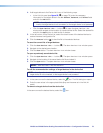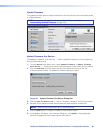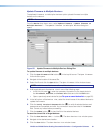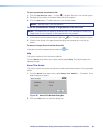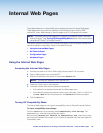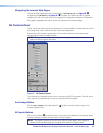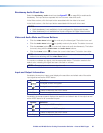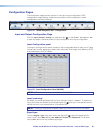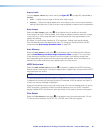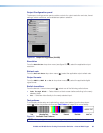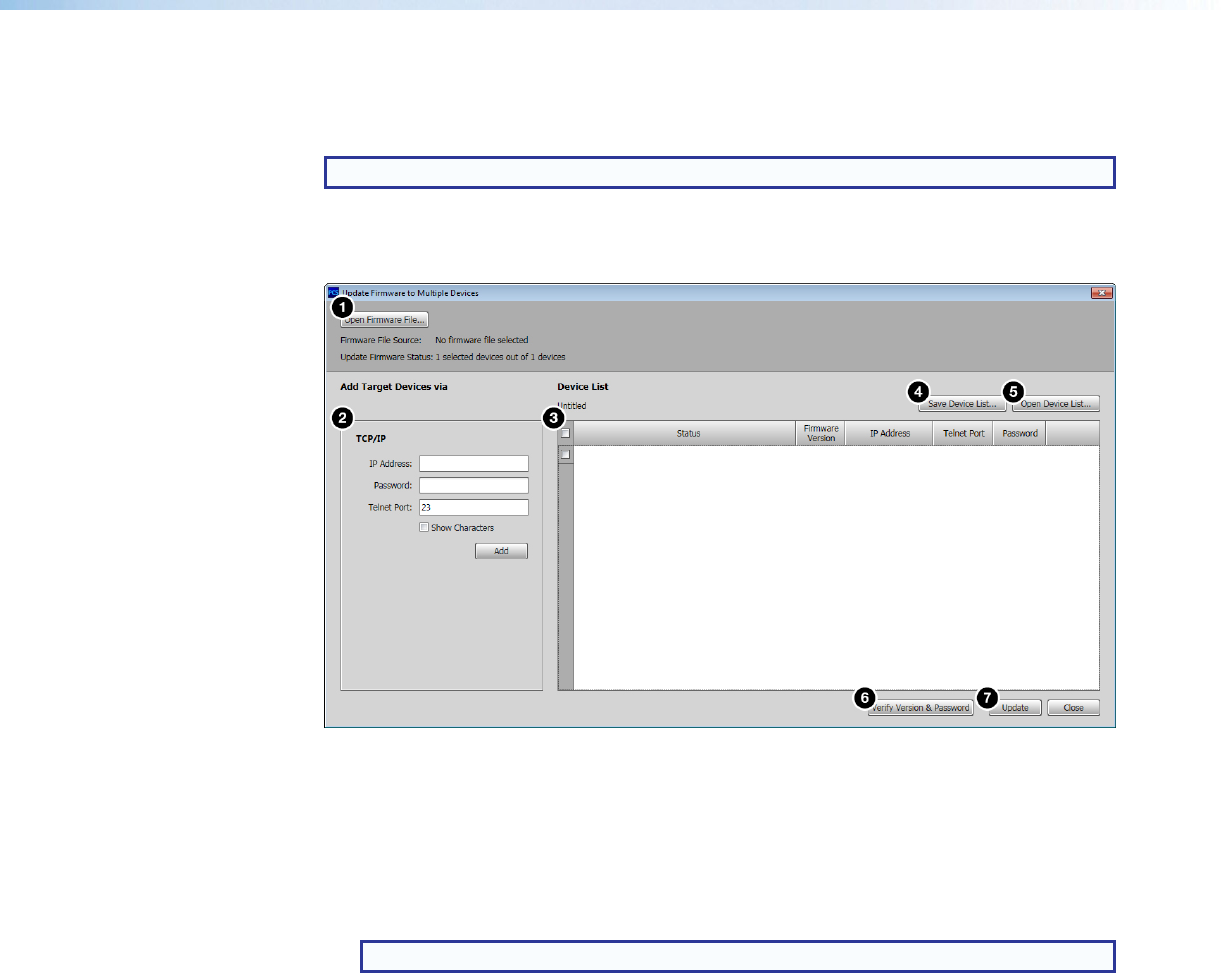
IN1606 and IN1608 Series Scaling Presentation Switcher • Configuration Software 81
Update Firmware to Multiple Devices...
The Upload Firmware to Multiple Devices option uploads firmware to multiple
devices on the network.
NOTE: The connected devices must be connected via LAN.
From the Device drop-down menu, select Update Firmware > Update Firmware to
Multiple Devices...
. The Update Firmware to Multiple Devices dialog box
opens.
Figure 55. Update Firmware to Multiple Devices Dialog Box
To update firmware to multiple devices:
1. Click the Open Firmware File button (
1
) in the top left corner. The Open Firmware
File
window opens.
2. Navigate to the location of the saved file.
3. Select the file and click the Open button.The Open Firmware File window closes.
NOTE: Valid firmware files have a .eff or .esf file extension.
4. Add target devices to the Device List in one of the following ways:
• In the TCP/IPpanel (
2
), enter the necessary information for the target device in
the IP Address, Password, and Telnet Port fields and click the Add button.
• Open a previously saved device list (see To open a saved device list on page 82).
5. In the left column of the Device List, select the check boxes of the desired devices to
update the firmware.
6. Click the Verify Version & Password button (
6
) to verify all selected devices and
passwords are compatible and valid. Any connection issues are noted in the Status
field. Correct any issues before proceeding.
7. Click the Update button (
7
) to load the file to the selected devices.
To save the current list of target devices:
1. Click the Save Device List... button (
4
). The Save Device List window opens.
2. Navigate to the desired save location.
3. Click the Save button. The Save Device List window closes.