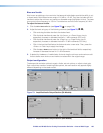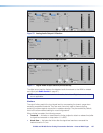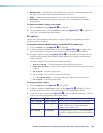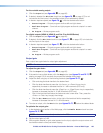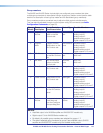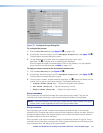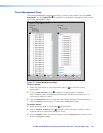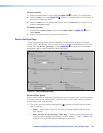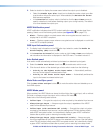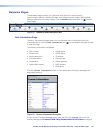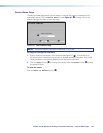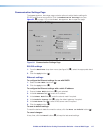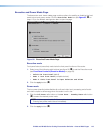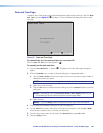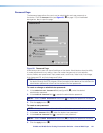IN1606 and IN1608 Series Scaling Presentation Switcher • Internal Web Pages 114
2. Select a duration to display the screen saver before the output sync is disabled.
• Select the Disable Sync After check box to disable the scaler output sync after
a set duration without an active input. When selected, the Duration On Screen
field becomes available.
• In the Duration field, enter a value in the field or click the Up and Down arrows to
specify a duration to wait before disabling output sync during inactivity. The default
is to never disable the output sync.
HDCP Notification panel
HDCP notification indicates when HDCP content restrictions prevent a video signal from
passing. Select one of the following radio buttons (see figure 80,
2
on page 113):
• Black — Displays a black or muted screen when an encrypted source is sent to a
display that is not HDCP-compliant.
• Green — Displays a green screen when an encrypted source is displayed on a sink that
is not HDCP-compliant (default).
OSD Input Information panel
1. To display input information on the OSD after input selection, select the Enable On
Screen Display (OSD)
check box (
3
).
2. In the Duration On Screen field, enter a value or click the Up or Down arrow button to
set a duration the information is displayed on the OSD menu. The default value is 3.
Auto Switch panel
Auto switch mode automatically switches inputs based on detected input signals.
1. Select the Enable Auto Switch check box (
4
) to enable auto switch mode.
2. Click the radio button of the desired type of auto switch mode from the following:
• Priority to the highest active input number — Automatically switches
the input to the highest numbered active input.
• Priority to the lowest active input number — Automatically switches the
input to the lowest numbered active input.
Mute Video and Sync panel
Click the Mute Video and Sync button (
5
) to mute the active video and disable sync on
the HDMI outputs.
HDCP Mode panel
When enabled, the HDCP Mode can be set to either follow the current input, with or without
DVI trials, or always encrypt the output, with or without DVI trials (
6
).
Select one of the following radio buttons:
• Follow Input — Encrypts the output only when required by the selected input source.
• Always Encrypt Output — Always encrypts the output, regardless of the HDCP
status of the selected input source.
• Follow Input (with continuous DVI trials) — Encrypts the output only when
required by the selected input source. Use this setting when DVI sink devices initially
pass HDCP encrypted content, but intermittently display a green HDCP notification
screen after a power cycle or resuming from sleep mode.
• Always Encrypt Output (with continuous DVI trials) — Always encrypts
the output regardless of the HDCP status of the selected input source. Use this setting
when DVI sink devices initially pass HDCP encrypted content, but intermittently display
a green HDCP notification screen after a power cycle or resuming from sleep mode.