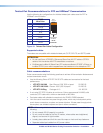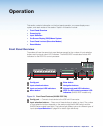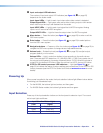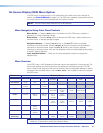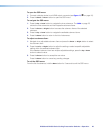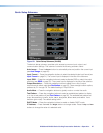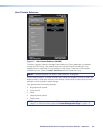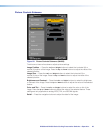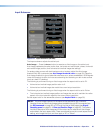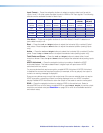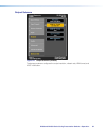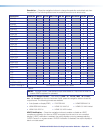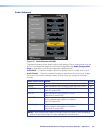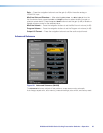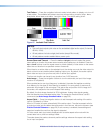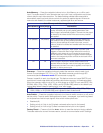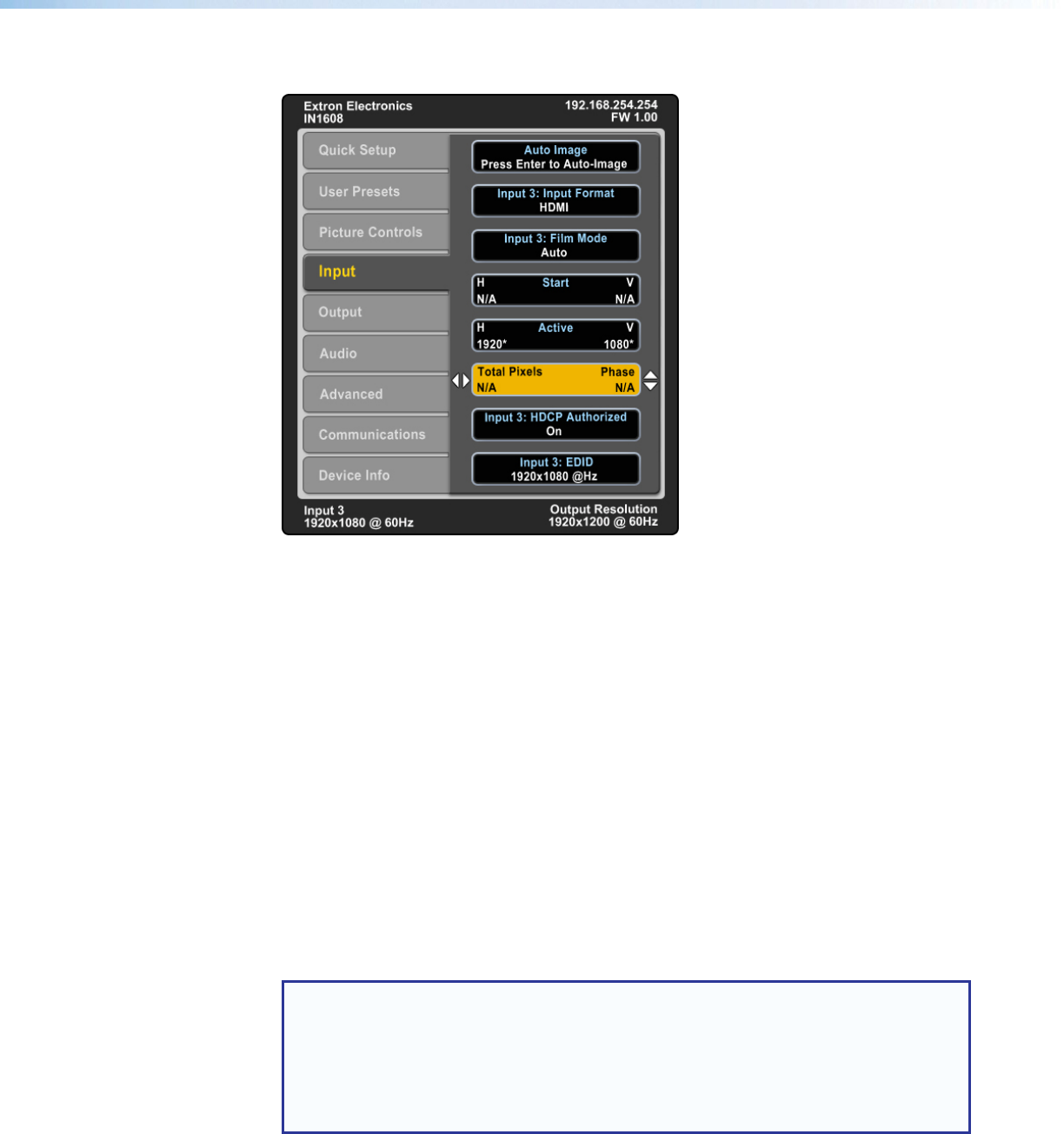
IN1606 and IN1608 Series Scaling Presentation Switcher • Operation 30
Input Submenu
Figure 23. Input Submenu (IN1608)
The Input submenu adjusts the active input.
Auto-Image — Press the Enter button to execute an Auto-Image on the active input.
Auto-Image updates active pixel, active lines, horizontal and vertical start, phase, horizontal
and vertical image position, and horizontal and vertical image size settings.
For analog video sources with dark backgrounds or borders, adjust the Auto-Image
threshold with SIS commands (see Auto-Image threshold value on page 50). Raise the
Auto-Image threshold to ignore potential extraneous sync pulses embedded in RGB signals.
Lower the threshold to allow for more accurate sizing and centering on dark video sources
(such as a dark PC desktop).
The following is performed during an Auto-Image when the aspect ratio is set to Fill:
• Horizontal and vertical image position return to 0.
• Horizontal and vertical image size match the current output resolution.
The following is performed during an Auto-Image when the aspect ratio is set to Follow:
• The horizontal and vertical image position and image size are set to maintain the native
aspect of the input rate with regard to the current output resolution.
Set the aspect ratio on the Advanced submenu (see Aspect Ratio on page 36).
NOTE: The auto-Image submenu is the same as the standard A SIS command.
However, there are other Auto-Image options available through SIS commands (see
the SIS command on page 50) or PCS and the internal Web pages (see Signal
Sampling panel on page 91 or Size and Position Page on page 95). The options
include to execute an Auto-Image and fill the output and to execute an Auto-Image
and maintain the input aspect ratio. These commands ignore the current aspect mode
setting, auto-image the input, and then apply a “fill” or “follow.”