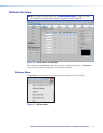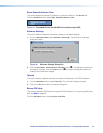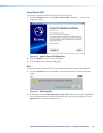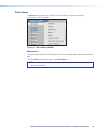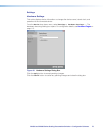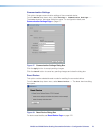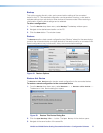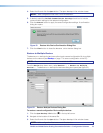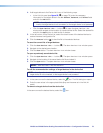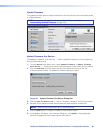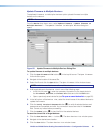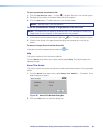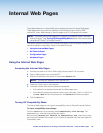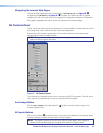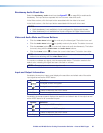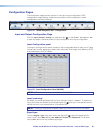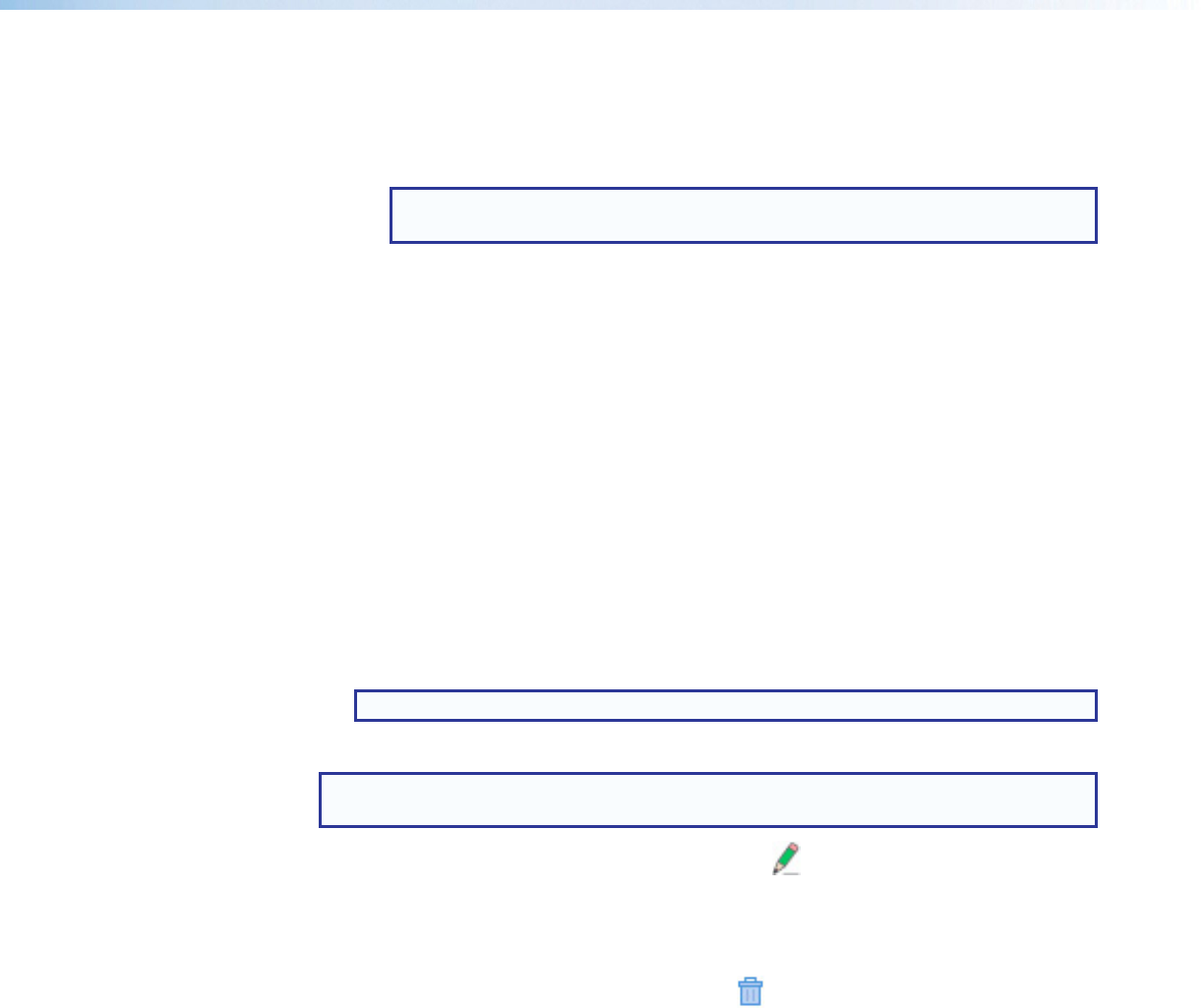
IN1606 and IN1608 Series Scaling Presentation Switcher • Configuration Software 79
4. Add target devices to the Device List in any of the following ways:
• In the TCP/IPpanel (see figure 52,
2
on page 78), enter the necessary
information for the target device in the IP Address, Password, and Telnet fields
and click the Add button.
NOTE: A configuration is not loaded to a device if the TCP/IPinformation is
invalid, the target device is not connected, or the target device is not powered.
• Click the Open Device List... button (
5
) to open the Open Device List
window and navigate to the location of a saved device list file. Select the desired file
and click the Open button to load the list of devices.
5. In the left column of the Device List, select the check boxes of the desired devices to
restore the saved configuration file.
6. Click the Restore button (
6
) to load the file to the selected devices.
To save the current list of target devices:
1. Click the Save Device List... button (
4
). The Save Device List window opens.
2. Navigate to the desired save location.
3. Click the Save button. The Save Device List window closes.
To open a previously saved device list:
1. Click the Open Device List... button (
5
). The Open Device List window opens.
2. Navigate to the location of the saved device list file and select it.
3. Click the Open button. The Open Device List window closes.
NOTE: Valid files have a .mfst file extension.
To edit the communication settings of target devices in the device list:
NOTE: A configuration is not loaded to a device if the TCP/IPinformation is invalid, the
target device is not connected, or the target device is not powered.
1. In the same row as the desired device, select the icon. The Edit dialog box opens.
2. Enter the new values in the appropriate fields (they are the same as in the TCP/IP
panel).
To remove a target device from the device list:
In the same row as the desired device, select the icon.