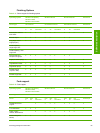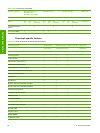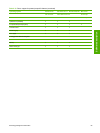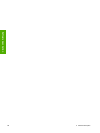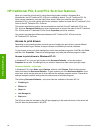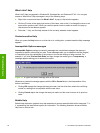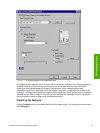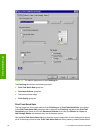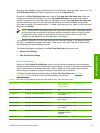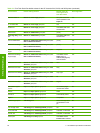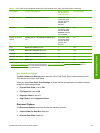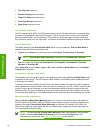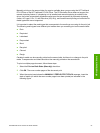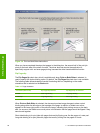Figure 3-2 A property page with a Bubble Help icon
The bubble typically appears next to a control that is unavailable, although it can also accompany an
available control if an important note concerning its use is available within the Help. Moving the
pointer over the bubble changes the arrow to a gloved hand, which indicates that the area
underneath the pointer is selectable. When the bubble is selected by using either the mouse or the
keyboard, a message box appears that contains a brief explanation about why the control is disabled
and what can be done to enable it. If the control is not disabled, the message is a tip or a precaution
that you should be aware of when using that particular feature.
Finishing tab features
Use the Finishing tab to print booklets and control the media output. The following illustration shows
the Finishing tab.
HP traditional PCL 6 and PCL 5e driver features 91
HP traditional drivers