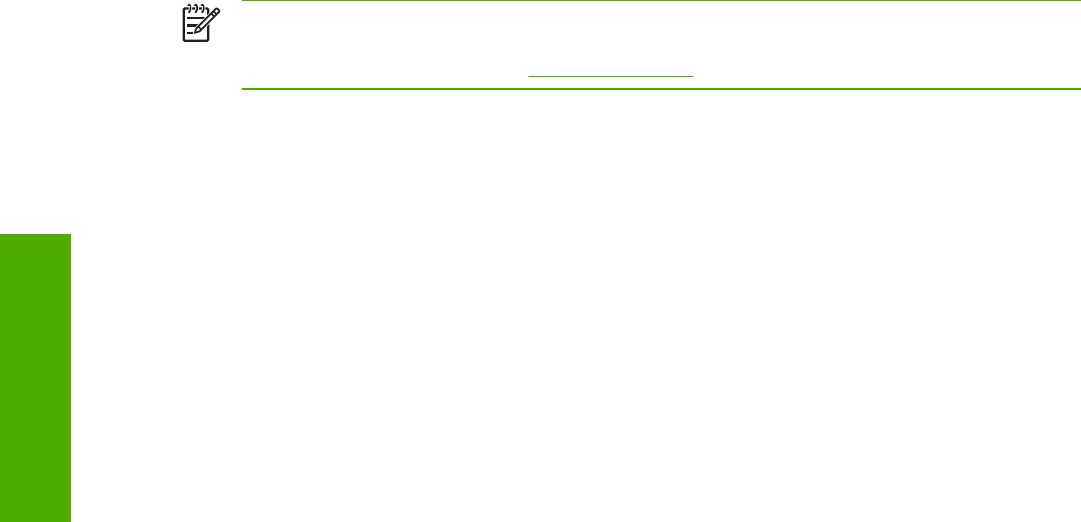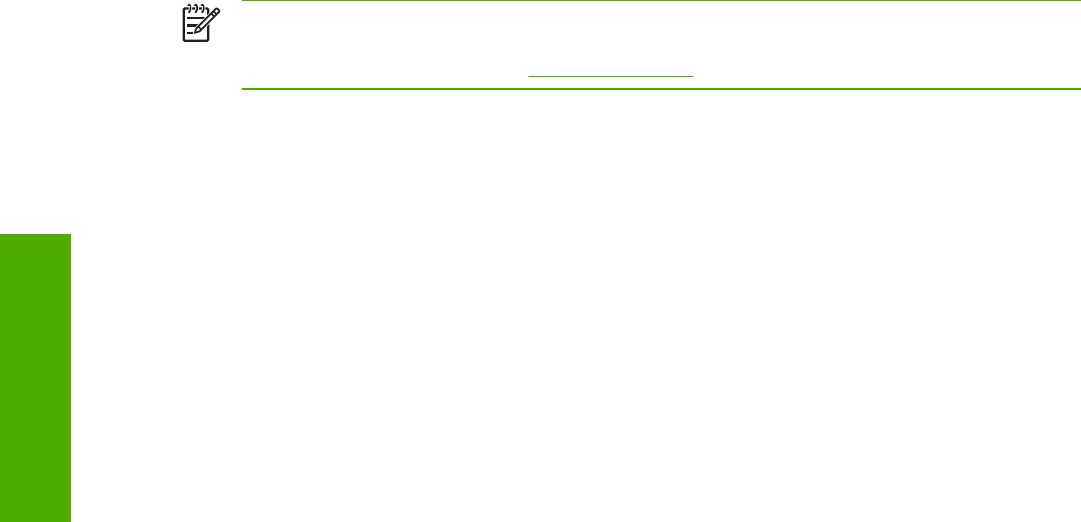
All media types support the smart duplexing feature, except for media types that cannot be printed
on both sides, such as labels and transparencies, and the following media types:
■ Prepunched
■ Preprinted
■ Letterhead
When the media type is set to Unspecified, the smart duplexing feature is disabled.
To achieve the best print quality when printing on the second side of the page, the product needs to
make adjustments to its print modes. When you select a media type, you are, in effect, instructing the
product to use a group of settings (such as fuser temperature and print speed) to print the media with
the best possible quality. This group of settings is known as a mode or print mode, and a different
print mode is used with each media type. Print-mode adjustments are automatic when the duplexing
unit is used.
Manually printing on both sides
Select the Print on Both Sides (Manually) check box to print on the second side of the media for
the HP LaserJet 2410, 2420 and 2430 printers that do not have a duplexing unit installed. Also select
Print on Both Sides (Manually) on the other HP LaserJet 2410, 2420, and 2430 printer models for
media types that are not available when using the automatic duplexing unit, such as cardstock and
thick media.
NOTE To make the Print on Both Sides (Manually) check box available in the document
options, enable the Allow Manual Duplexing option on the Device Settings tab in the
Properties print driver tabs. See
Installable Options in this chapter.
Manually printing on the second side of a page is available when you are using the HP PCL 6,
PCL 5e, or the PS emulation unidriver. If a duplexing unit is installed and manual duplexing is
enabled in the driver, the product automatically duplexes media types that are supported by
automatic duplexing (Letter, A4, Legal, 8.5 x 13, and Executive (JIS) only), and forces manual
printing on both sides for media types that are not supported.
It is important to select the media type that corresponds to the media you are using for the print job.
The following media types have a different print modes when you manually print on the second side:
■ Plain
■ Preprinted
■ Letterhead
■ Prepunched
■ Bond
■ Recycled
■ Colored
■ Rough
Cardstock media can be manually printed on the second side, but there is no change to the print
mode. Transparencies and labels should not be manually printed on the second side.
200 4 HP PCL 6, HP PCL 5e, and HP PS 3 emulation unidrivers for Windows
HP unidrivers