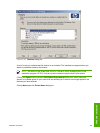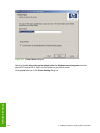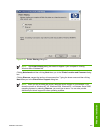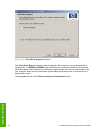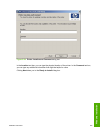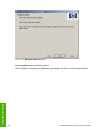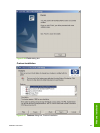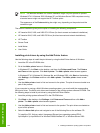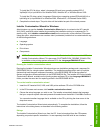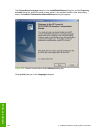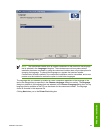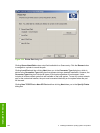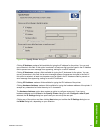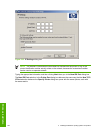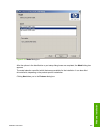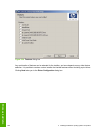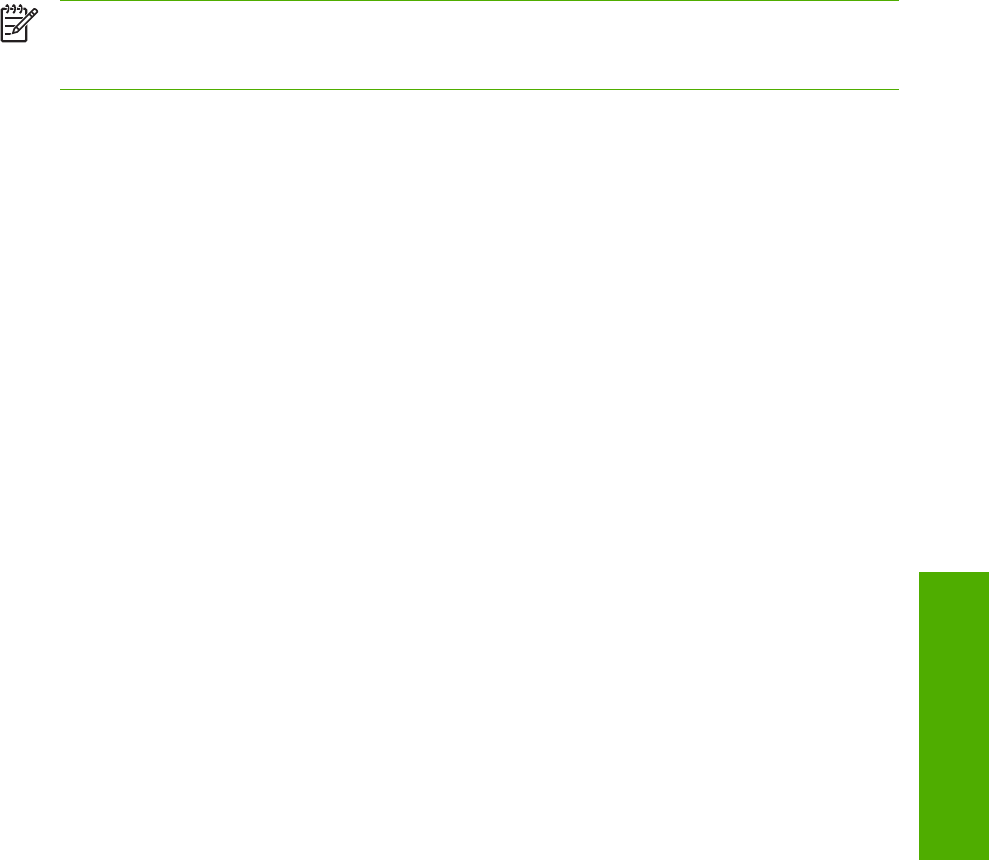
To install the PCL 5e driver, select \<language>\Drivers\(your operating system)\PCL5
\hp24x0p5.inf (or hpc24X0b.inf for Windows 2000, Windows XP, or Windows Server 2003.
To install the PS driver, select \<language>\Drivers\(your operating system)\PS\hpb24x0f.inf or
hpb24x0g.inf (or hpc24X0d.inf for Windows 2000, Windows XP, or Windows Server 2003)
5 Complete the wizard steps. The print driver will be installed as part of the wizard process.
Installer Customization Wizard for Windows
Administrators can use the Installer Customization Wizard option to customize the HP LaserJet
2410, 2420, and 2430 printer installer by pre-setting the installation options in a response file. To
start the utility, click installer customization wizard on the main menu of the software CD browser.
Using this option, administrators can create a silent (unattended) installer that is customized with any
of the following selections:
■ Language
■ Operating system
■ Print drivers
■ Components
NOTE For detailed information about the Installer Customization Wizard, see the HP Device
Installer Customization Wizard. This document (CUSTOMIZATION_README_ENWW.HTM)
is available on the printing-system software CD in the <language>\MANUALS folder.
Running the installer customization wizard
Running the Installer Customization Wizard produces one installation package and a response file
(RESPONSE.INI) for a single system installation. The installation package might work for multiple
systems that have the same response information, or the RESPONSE.INI file can be edited for
system configuration differences directly in the RESPONSE.INI file. The Installer HP Device Installer
Customization Wizard, available on the printing-system software CD in the <language>\MANUALS
folder, provides the exact text for replacing entries in the RESPONSE.INI file.
To run the installer customization wizard
1 Insert the HP LaserJet 2410, 2420, and 2430 printer software CD in the CD-ROM drive.
2 In the CD browser main screen, click installer customization wizard.
3 Choose the setup language you wish to use. The installer automatically detects the language
that your computer system uses and presents this selection as the default. Click OK to continue.
You can select another language that is available on the CD by clicking the down arrow in the
drop-down menu.
The Installer Customization Wizard starts automatically. To complete the installation, follow the
instructions in the dialog boxes, as described in the following section.
Dialogs
The Installer Customization Wizard runs from the CD. It can be launched from the CD browser,
depending on product-specific instantiation. It runs separately from MSI with its own interface.
Installation instructions 259
Windows installation