Bluetooth
Bluetooth®* wireless technology is a low-power, short-range radio technology that can be used to
wirelessly connect computers, printers, personal digital assistants (PDAs), cell phones, and other
devices.
* Bluetooth is a trademark owned by its proprietor and used by Hewlett-Packard Company under
license.
Because Bluetooth wireless technology uses radio signals, devices do not have to be in the same
room, office, or cubicle and do not require an unobstructed line of sight in order to communicate. This
wireless technology increases portability and efficiency within business networks.
The HP LaserJet 2410, 2420, and 2430 printer can use a Bluetooth adapter (hp bt1300) to
incorporate Bluetooth wireless technology. The adapter is available for either USB or parallel
connections. The adapter has a 10-meter line-of-site operation range in the 2.5 GHz ISM band and
can achieve data transfer rates up to 723 Kbps. The device supports the following Bluetooth profiles:
■ Hardcopy Cable Replacement Profile (HCRP)
■ Serial Port Profile (SPP)
■ Object Push Profile (OPP)
■ Basic Imaging Profile (BIP)
■ Basic Printing Profile (BPP) with XHTML-Print
Remote firmware update
The HP LaserJet 2410, 2420, and 2430 printers feature remote firmware update (RFU) capability.
The method for downloading remote firmware updates from the Web site is similar to that used to
download the latest printing-system software and print drivers.
The process for remotely upgrading firmware involves three steps:
1 Determine the current level of firmware that is installed on the printer.
2 Go to the HP Web site and download the latest firmware to your computer.
3 Download the new firmware to the product.
Determining the current level of firmware
To determine the current level of firmware, view the configuration page. To print a configuration
page, follow these instructions.
1 Press the S
ELECT
button (the one with the check mark) to open the menus.
2 Press the up and down buttons to scroll to INFORMATION, and then press the S
ELECT
button.
3 Press the up and down buttons to scroll to PRINT CONFIGURATION.
4 Press the S
ELECT
button to print the configuration page.
5 Look in the "Printer Information" section on the configuration page for the firmware date code.
The firmware date code looks something like this: 20031002 07.000.0.
56 2 Software description
Software description