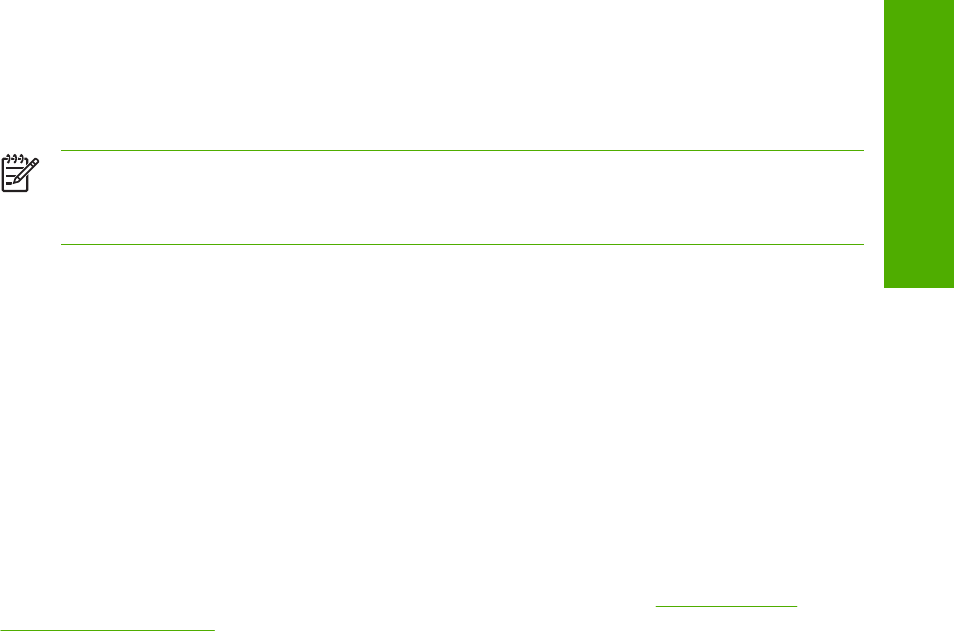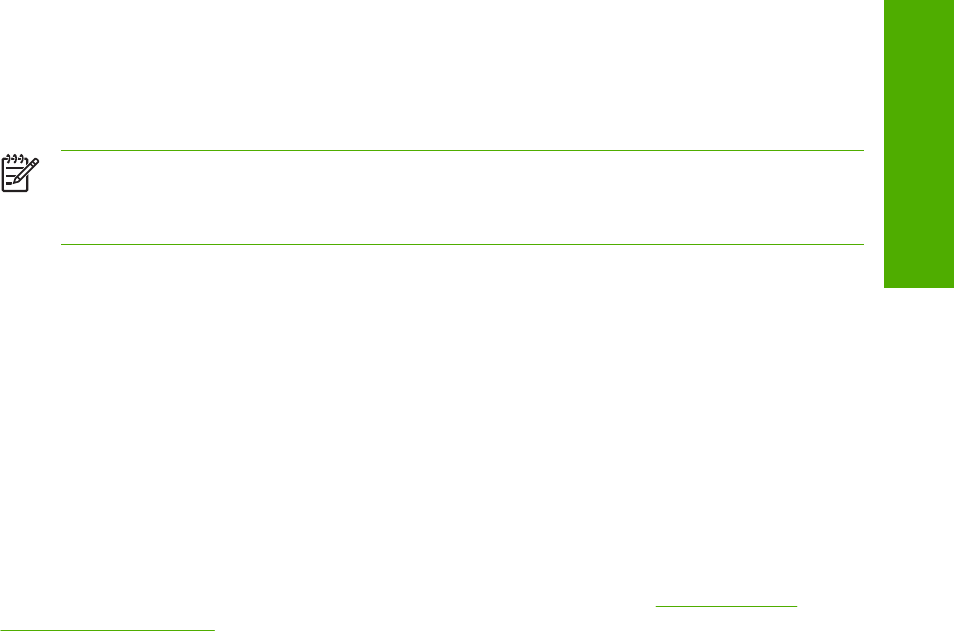
3
Type ftp <TCP/IP printer ADDRESS>. For example, if the TCP/IP address is 192.168.0.90,
type ftp 192.168.0.90
4 Press Enter on the keyboard.
5 When prompted for the user name, press Enter.
6 When prompted for the password, press Enter.
7
Type bin at the command prompt.
8 Press Enter. The message 200 Types set to I, Using binary mode to transfer files appears in
the command window.
9
Type put <FILENAME>, where <FILENAME> is the name of the print-ready file to be printed,
including the path. For example, type put C:\LJ\SAMPLE_DOC.PDF, and then press Enter.
NOTE If the file name or path includes a space, you must enclose the file name or path
in quotation marks. For example, type put "C:\MY DOCUMENTS\LJ\SAMPLE_DOC.PDF"
The following series of messages appears in the command window:
200 PORT command successful
150 Opening BINARY mode data connection
226 Ready
226 Processing Job
10 Your print-ready file prints.
Macintosh operating systems
1 Take note of the TCP/IP address on the EIO Jetdirect page. The Jetdirect page is the second
page of the configuration page printout. To print a configuration page, see
Determining the
current level of firmware.
2 Open a Terminal window on your Macintosh. You can find the Terminal application on the
computer hard drive in the Applications/Utilities folder.
3
Type FTP <TCP/IP printer ADDRESS>. For example, if the TCP/IP address is 192.168.0.90,
type FTP 192.168.0.90
4 Press Enter on the keyboard.
5 When prompted for a user name and password, press Enter.
6
Type put <path>, where <path> is the location where the print-ready file was downloaded from
the Web. For example, type put /username/desktop/SAMPLE_DOC.PDF, and then press Enter.
Technology background information 67
Software description