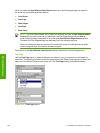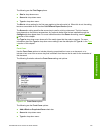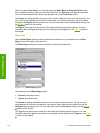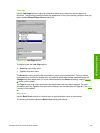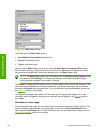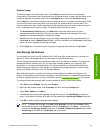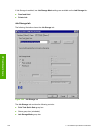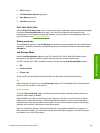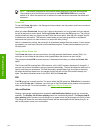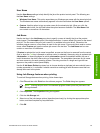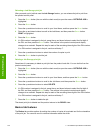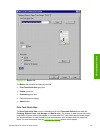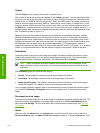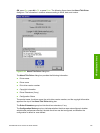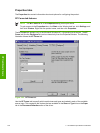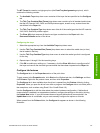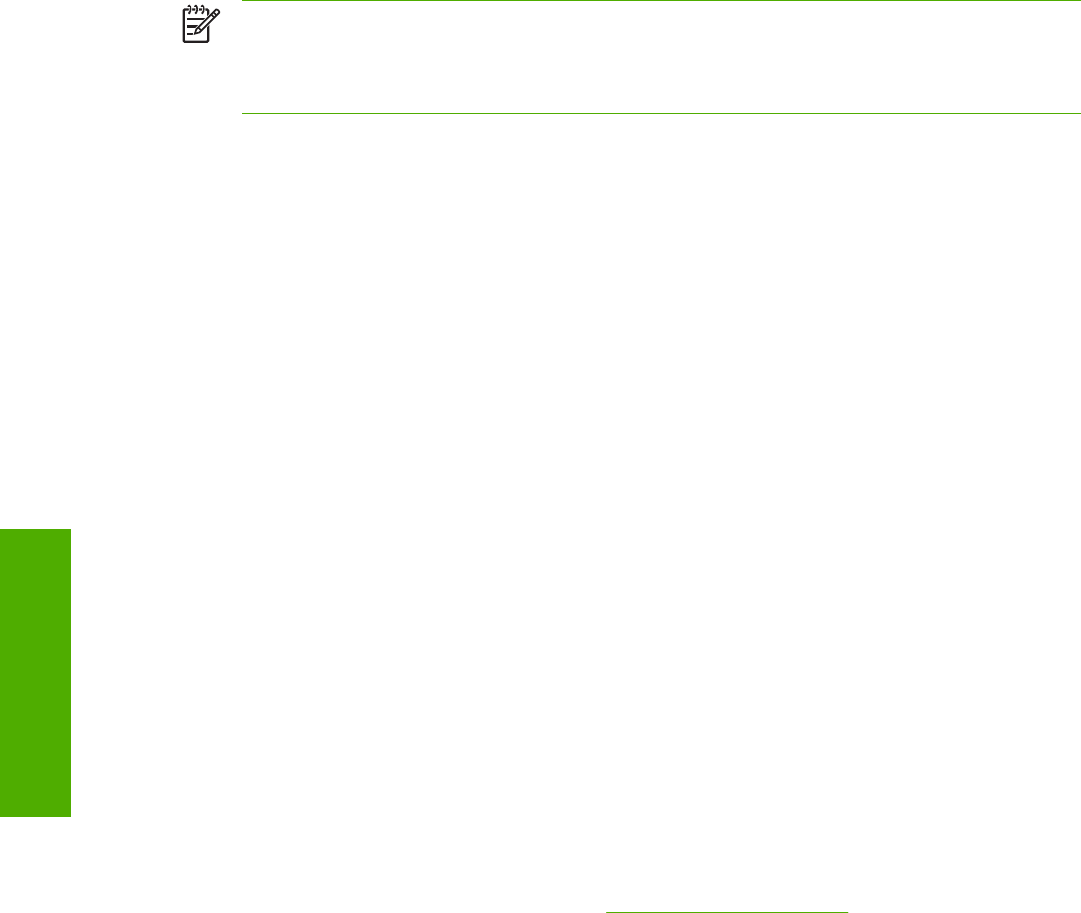
NOTE The product configuration can be set to hold a maximum of 50 proof-and-hold jobs.
The number is set at the product control panel in the CONFIGURATION menu, and the
default is 32. When this preset limit is reached, the new document overwrites the oldest held
document.
Private Job
To use the Private Job option, Job Storage must be enabled, and the product must have a minimum
total memory of 80 MB.
When you select Private Job, the print job is sent to the product, but is not printed until you request
the job at the product control panel. Selecting Private Job activates the PIN group box. The print job
can be printed only after you type the correct PIN at the control panel. After the job is printed, the job
is deleted from the product. This feature is useful when you are printing sensitive or confidential
documents that you do not want to leave in an output bin after printing.
After it is released for printing, the private job is immediately deleted from the product. If more copies
are needed, you must reprint the job from the software program. Private jobs are deleted if you turn
off the product.
Using a PIN for Private Job
The Private Job option can be secured by a four-digit personal identification number (PIN). You
must type in this number at the product control panel before the product can print the job.
The group box labeled PIN is usually inactive. It becomes active when you select the Private Job
option.
The Private Job/PIN coupling has a PIN restriction of four ASCII numeric characters (0 though 9). If
you type non-numeric characters, they are removed immediately. The text field does not allow you to
type in more than four characters. The field temporarily accepts fewer than four digits in the string,
but when the edit field loses focus, the zeroes pad the left end until the PIN contains exactly four
digits. The default initialized value for the PIN is 0000 for Private Job.
PIN
The PIN group box is usually inactive. The option within the PIN group box, PIN to Print, is activated
if you select Private Job. If selected, you must type in the PIN number at the product control panel in
order to print the job. For more information, see
Using a PIN for Private Job.
Job notification
Clicking a job storage mode selection causes the Job Notification Options group box to become
available. The Display Job ID when printing check box is selected by default. The Display Job ID
when printing option causes a pop-up dialog box to appear when the job-storage print job is printed.
The dialog box shows the user name and job name that are associated with the stored print job, as
well as the product name, port, and location.
130 3 HP traditional print drivers for Windows
HP traditional drivers