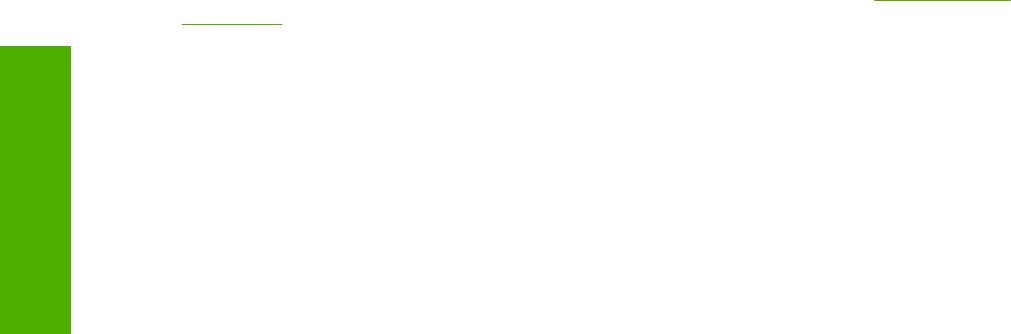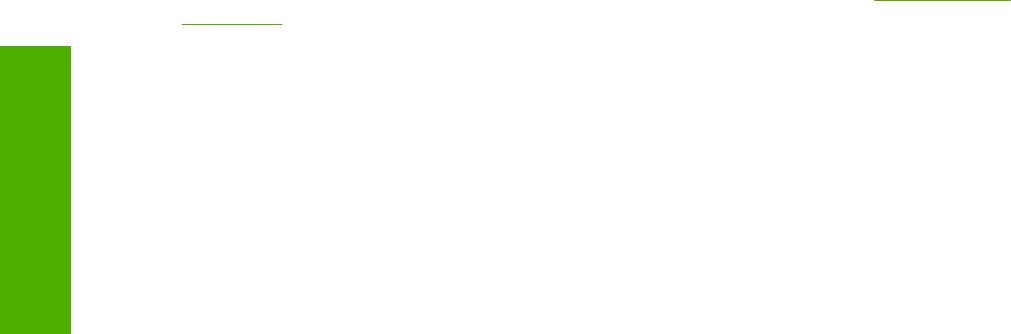
Private Job
To use the Private Job option, Job Storage must be enabled, and the product must have a minimum
total memory of 80 MB.
When you select Private Job, the print job is sent to the product, but is not printed until you request
the job at the product control panel. Selecting Private Job activates the Require PIN group box. The
print job can be printed only after you type the correct PIN at the control panel. After the job is
printed, the job is deleted from the product. This feature is useful when you are printing sensitive or
confidential documents that you do not want to leave in an output bin after printing.
After it is released for printing, the private job is immediately deleted from the product. If more copies
are needed, you must reprint the job from the software program. Private jobs are deleted if you turn
off the product.
Using a PIN for Private Job
The Private Job option can be secured by a four-digit personal identification number (PIN). You
must type in this number at the product control panel before the product can print the job.
The group box labeled Require PIN is usually inactive. It becomes active when you select the
Private Job option.
The Private Job/PIN coupling has a PIN restriction of four ASCII numeric characters (0 though 9). If
you type non-numeric characters, they are removed immediately. The text field does not allow you to
type in more than four characters. The field temporarily accepts fewer than four digits in the string,
but when the edit field loses focus, the zeroes pad the left end until the PIN contains exactly four
digits. The default initialized value for the PIN is 0000 for Private Job.
Require PIN
The Require PIN group box is usually inactive. The option within the Require PIN group box, PIN to
Print, is activated if you select Private Job. If selected, you must type in the PIN number at the
product control panel in order to make the job print. For more information, see
Using a PIN for
Private Job.
Job notification
Clicking a job storage mode selection causes the Job Notification Options group box to become
available. The Display Job ID when printing check box is selected by default. The Display Job ID
when printing option causes a pop-up dialog box to appear when the job-storage print job is printed.
The dialog box shows the user name and job name that are associated with the stored print job, as
well as the product name, port, and location.
User Name
Selecting a Job Storage option causes the User Name group box to become available. Use the User
Name settings to help identify the job at the product control panel. The following are the User Name
settings:
■ Windows User Name. This option associates your Windows user name with the stored print job.
The Windows user name is automatically displayed in the User Name text field.
■ Custom. Use this option to type a custom name for the stored print job. When you click the
Custom option button, the text field below the option becomes available. The text field can
contain no more than 16 characters.
208 4 HP PCL 6, HP PCL 5e, and HP PS 3 emulation unidrivers for Windows
HP unidrivers