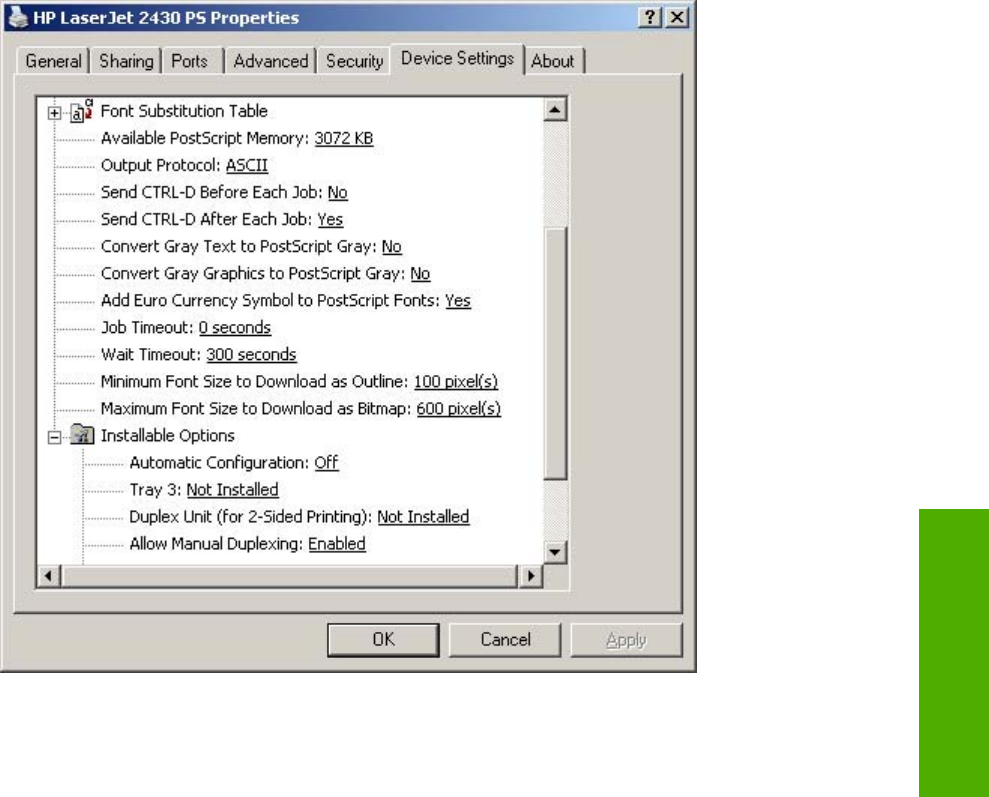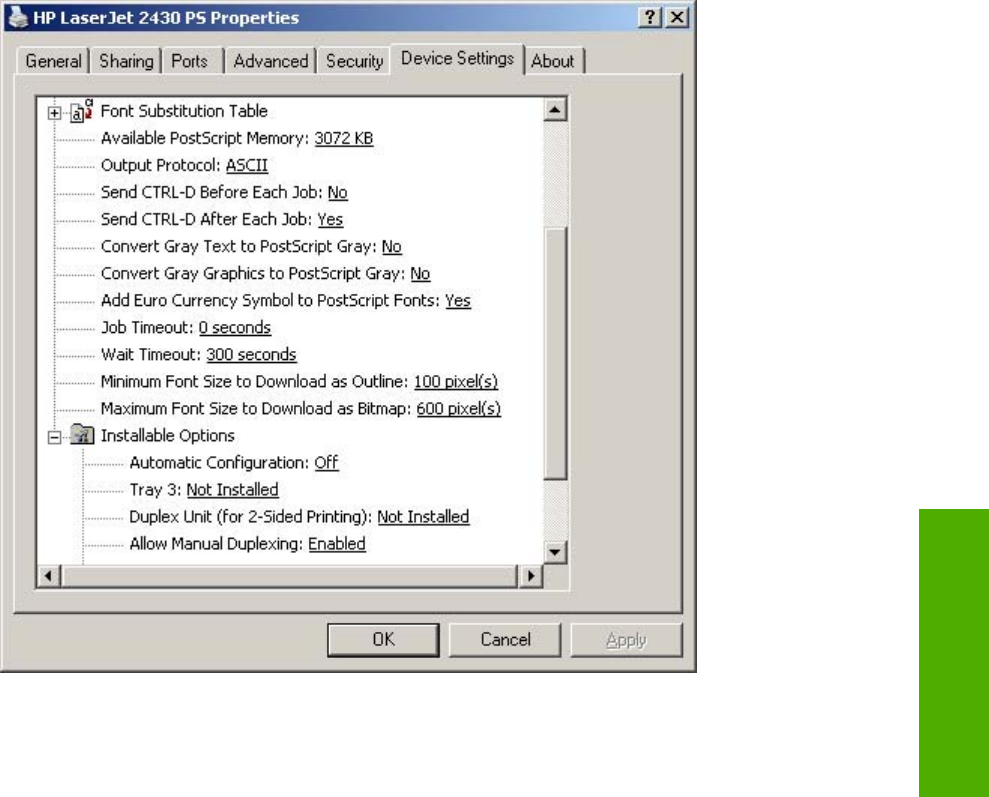
4 Click the External Fonts option. The Properties button appears.
5 Click the Properties button. The HP Font Installer dialog box appears.
6 The external fonts that are installed appear in the Installed Fonts window. Select the fonts that
you want to remove, and then click Remove. The fonts are removed.
7 Click OK to close the Font Installer dialog box.
Postscript options
On the HP PS Emulation Unidriver Device Settings tab you will see some additional postscript
configuration options. These are shown in the following illustration.
Figure 4-21 Device Settings tab for the HP PS Emulation Unidriver
The postscript configuration options are described in the following sections.
Available PostScript Memory
This control specifies the amount of available postscript memory and provides a spin box for
changing this value. The available postscript memory is a subset of the product total physical
memory. It is usually best to set the postscript memory to match what is shown on the configuration
page. To print a configuration page from the control panel, press the Select button (the one with the
check mark) to open the menus. Next, press the up and down buttons to scroll to INFORMATION,
and then press the S
ELECT
button. Next, press the up and down buttons to scroll to PRINT
CONFIGURATION, and then press the S
ELECT
button.
HP PCL 6, HP PCL 5e, and PS emulation unidriver features 215
HP unidrivers