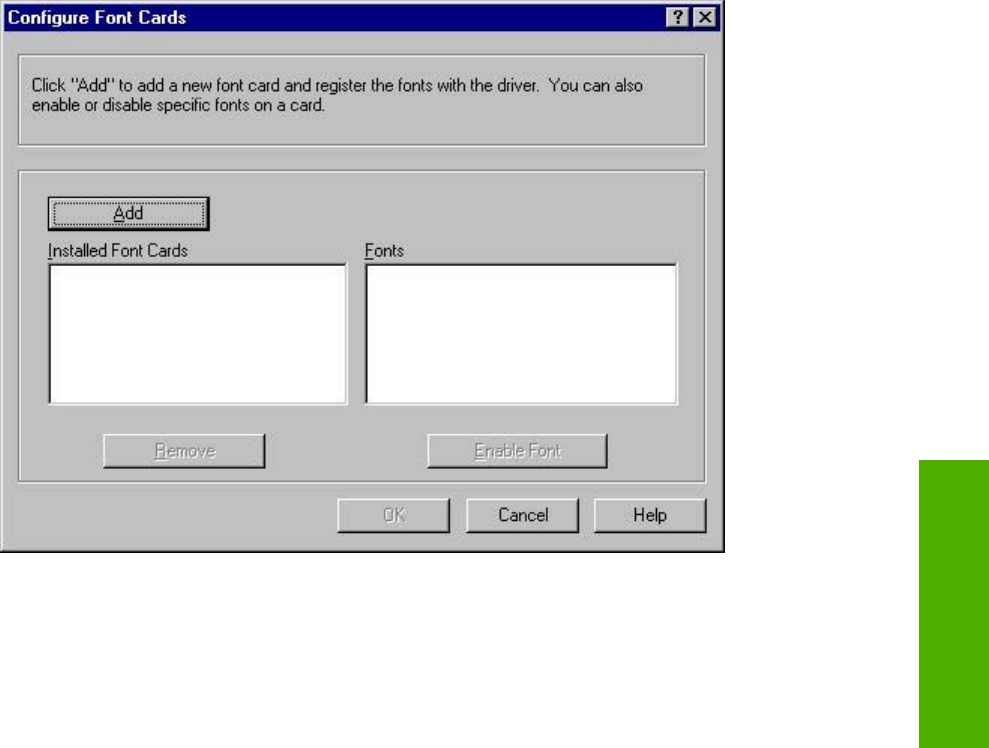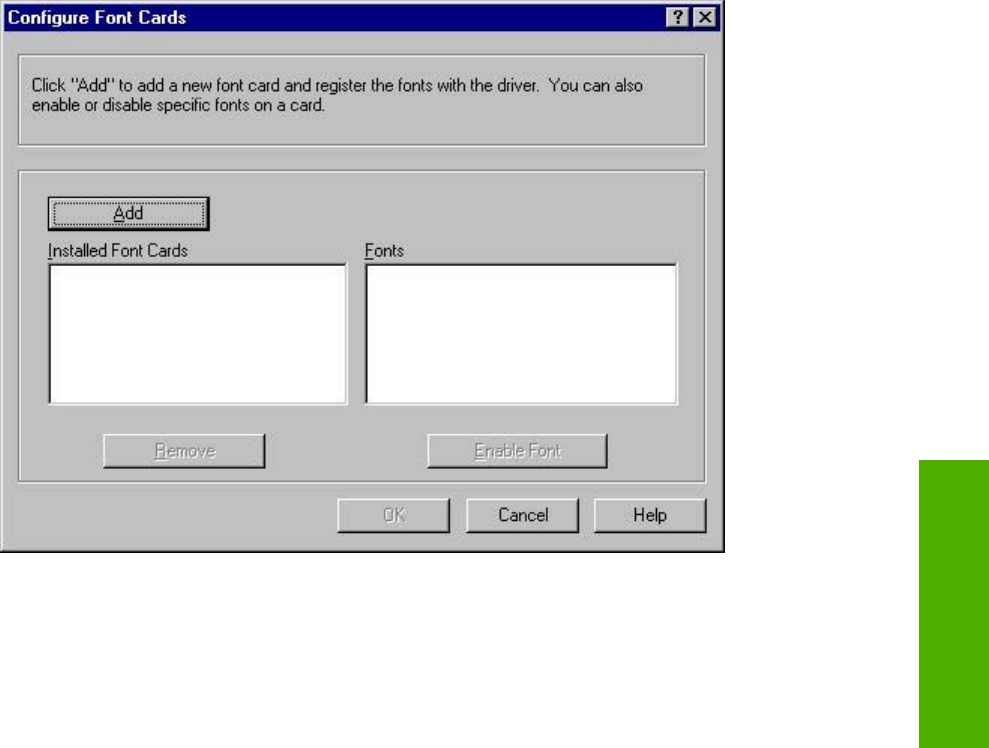
Card(s) check box was not selected when you opened the More Configuration Options dialog box,
selecting that check box automatically opens the Configure Font Cards dialog box.
Figure 3-26 Configure Font Cards dialog box
Use the Configure Font Cards dialog box to perform the following tasks:
■ Add up to two font cards by clicking the Add button.
■ Specify a unique font-card name.
■ Select specific font card data files that contain lists of fonts on specified cards.
■ Select one or more installed cards in the Installed Font Cards list. The list to the right (Fonts)
shows all of the fonts that are available on the selected card(s).
■ Enable or disable one or more of the selected font(s).
Complete the following steps to configure a font card:
1 Make sure that the font card is installed correctly.
2 Click Add. The Add Font Card dialog box appears.
3 Click Browse. The Font Card Files dialog box appears.
4 Find and select the appropriate Printer Cartridge Metrics (PCM) file that came with the font card.
5 Click OK.
6 If you want to, you can specify a Font Card Name in the Add Font Card dialog box.
HP traditional PCL 6 and PCL 5e driver features 143
HP traditional drivers