However, in a mixed operating system environment (one in which servers and clients might run on
different operating systems), conflicts can occur when client computers run a version of the print
driver that is different from the one on the print server.
With Windows NT 4.0, print drivers are executed in kernel mode. A kernel mode process runs in a
specially privileged part of the operating system that gives the process access to all of the system
resources. Consequently, a misbehaving driver can cause serious system stability problems,
including operating system crashes.
In an effort to increase operating system stability, Microsoft determined that, starting with
Windows 2000 and continuing with all future operating systems, print drivers would run as user-mode
processes. User-mode drivers execute in a protected part of the operating system just like all of the
normal end-user processes and software programs. A user-mode print driver that misbehaves is
capable of crashing only the process in which it is running, and cannot crash the whole operating
system. Because access to critical system resources is restricted, overall operating system stability
is increased.
Setting a default printer
This section applies to the Windows 98, Windows Me, Windows NT 4.0, Windows 2000,
Windows XP, and Windows Server 2003 operating systems.
1 In Windows 98, Windows Me, Windows NT 4.0, and Windows 2000 OSs, click Start, click
Settings, and then click Printers. In Windows XP and Windows Server 2003, click Start, click
Control Panel, click Printers and Faxes (Windows XP Professional) or Printers and other
hardware devices (Windows XP Home).
2 Right-click the product that you want to set as the default printer.
3 Click Set As Default. A check mark appears next to the menu option.
Installation instructions 277
Windows installation