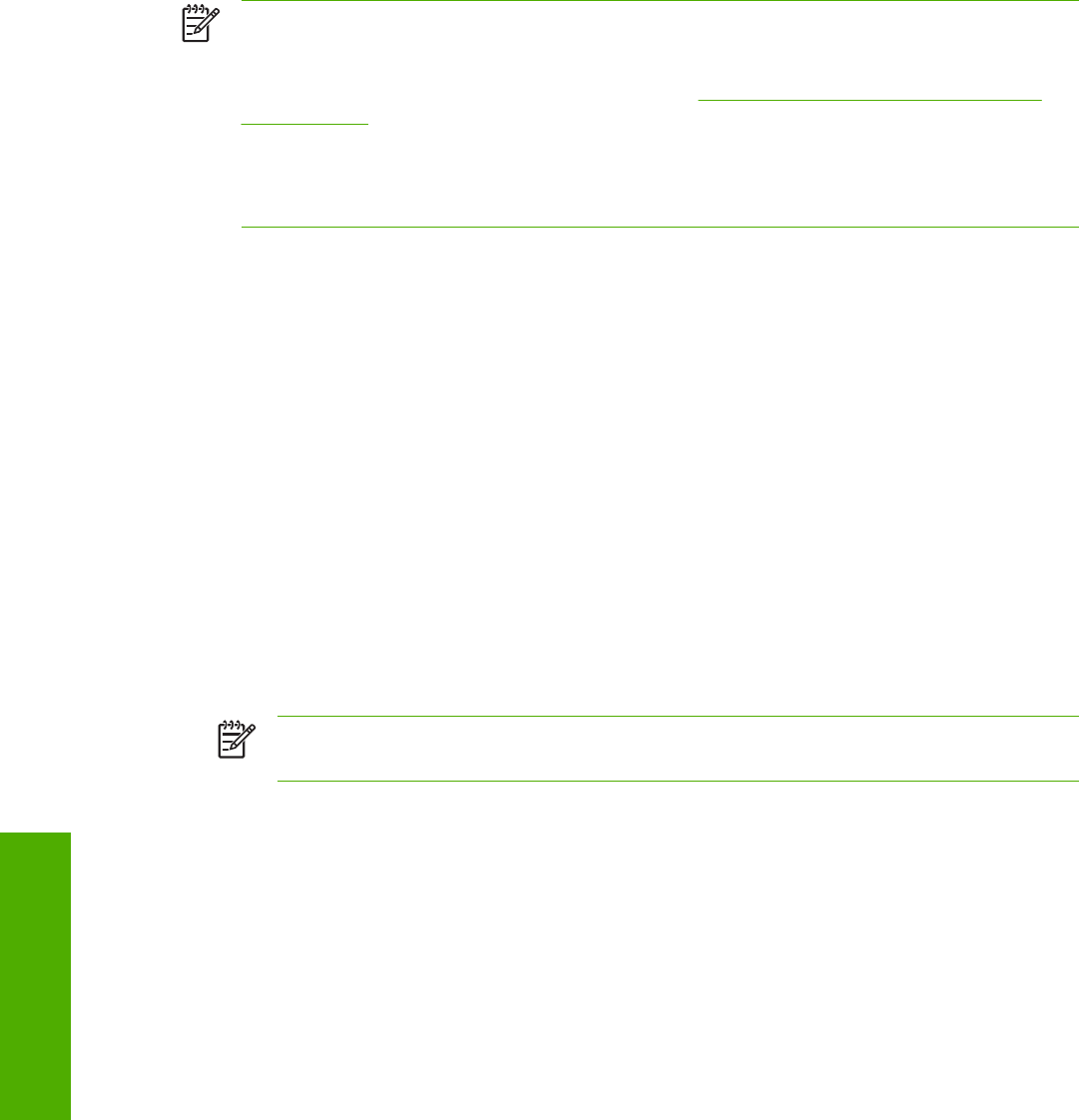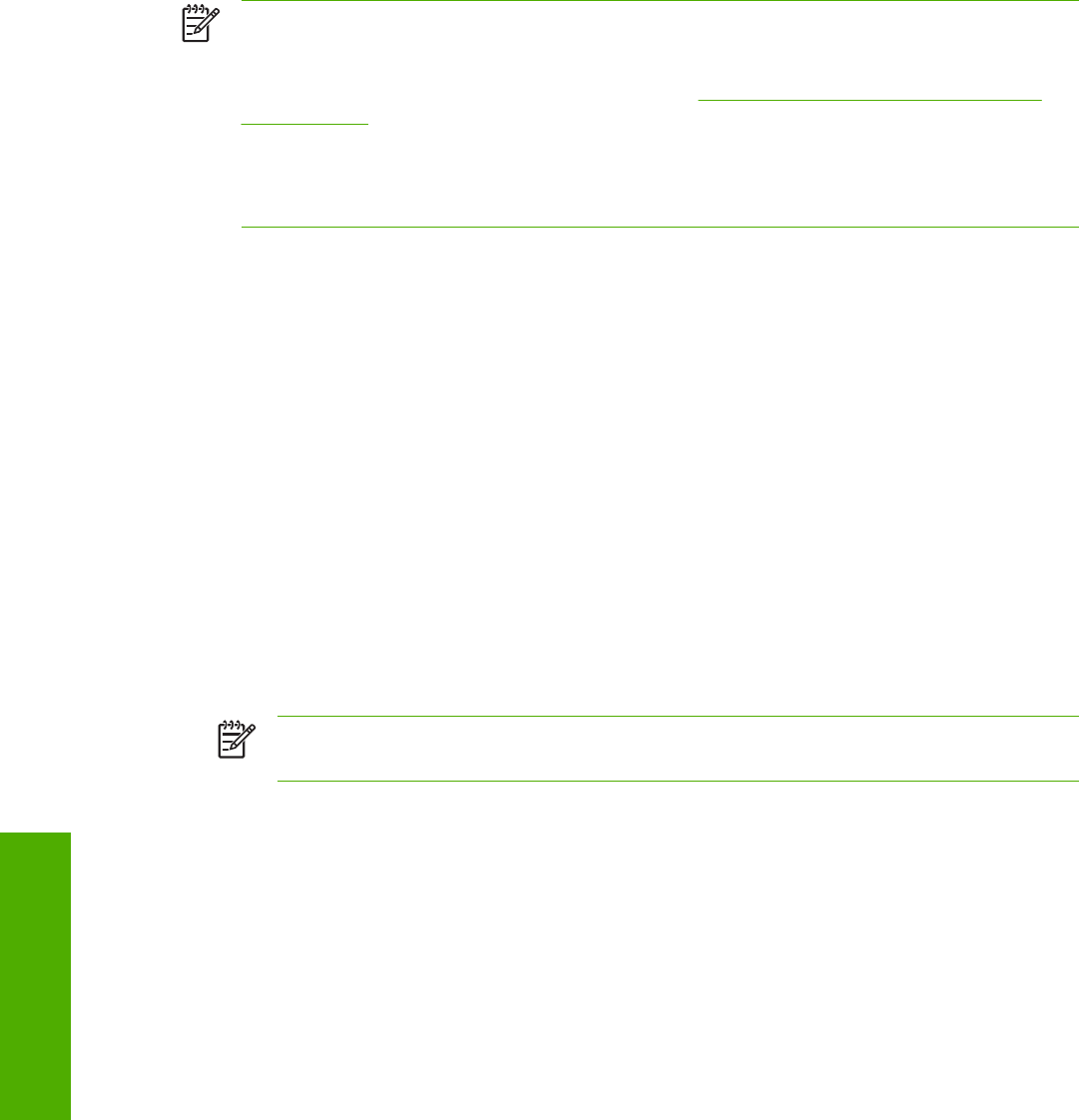
Installation instructions
The following sections provide instructions for installing the print drivers on various Windows
operating systems.
General installation for Windows 98, Me, 2000, and XP operating
systems
General installation instructions are similar for the Windows 98, Windows Me, Windows 2000, and
Windows XP operating systems.
NOTE For the Windows NT 4.0 operating system, the print drivers can be installed only by
using the Add Printer installation method. These print drivers, the HP Traditional PCL 6 Driver,
the HP Traditional PCL 5e Driver, and the PS Emulation Driver are available on the printing-
system software CD. For more information, see the
Installing print drivers by using the Add
Printer feature section in this chapter.
NOTE The HP PCL 5 drivers also can only be installed using the Add Printer installation
method. The are included on the printing-system software CD, but are not included in the
printing-system installer.
If the HP LaserJet 2410, 2420, and 2430 printer is connected through a file or print server, the
printing-system software must first be installed on the server before being installed on any client
systems. If the HP LaserJet printing-system software is not first installed on the server, then
bidirectional communication, some driver autoconfiguration methods, and the HP Toolbox are not
available to the client systems.
For Windows NT 4.0, Windows 2000, and Windows XP, administrator rights on the system are
necessary in order to install the software.
When the HP LaserJet 2410, 2420, and 2430 printing-system installer runs, the HP LaserJet
uninstaller is always added to the system.
Installing from the printing-system CD
Follow these instructions to install the HP LaserJet 2410, 2420, and 2430 printing system from the
printing-system software CD that came with your product.
1 Close all programs that are open on your computer.
2 Insert the printing-system software CD in the CD-ROM drive.
NOTE If your CD does not start automatically, click Start, click Run, and then browse to
and double-click the SETUP.EXE file in the root directory of the CD.
3 Click Install Printer and follow the onscreen prompts.
230 5 Installing the Windows printing-system components
Windows installation