Manually printing on the second side of a page is available when you are using the HP Traditional
PCL 6 Driver or the HP Traditional PCL 5e Driver. The PS Emulation Driver does not support the
manual duplexing feature. If a duplexing unit is installed and manual duplexing is enabled in the
driver, the printer automatically duplexes media types that are supported by automatic duplexing
(Letter, A4, Legal, 8.5 x 13, and Executive (JIS) only), and forces manual printing on both sides for
media types that are not supported.
It is important to select the media type that corresponds to the media you are using for the print job.
The following media types have different print modes when you manually print on the second side:
■ Plain
■ Preprinted
■ Letterhead
■ Prepunched
■ Bond
■ Recycled
■ Colored
■ Rough
Cardstock media can be manually printed on the second side, but there is no change to the print
mode. Transparencies and labels should not be manually printed on the second side.
To print a multiple-page document, follow these steps:
1 Select the Print on Both Sides (Manually) check box.
2 Click OK. The even-number pages of the document print.
3 When the control panel shows the MANUALLY FEED OUTPUT STACK message, insert the
stack of media (on which the even-number pages have been printed) as indicated in the
following figure.
HP traditional PCL 6 and PCL 5e driver features 97
HP traditional drivers