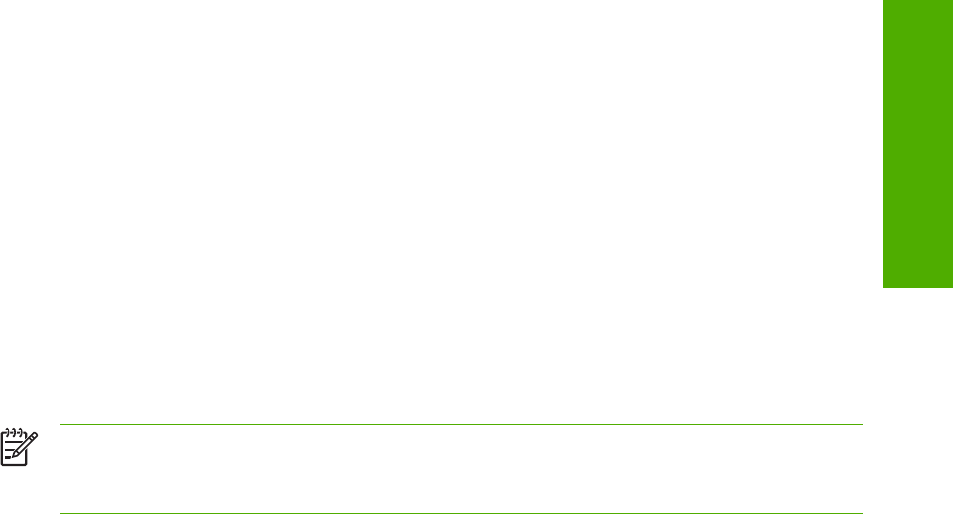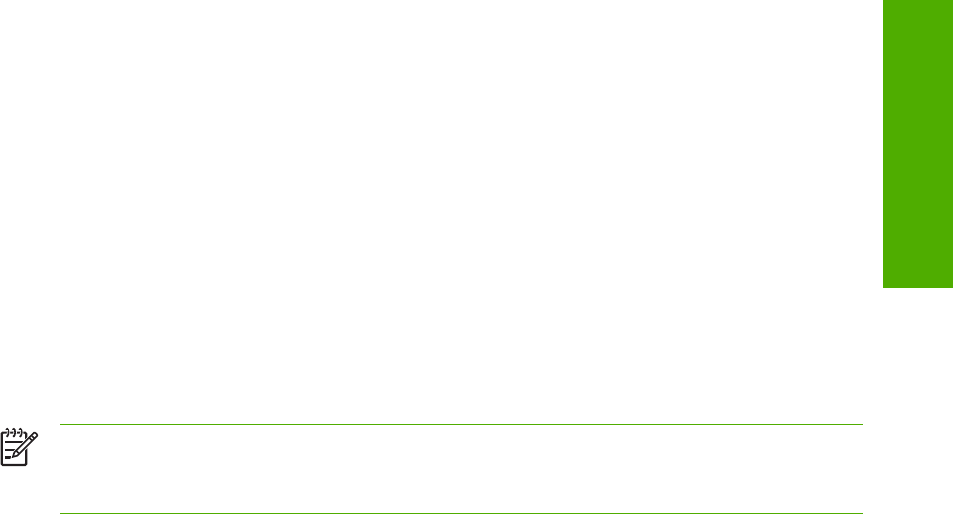
3 Click the appropriate Zone to select it, if required.
4 Click your product name from the list that appears on the right side of the Chooser dialog box,
and then click Create.
To set up a Printer with Mac OS X
1 In the Applications folder, open the Utilities folder, and then run the Print Center.
2 Click Add (in Mac OS X 10.2) or Add Printer (in Mac OS X 10.1).
3 From the top pop-up menu, select the appropriate connection type for your product.
4 Select or type in any other information as indicated for the type of connection for your product.
For example, if you are using an AppleTalk connection, select your product zone; or if you are
using IP Printing, type in an IP address.
NOTE If the automatic selection fails, or if you want to manually select a PPD file, click
the Printer Model pop-up menu, select HP, and then select the PPD file you want to add.
5 Click Add.
6 To configure installable options in Mac OS X 10.2 and later, such as a duplexing unit or optional
paper trays, click the appropriate product icon in the Print Center Printer List window. Select
Show Info from the Printers menu, and then select the appropriate options from the Installable
Options popup menu.
7 Configure the options, and then click Apply Changes.
To set up an IP/LPR networked Printer with Mac OS 9.x
1 Run the Apple Desktop Printer utility.
2 Click Printer (LPR), and then click OK.
3 Click Change in the LPR Printer Selection area.
4 Click the appropriate IP address and Queue, and then click OK.
5 Click Change and scroll through the list of products.
6 Click the correct product, and then click Select.
7 Click Create.
Uninstalling the Macintosh printing system
To uninstall the Macintosh Printing System, drag the PPDs and the unwanted component(s) to Trash.
In-box disk layout
The Macintosh Printing System consists of two files: the HP LaserJet Installer - Integrated installer
program and a Toolbox installer program.
Macintosh 287
Non-Windows
installation