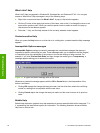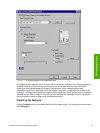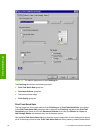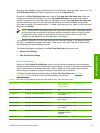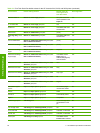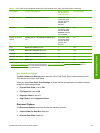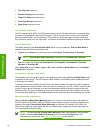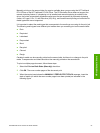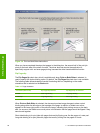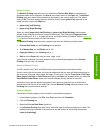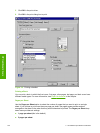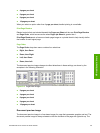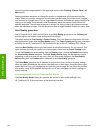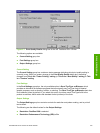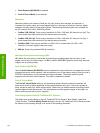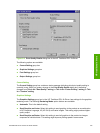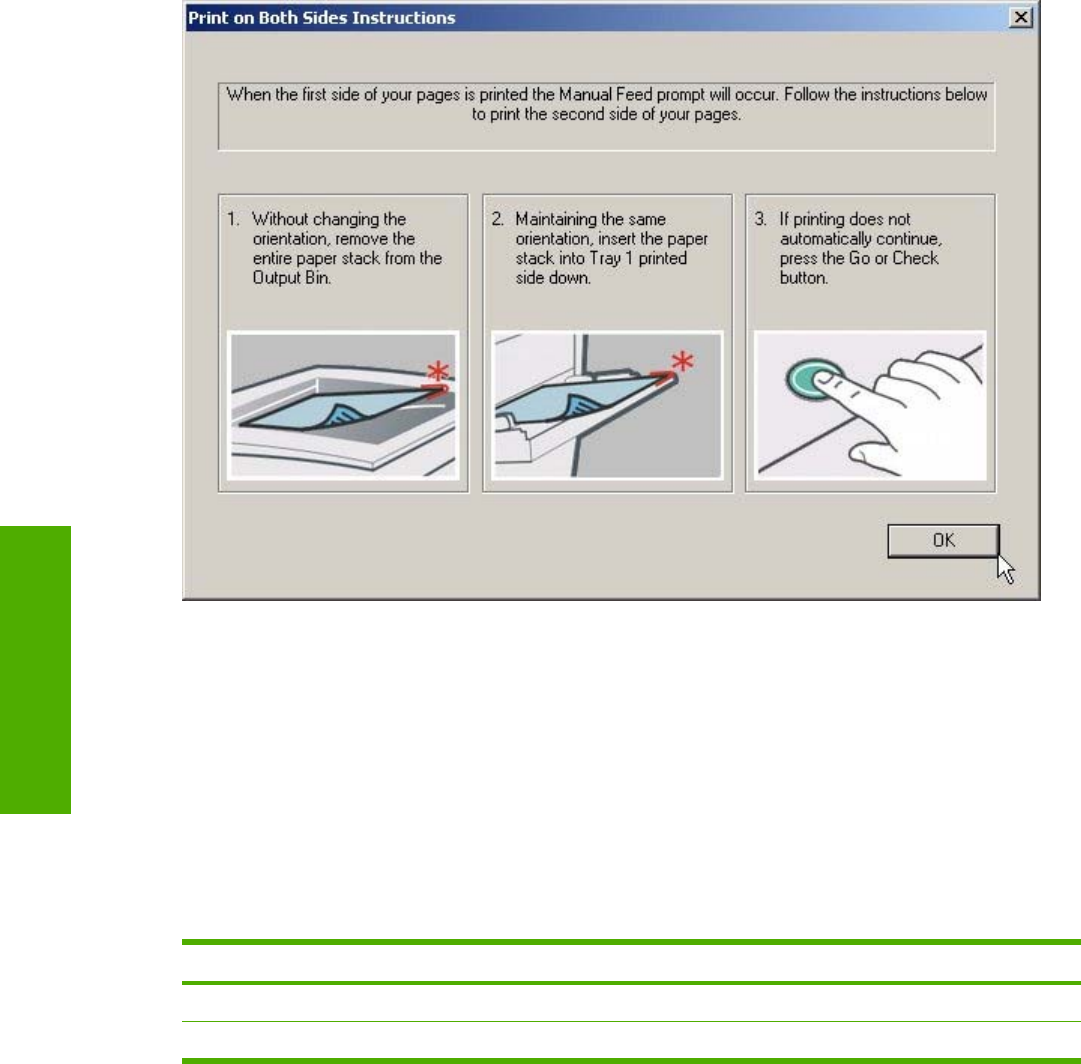
Figure 3-4 Print on Both Sides Instructions
When you have completed the steps that appear in the dialog box, the second half of the print job
prints on the back side of the stack of media. The driver does not require the application to
specifically support odd- and even-page printing, because the driver coordinates this function.
Flip Pages Up
The Flip Pages Up check box, which is available only when Print on Both Sides is selected, is
used to specify the duplex-binding option. By default, the Flip Pages Up check box is not available.
The following table demonstrates the results of selecting this box, depending on the media
orientation that is selected on the Basics tab.
Table 3-2 Page orientation
Orientation (Basics tab) Flip Pages Up selected Flip Pages Up not selected
Portrait Short-edge binding Long-edge binding
Landscape Long-edge binding Short-edge binding
When Print on Both Sides is selected, the document preview image changes to show a spiral
binding along either the left edge or the top edge of the page. In addition, a folded-over corner
appears in the lower-right portion of the preview image, indicating that printing occurs on the back
side. An arrow on the folded-over corner points in the direction that the pages would be flipped if they
were bound together.
Short-side binding is for print jobs with pages that read by flipping over like the pages of a note pad.
Long-side binding is for print jobs with pages that read by turning like the pages of a book.
98 3 HP traditional print drivers for Windows
HP traditional drivers