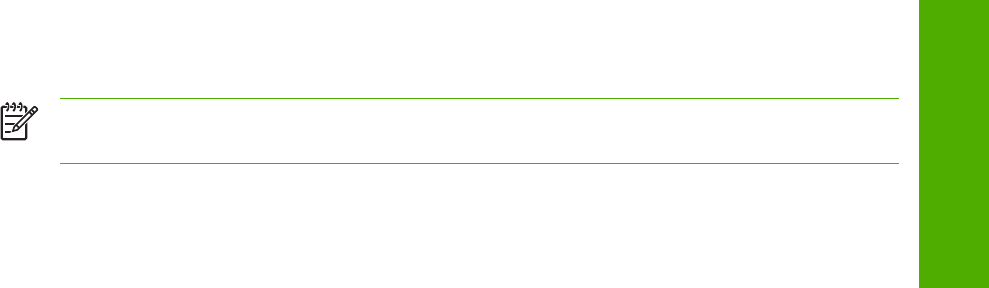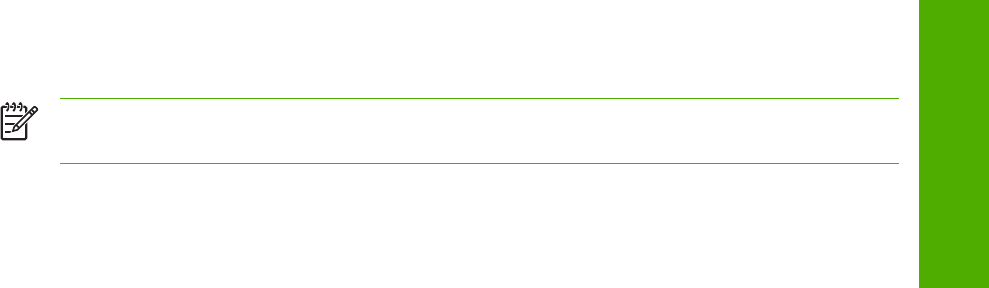
5 Press the up and down buttons to select DELETE.
6 If a PIN number is assigned to the job, press the up and down buttons to select the first digit of
the PIN, and then press the S
ELECT
button. The number in the product control-panel display
changes to an asterisk. Repeat this step for each of the remaining three digits of the PIN number.
If no PIN number is assigned to the job, continue with step 7.
7 Press the S
ELECT
button to delete the job.
The stored print job is deleted and the product returns to the READY state.
Device Settings tab
The Device Settings tab is in the Properties for the print driver in Windows NT 4.0. In Windows 98
and Windows Me, a tab with similar options and settings is called the Device Options tab.
To gain access to the print driver Properties, click Start on the Window task bar, select Settings,
and then click Printers. Right-click the product name, and then click Properties.
The Device Settings tab communicates information about the hardware configuration to the print
driver. The Device Settings tab appears when you open the driver from the Printers folder by
selecting and right-clicking the printer, and then clicking Properties for the driver. When the driver is
opened from within a software program, the Configure tab is usually not visible.
When opened from the Printers folder, the Device Settings tab appears, as shown in the following
illustration.
NOTE The illustration below shows the Device Settings tab in Windows NT 4.0. The
appearance of the equivalent tab in Windows 98 follows this illustration.
HP Traditional Postscript 3 Emulation Driver features 159
HP traditional drivers