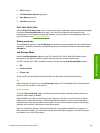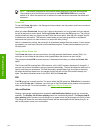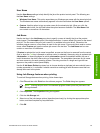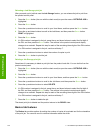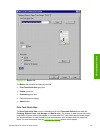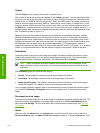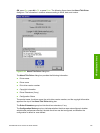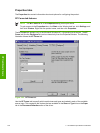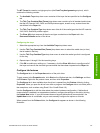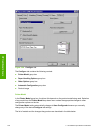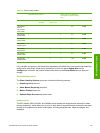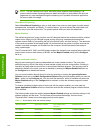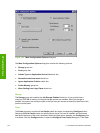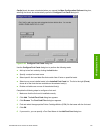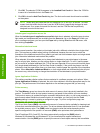
The NT Forms tab contains a single group box (the Form/Tray Assignments group box), which
contains the following controls:
■ The Available Trays drop-down menu contains all the trays that are specified on the Configure
tab.
■ The This Tray Contains/Size (Forms) drop-down menu contains a list of standard media sizes
that the HP LaserJet 2410, 2420, and 2430 printers support, as well as any custom forms that
are defined in the Paper tab.
■ The This Tray Contains/Type drop-down menu lists all of the media types that the HP LaserJet
2410, 2420, and 2430 printers support.
■ The Clear All button removes all the size and type constraints on the Paper tab in the
Document Defaults section of the driver.
Configuring the trays
1 Select the appropriate tray from the Available Trays drop-down menu.
2 Use the This Tray Contains/Size (Forms) drop-down menu to select the media size (or form)
that is loaded in that tray.
3 Use the This Tray Contains/Type drop-down menu to select the media type that is configured
for the tray.
4 Repeat steps 1 through 3 for the remaining trays.
5 Click OK to enable your settings, or, if necessary, click the Clear All button to reconfigure all of
the trays and remove the size and type constraints that have been imposed on the Paper tab.
Configure tab features
The Configure tab is in the Properties section of the print driver.
To gain access to the Properties tabs, click Start on the Window task bar, click Settings, and then
click Printers. Right-click the product name, and then click Properties.
The Configure tab is also available when the driver is opened from the Printers folder by clicking
Properties. When you open the driver from within a program, the Configure tab is not visible (with a
few exceptions, such as when using Excel 5.0 or Corel® Chart 4.0).
Use the Configure tab to tell the driver about the product hardware configuration. If bidirectional
communication is enabled in a supported environment, configure the settings on this tab by clicking
the Update Now button. If your environment does not support bidirectional communication, the
Update Now button is unavailable, so you must manually configure the options on this tab.
When opened from the Printers folder, the Configure tab appears as shown in the following
illustration.
HP traditional PCL 6 and PCL 5e driver features 137
HP traditional drivers