The Advanced tab contains the following controls:
■ Paper/Output settings
■ Graphic settings
■ Document Options settings
Paper/Output
The Paper/Output settings contain the following controls:
■ Copy Count setting
■ Collated check box (appears when you select Copy Count)
Copy Count
This driver setting is useful for software programs that do not provide a copy count. If a copy count is
available in the software program, set the copy count in the software program. Copy Count specifies
the number of copies to print.
The number of copies that you request appears in the Copy Count option. You can enter the
number by typing in the box or by using the up and down arrows to the right of the text box. Valid
entries are numbers from 1 to 9999 for the HP LaserJet 2410, 2420, and 2430 printer. The copies
value will not advance from the maximum number (9999) to 1 when the up arrow is used, or change
from 1 to the maximum number (9999) when the down arrow is used. When you click another group
box or leave the Advanced tab, invalid entries into the edit box (such as non-numerical input,
numbers less than 1, or numbers greater than the maximum allowed) are changed to the last valid
value that appeared in the box. The default number of copies is 1.
Because you can set the number of copies that you want from some software programs, conflicts
between the software program you are using and the driver can arise. In most cases, the software
program and the driver communicate, so that the number of copies set in one location (such as the
program) will appear in the other (such as the driver). For some programs, this communication does
not take place, and the copies values are treated independently. For these programs, setting 10
copies in the program and then setting 10 copies in the driver will result in 100 copies (10 x 10) being
printed. It is recommended that you set the number of copies in the program, wherever possible.
Collated
The Collated check box appears next to the Copy Count setting. The check box is selected, but is
not available. It becomes available and can be changed when the Copy Count setting is greater
than 1.
When collated, pages print consecutively for each copy of the document. When not collated, copies
of each page print together.
This setting is not synchronized with the collate setting in the software-program Print dialog box.
Settings in the software program override settings in the print driver. For instance, when using
Microsoft Word, the Collate check box in the Print dialog box is selected by default. However, in the
print driver, the Collated check box in the Advanced tab is not selected by default. The software
program setting takes precedence over the driver setting, and the printed output is collated by
default. To obtain uncollated printed output, clear the Collate setting in both the driver and the
software program. Similarly, if the Collated check box is selected in the driver, but the Collate
setting is not enabled in the software program, the printed output is uncollated.
HP PCL 6, HP PCL 5e, and PS emulation unidriver features 171
HP unidrivers