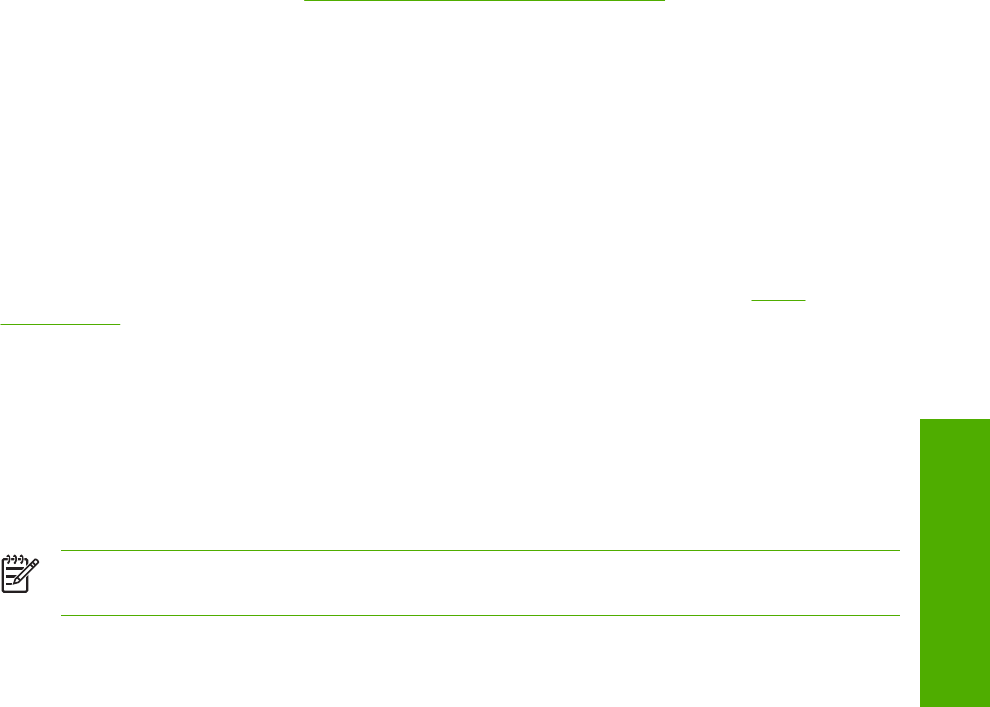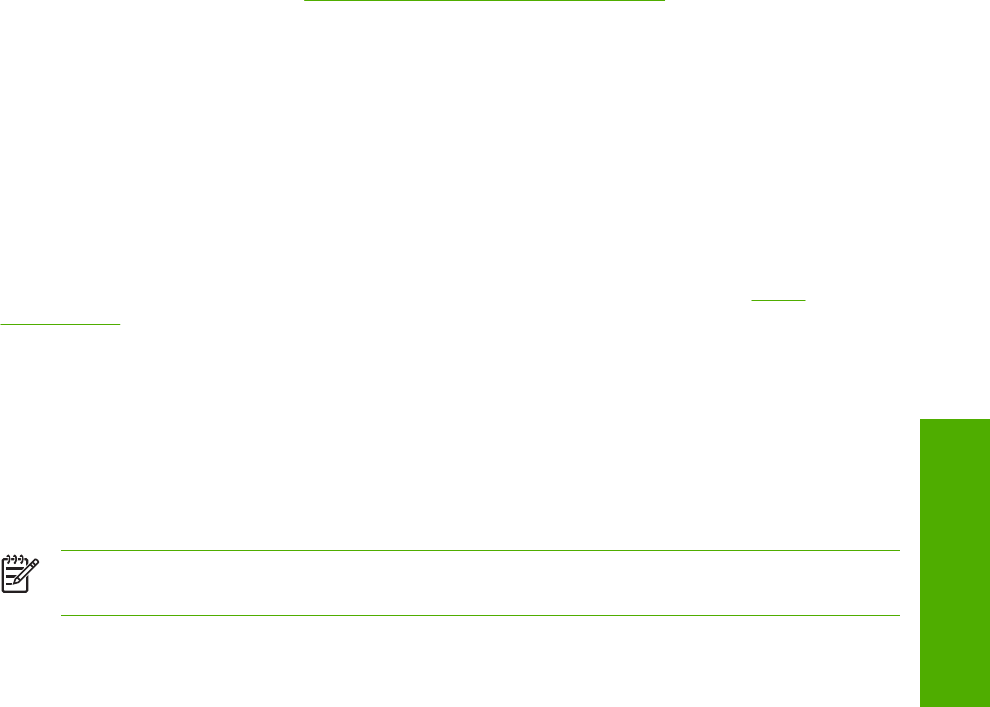
to the product. To manually set the (DWS) value, print a configuration page and find the DWS value
in the Memory section of the page. Then, click the More... button on the Configure tab, and type the
DWS value in the (DWS) field of the More Configuration Options dialog box.
To print a configuration page, see
Determining the current level of firmware.
Allow Scaling from Large Paper
Use the Allow Scaling from Large Paper check box to print from media sizes that are larger than
those that the product supports. When this check box is selected, you can select these larger paper
sizes from the Size Is: drop-down menu on the Paper tab, and the print jobs are automatically
scaled to a size that the product does support.
Automatic configuration
If you have modified the configuration of the HP LaserJet 2410, 2420, and 2430 printer since
installation, click the Update Now button to automatically reflect the new configuration in the driver.
For more information about the print driver's automatic configuration feature, see the
Driver
Configuration section of this guide.
If the Update Now button is not available, select the appropriate configuration options on the
Configure tab.
Printer image
The bitmap image in the lower-right portion of the Configure tab represents the current physical
configuration of the product according to the driver configuration data. It should have the same
appearance as the image in the same location on the Paper tab.
NOTE The product image shown on the Configure tab might differ from your HP LaserJet
2410, 2420, and 2430 printer, depending on the installed accessory devices.
HP traditional PCL 6 and PCL 5e driver features 145
HP traditional drivers