document preview image appears in the upper-right corner of the Finishing, Effects, Paper, and
Basics tabs.
Switching between tabs does not change the location or appearance of the document preview
image. When you move the mouse over the document preview image, the mouse cursor changes
from an arrow to a gloved hand. You can toggle between portrait and landscape page orientation by
clicking on the image. The dimensions label that appears below the preview image reflects the
selected page size. The horizontal dimension is always first, so the order of the numbers reverses
when the orientation changes. Click the dimensions label to toggle between English and metric units.
Print Quality group box
The HP LaserJet 2410, 2420, and 2430 print driver Print Quality group box on the Finishing tab
provides options that control output settings and font settings.
The default setting for Print Quality is Faster Printing. This is the fastest printing option, but prints
with slightly lower quality than the Best Quality option. The Faster Printing setting uses a resolution
of 300 dpi for the HP Traditional PCL 5e Driver and 600 dpi for the HP Traditional PCL 6 Driver.
Select the Best Quality option to print documents at the optimal resolution for your product. This
option provides the best print quality but will print slightly slower than the Faster Printing option.
To use the Custom print quality setting, click the Details button. Clicking the Details button opens
the Print Quality Details dialog box. The Print Quality Details dialog box has different options
depending on the driver that you are using. After you have made changes in the Print Quality
Details dialog box, the Custom option is selected in the Print Quality group box.
The EconoMode check box can be selected in conjunction with any of the print quality settings.
When you select EconoMode, the product uses less toner on each page. Using this option might
extend the life of your print cartridge and can lower the cost per page, but the option also reduces
print quality. Using the EconoMode feature with non-HP print cartridges can result in spillage or
product damage.
Print Quality Details for the HP Traditional PCL 6 Driver
The Print Quality Details dialog box provides the options for print-quality settings in the
HP Traditional PCL 6 Driver as shown in the following illustration.
102 3 HP traditional print drivers for Windows
HP traditional drivers