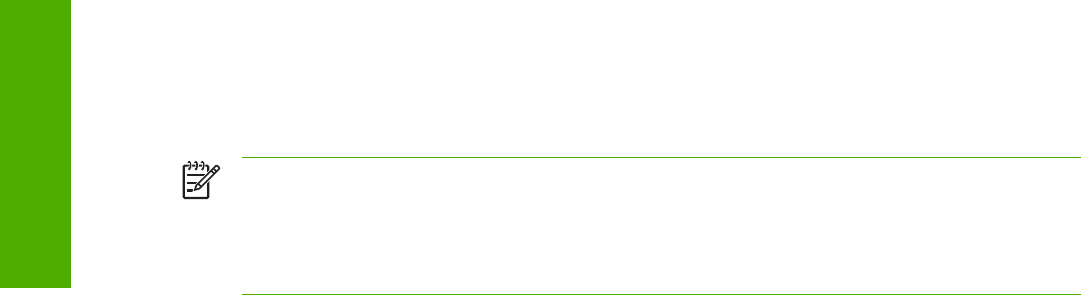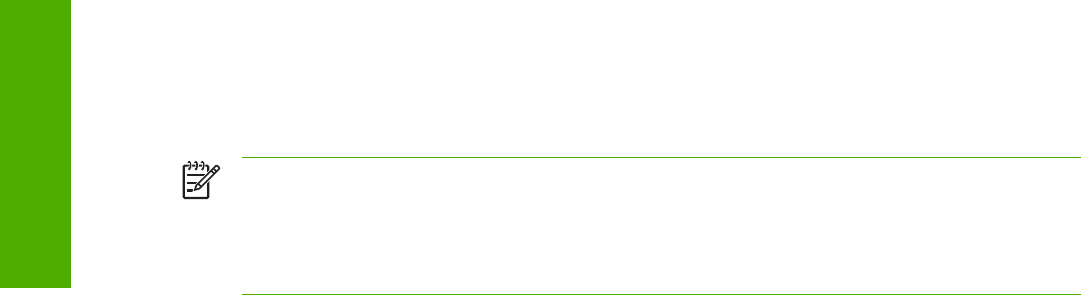
5 Press the S
ELECT
button.
6 If a PIN number is assigned to the job, press the up and down buttons to select the first digit of
the PIN, and then press the S
ELECT
button. The number in the product control-panel display
changes to an asterisk. Repeat this step for each of the remaining three digits of the PIN number.
If no PIN number is assigned to the job, continue with step 7.
7 Press the up and down buttons to select the number of copies to print.
8 Press the S
ELECT
button to print the job.
Deleting a Job Storage print job
Sometimes it is necessary to delete a print job from the product hard disk. You can do this from the
product control panel.
1 Press the S
ELECT
button (the one with the check mark) to open the menus. RETRIEVE JOB is
highlighted.
2 Press the S
ELECT
button.
3 Press the up and down buttons to scroll to your User Name, and then press the S
ELECT
button.
4 Press the up and down buttons to scroll to the Job Name, and then press the S
ELECT
button.
5 Press the up and down buttons to select DELETE.
6 If a PIN number is assigned to the job, press the up and down buttons to select the first digit of
the PIN, and then press the S
ELECT
button. The number in the product control-panel display
changes to an asterisk. Repeat this step for each of the remaining three digits of the PIN number.
If no PIN number is assigned to the job, continue with step 7.
7 Press the S
ELECT
button to delete the job.
The stored print job is deleted and the product returns to the READY state.
Properties tabs
The Properties tabs contain information about and options for configuring the product.
Device Settings
NOTE The Device Settings tab is in the Properties for the print driver. To gain access to
the print driver Properties, click Start on the Window task bar, select Settings, and then click
Printers (Windows 2000) or Printers and Faxes (Windows XP Professional and
Windows Server 2003) or Printers and Other Hardware Devices (Windows XP Home).
Right-click the product name, and then click Properties.
Available options depend on the feature. The following illustration shows the Device Settings tab.
210 4 HP PCL 6, HP PCL 5e, and HP PS 3 emulation unidrivers for Windows
HP unidrivers