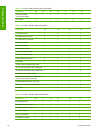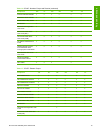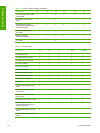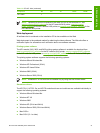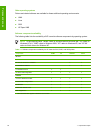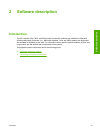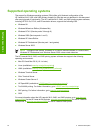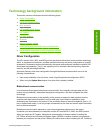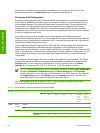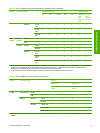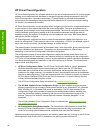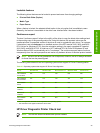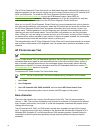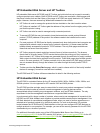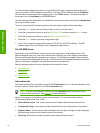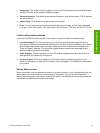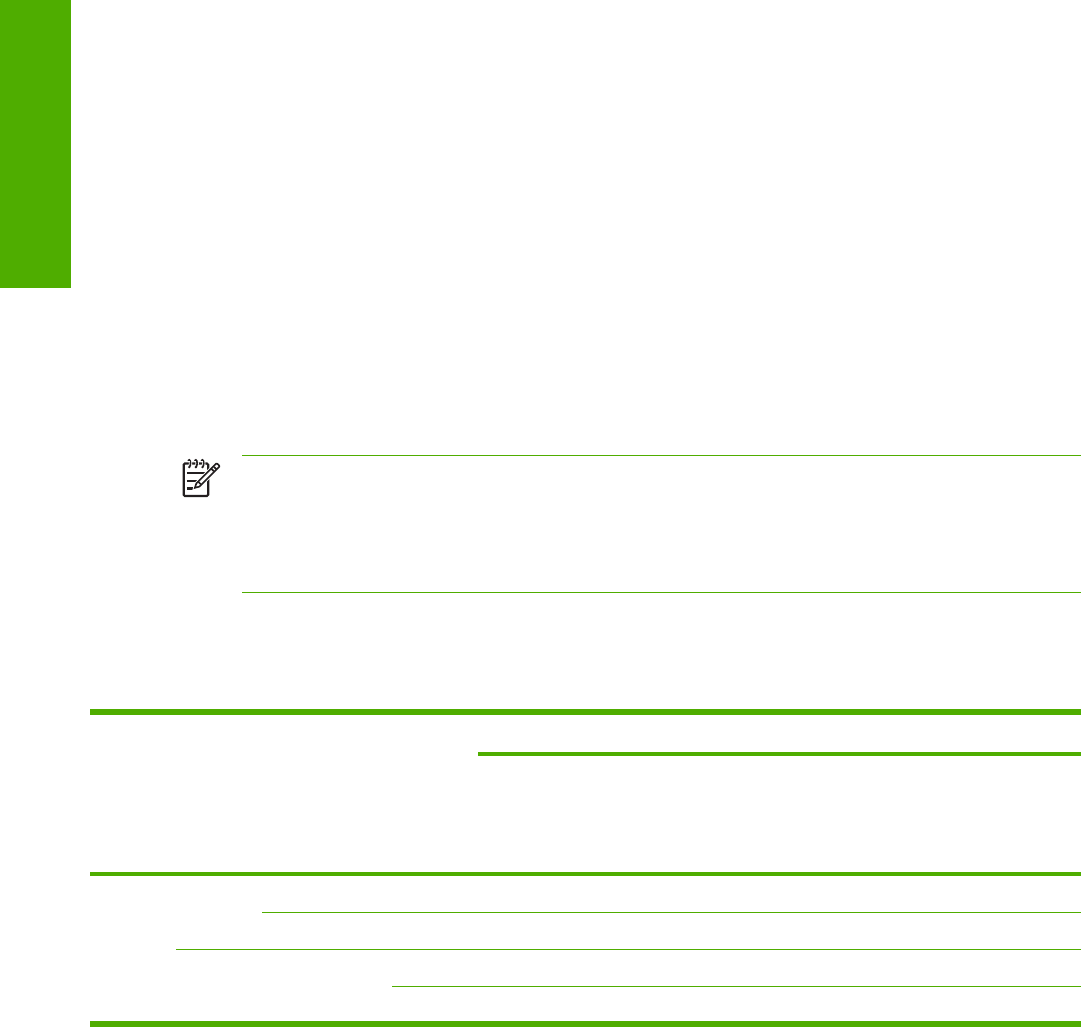
the same time, bidirectional communication is enabled only to configure the driver, and is then
disabled unless the driver's Update Now feature is used to update the driver.
Enterprise AutoConfiguration
Enterprise AutoConfiguration (EAC) uses bidirectional communication to provide autoconfiguration
functionality for installation of the print driver over a network, whether you use the installer on your
printing-system software CD or the Add Printer wizard to install the driver. Driver installation that
includes EAC is configured with the same settings as the physical configuration of the device.
Configuration occurs without user interaction. If bidirectional-communication software has been
installed previously, EAC is not activated, and the pre-existing bidirectional-communication software
is used to configure the print driver.
If bidirectional communication software has not been installed, EAC installs bidirectional-
communication software that allows it to communicate with the product and automatically match the
print driver with the actual product configuration. EAC is activated during installation of the driver or
whenever the Update Now feature is used.
If the configuration of the HP LaserJet 2410, 2420, and 2430 printer changes after installation, the
driver can be automatically updated with the new configuration in environments that support
bidirectional communication by using the Update Now feature. For example, if the HP LaserJet 2410,
2420, and 2430 printer is installed and an optional paper-handling accessory is added later, you can
use the Update Now feature to query the product and update the settings to match the product's
configuration.
The Update Now feature triggers the driver to recheck the registry for new information. The feature
automatically updates the registry and changes the configuration information that appears on the
Configure tab if you are using an HP traditional PCL 6 or PCL 5e driver, and on the Device
Settings tab if you are using an HP PCL 6, HP PCL 5e, or HP PS emulation unidriver.
NOTE If you are using an HP PCL or PS Emulation Unidriver, you must select Update Now
through the Automatic Configuration setting on Device Settings tab in the Properties
section of the driver. If you are using an HP traditional PCL 6 orPCL 5e driver, you must click
the Update Now button on the Configure tab in the Properties section of the driver. The
Update Now feature is not available with the PS Emulation Driver.
The following tables show the availability of EAC for various operating systems and network
environments that support bidirectional communication.
Table 2-1 EAC availability in Microsoft Windows and Microsoft Share
Method Connection type Microsoft Windows
Microsoft Share
1
98 Me NT 4.0 2000 XP 2000/XP
host
with
2000/XP
client
NT 4.0
host
with NT
4.0 client
Installer Direct
connect
Parallel
USB
Network Jetdirect TCP/IP x x x x x x
x
2
IPX/SPX x x x x x x
x
2
26 2 Software description
Software description