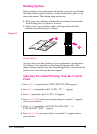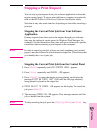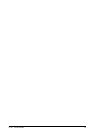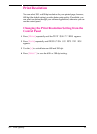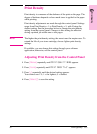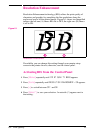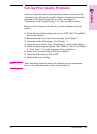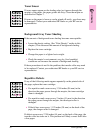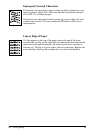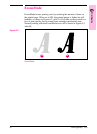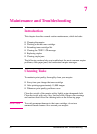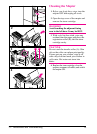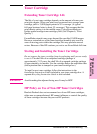Note All sample pages depict Letter size and portrait orientation. Similar
problems may show up on different paper edges, depending on the paper
feed.
Fading
If a white streak or faded area appears on the page (in the direction the
paper passes through the mopier):
• The toner cartridge supply is low. Remove the toner cartridge from
the mopier and rotate it back and forth. If shaking the cartridge does
not improve the print quality, replace the toner cartridge.
• The print density adjustment is too light. Adjust print density.
Dropouts
If faded areas, generally rounded, occur randomly on the page:
• The moisture content of the paper is uneven or the paper has moist
spots on its surface. Try paper from a different source.
• The paper lot is bad. The manufacturing processes can cause some
areas to reject toner.
Try paper from a different source. If using paper within the specification
required by the mopier does not correct your problem, your mopier may
need service (refer to Table 5-1 in Chapter 5 for media selection
guidelines). Contact your authorized HP dealer or your HP service
representative.
Lines
If sharp black streaks appear on the page (in the direction the paper
passes through the mopier), the light-sensitive drum inside the toner
cartridge has probably been scratched. Replace the toner cartridge.
If smeared black streaks appear (in the direction the paper passes
through the mopier), the fuser may be bad. Contact your HP service
representative.
6-6 Print Quality EN