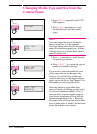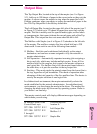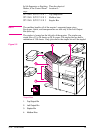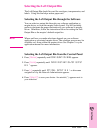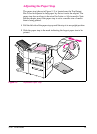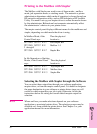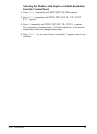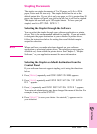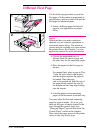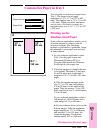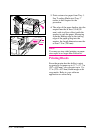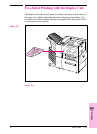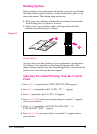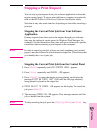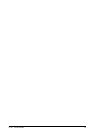Different First Page
Use the following procedure to print the
first page of a document on preprinted or
special paper, such as a letter with just the
first page on letterhead paper.
1 Select a different paper for the first
page in your application or printer
driver.
Note
Where and how you make selections
depends on your software application or
associated printer driver. The selection
process may be available only from within
the printer driver. See Chapter 3 or your
application manual for more information.
2 Choose the designated tray (or
Manual Feed) for the first page and
the other tray for the remaining pages.
3 Place the paper for the first page in
the tray.
For manual feed, place a page in Tray
1 after the job is sent to the mopier,
and the mopier requests the paper to
be loaded. Place the page
side-to-be-printed up, with the top of
the page placed towards the rear of
the mopier and the long edge leading
into the mopier.
4 Load the paper for the remaining
pages of the document in another tray.
You may select the first and remaining
pages by type of media. To do so, you
must set the types of media loaded in the
trays through the control panel (see
“Changing Paper Type and Size from the
Control Panel” earlier in this chapter).
Then select the paper source in the printer
driver not by tray, but by type.
1
2
5-30 Print Tasks EN