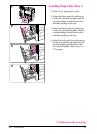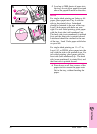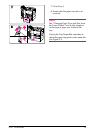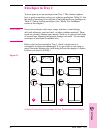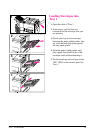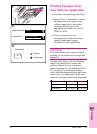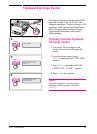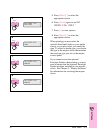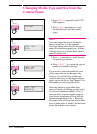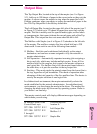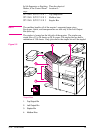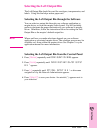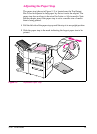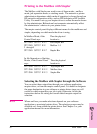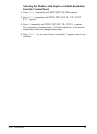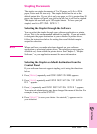Changing Media Type and Size from the
Control Panel
1 Press [Menus] repeatedly until TRAY
MENU appears.
2 Press [Items] repeatedly to scroll
through the trays and their media
types.
Note
You must select the size of the media
before using Tray 1 or the optional
Envelope Feeder since they do not have a
sensor for identifying paper size. If either
is being used, you will also have a menu
item for media size.
3 Press [+] repeatedly to scroll through
the media type options.
4 Press [Select *] to choose the type of
media you loaded in the tray.
If you want to select the media for your
job by type, and not by the paper tray
(source), you will have to set the type
value for each tray on the mopier control
panel, and in the driver. See Chapter 3 for
information on accessing the driver.
Selecting media by type rather than
source is similar to locking out the tray(s).
If you have letterhead loaded in Tray 1,
and you select to print on plain paper in
your driver, the mopier will not pull the
letterhead paper from Tray 1. However,
the mopier will pull from one of the other
trays if plain paper is loaded, and has been
set on the mopier control panel.
TRAY MENU
TRAY 1 TYPE=
PLAIN *
TRAY 1 TYPE=
PREPRINTED *
TRAY 1 TYPE=
PREPRINTED
Items
Menus
+
Select *
2
3
4
1
5-22 Print Tasks EN