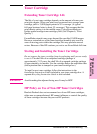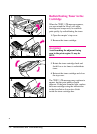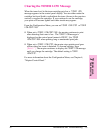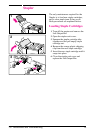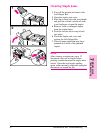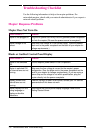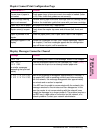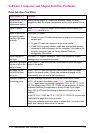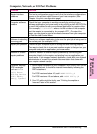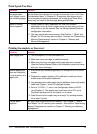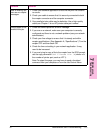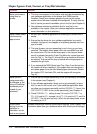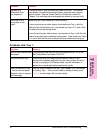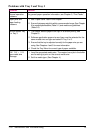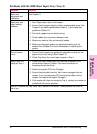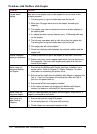Computer, Network, or I/O Port Problems
Situation Solution
Mopier interface
problems
Print out a configuration page to verify that the interface configurations
shown on the printout match those on your host computer. (See
Chapter 4 to print a configuration page.)
Computer software
problem
Check that your computer is working correctly by printing from a
software application you know works or by printing a plain MS-DOS file
to see if the problem is with your software application or mopier driver.
(For example, C:\dir>LPT
n
where
n
is the number of the computer
port the mopier is connected to, for example LPT1.) To output the
page, you may have to send a formfeed command from your computer
or from the Job Control Menu.
Software is selecting
the wrong port.
Check your software application to be sure the print job is being sent to
the correct port (for example, LPT1).
Mopier port problem Check that your computer’s port is configured and working properly.
One way to check this is to connect another mopier to that port on your
computer and print an application you know works.
Network or shared
mopier problems
Check for network or shared mopier problems by connecting your
computer directly to the mopier and printing from an application you
know works. If you suspect network problems, check with your network
administrator or consult the network documentation that came with
your mopier network card(s).
Computer displays
DOS messages
such as: Write
Fault Error
Writing Device
LPTn: Abort,
Retry, Ignore?
1. Add a Mode command to your computer’s AUTOEXEC.BAT file for
the parallel port. It should be inserted immediately following the
PATH statement:
For DOS versions below 4.0, add: MODE LPT1:,,P
For DOS versions 4.0 and above, add: MODE LPT1:,,B
2. Your I/O cable might be faulty; see “Printing Incomplete or
Incorrect” later in this section.
7
Maintenance &
Troubleshooting
EN Maintenance and Troubleshooting 7-11